How to prevent duplicate entries in a column in Excel?
As we all known, Data Validation is a very useful feature in Excel, you can use it to create drop down list in a cell and limit the values user can enter. But sometimes you may want to prevent users from entering duplicate values in a range of worksheet. How could you avoid duplicate entries in Excel?
Prevent duplicate entries with Data Validation feature
Quickly prevent duplicate entries with one click
 Prevent duplicate entries with Data Validation feature
Prevent duplicate entries with Data Validation feature
For example, I am entering identify card number into a range of cells (A1:A20), and I want to make sure all item numbers entered in range A1:A20 are unique. To prevent duplicates, follow these steps:
1. Select the range of cells that will contain the item numbers.
2. Go to Data > Data Validation > Data Validation. See screenshot:

3. And a Data Validation dialog box will display. Click the Settings tab, then click drop down list under Allow, choose Custom, and then enter this formula “=COUNTIF($A$1:$A$20,A1)=1” into the Formula box. See screenshot:
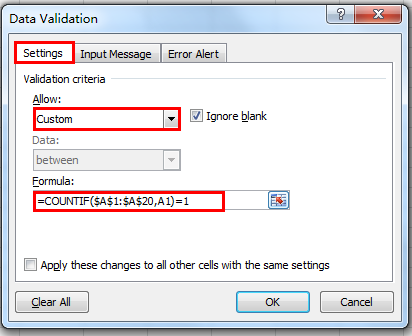
4. And then click Error Alert tab, under the Title box, enter “Duplicate Entry”, and enter the proper message in the Error message box, such as “The value was already entered. All Item Numbers must be unique. Please try again.”

5. Click OK to finish it.
Now when you enter a duplicate number, Excel will prevent the entry and alert the user with an error message, it will show up like this:

 Quickly prevent duplicate entries with one click
Quickly prevent duplicate entries with one click
It is somewhat difficult for us to use Data Validation function to prevent duplicate entries, now I will introduce you an easy and quick way to solve this task.
Kutools for Excel: with more than 300 handy Excel add-ins, free to try with no limitation in 30 days. Get it Now.
With Kutools for Excel, you can prevent duplicate entries with one click. Please do as this:1. Select the range that you want to prevent duplicate entries.
2. Click Kutools > Prevent Duplicate Entries, see screenshot:
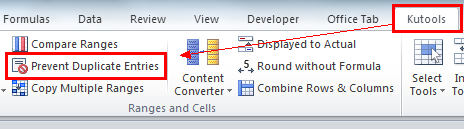
Now when you enter the same data with the first data in the range, you will get the following warning:

Best Office Productivity Tools
Supercharge Your Excel Skills with Kutools for Excel, and Experience Efficiency Like Never Before. Kutools for Excel Offers Over 300 Advanced Features to Boost Productivity and Save Time. Click Here to Get The Feature You Need The Most...

Office Tab Brings Tabbed interface to Office, and Make Your Work Much Easier
- Enable tabbed editing and reading in Word, Excel, PowerPoint, Publisher, Access, Visio and Project.
- Open and create multiple documents in new tabs of the same window, rather than in new windows.
- Increases your productivity by 50%, and reduces hundreds of mouse clicks for you every day!
