How to get and insert the last modified user name in Excel?
This article will show you the way to get the last modified user name information, and insert the last modified user name information in cells in Excel.
Get the last modified user name of current workbook in Excel
Insert the last modified user name of current workbook with User-defined function
Easily insert the user name in cell, header or footer with Kutools for Excel
Get the last modified user name of current workbook in Excel
As we know, we can get the last modified user name information in Advanced Properties dialog box of current workbook.
If you are using Excel 2007
You can get the user name who modified current workbook last time in Excel with following steps:
Step 1: Click the Office Button >> Prepare >> Properties.

Step 2: Then the Document Pane is added above worksheet. Click the Document Properties >> Advanced properties.

Step 3: In the popping up Advanced Properties dialog box, you will see the Last Saved by: information under the Statistics tab.

If you are using Excel 2010, 2013 or later version
If you are using Microsoft Excel 2010 or later version, you can get the last modified user information with following steps:
Just click the File > Info, you will get the Last Modified by information at right side under Related People section. See the following screen shot.

Insert the user name who modified current workbook last time with User-defined function
1: Hold down the ALT + F11 keys to open the Microsoft Visual Basic for Applications window.
2: In the Microsoft Visual Basic for Applications window, click Insert > Module, and paste the following macro in the Module Window. See screenshotL
VBA code: Insert last modified user name in Excel
Function LastAuthor()
LastAuthor = ActiveWorkbook.BuiltinDocumentProperties("Last Author")
End Function
3: Press the Alt + Q keys to close the Microsoft Visual Basic for Applications window.
4. Select a cell you need to place the user name, enter formula =LastAuthor() into the Formula Bar, and then press the Enter key. Then the last modified user name is inserted into the cell immediately. See screenshot:

Easily insert the user name in cell, header or footer with Kutools for Excel
You can easily insert user name in specified cell, worksheet header or footer in Excel with the Insert Workbook Information utility of Kutools for Excel. Please do as follows.
Before applying Kutools for Excel, please download and install it firstly.
1. Click Kutools Plus > Workbook > Insert Workbook Information. See screenshot:

2. In the Insert Workbook Information dialog box, you need to:
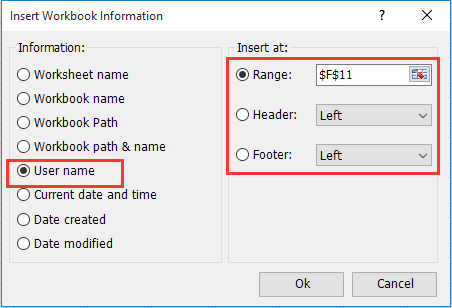
1). Select the User name option in the Information section.
2). If you want to insert the user name into a specified cell, please specify this cell in the Range box; for inserting user name into the header or footer, please select the Header or Footer option.
3). Click the Ok button. See screenshot:
Then the user name will be inserted into the specified position immediately.
If you want to have a free trial (30-day) of this utility, please click to download it, and then go to apply the operation according above steps.
Best Office Productivity Tools
Supercharge Your Excel Skills with Kutools for Excel, and Experience Efficiency Like Never Before. Kutools for Excel Offers Over 300 Advanced Features to Boost Productivity and Save Time. Click Here to Get The Feature You Need The Most...

Office Tab Brings Tabbed interface to Office, and Make Your Work Much Easier
- Enable tabbed editing and reading in Word, Excel, PowerPoint, Publisher, Access, Visio and Project.
- Open and create multiple documents in new tabs of the same window, rather than in new windows.
- Increases your productivity by 50%, and reduces hundreds of mouse clicks for you every day!
