How to automatically bcc all emails you send in Outlook?
When you sending an email message and you have a permanent secret recipient but don’t want the other recipients see his or her address, you should use the bcc function. But when we need to bcc, we have to manually show the bcc field and select a contact for it. To avoid these manual operations, the following article will show you how to modify outlook to automatically bcc an email address on all emails you send.
Default auto bcc in outlook by using VBA
You can apply below VBA code to configure auto Bcc rule in Outlook. Please do as follows:
1. Press the Alt + F11 keys simultaneously to open the Microsoft Visual Basic for Applications window.
2. Double click the ThisOutlookSessionin the Project pane, and then paste below VBA code into the opening window. See screenshot below:
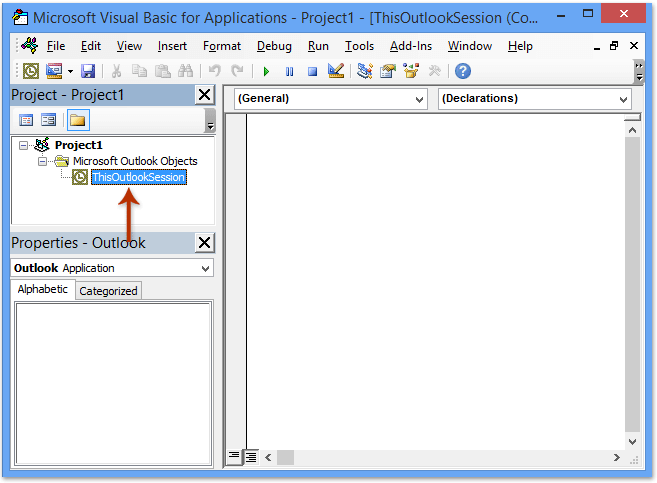
VBA code: Auto bcc when sending all emails
Private Sub Application_ItemSend(ByVal Item As Object, Cancel As Boolean)
Dim objRecip As Recipient
Dim strMsg As String
Dim res As Integer
Dim strBcc As String
On Error Resume Next
' #### USER OPTIONS ####
' address for Bcc -- must be SMTP address or resolvable
' to a name in the address book
strBcc = "SomeEmailAddress@domain.com"
Set objRecip = Item.Recipients.Add(strBcc)
objRecip.Type = olBCC
If Not objRecip.Resolve Then
strMsg = "Could not resolve the Bcc recipient. " & _
"Do you want still to send the message?"
res = MsgBox(strMsg, vbYesNo + vbDefaultButton1, _
"Could Not Resolve Bcc Recipient")
If res = vbNo Then
Cancel = True
End If
End If
Set objRecip = Nothing
End Sub
Note: Please replace the "SomeEmailAddress@domain.com" in above code with the email address you will bcc to.
3. Save the VBA code and close the Microsoft Visual Basic for Applications window.
From now on, you don’t need to fill the address in the Bcc field. When you send email from your outlook, it will automatically bcc to your desired recipient as the VBA code is carrying out.
Auto bcc in Outlook by using Kutools for Outlook
The above VBA code is some difficult and troublesome for us beginners, here is an easy and quick tool - Kutools for Outlook to help you automatically bcc all emails or specified emails that you send in Outlook.
Say goodbye to Outlook inefficiency! Kutools for Outlook makes batch email processing easier - now with a 30-day free trial! Download Kutools for Outlook Now!!
After installing Kutools for Outlook, please do as follows:
1. Click Kutools > Auto CC / BCC > Rule Manager, see screenshot:

2. In the Auto CC / BCC Manager dialog box, click New button.
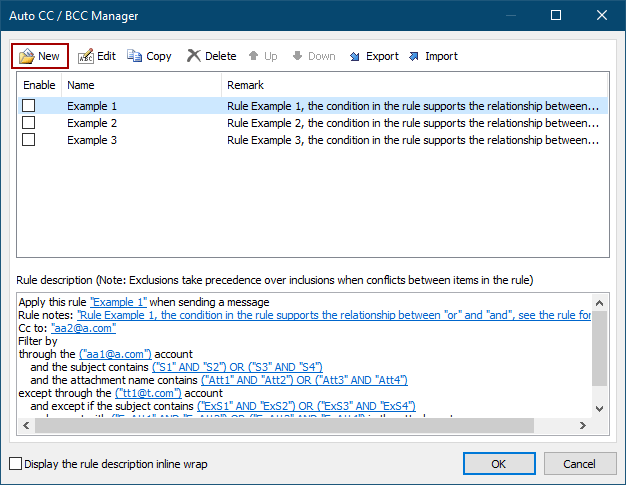
3. In the Rules Wizard, specify conditions you will filter emails by. In my case, I tick the with specific words in the body option, and then click the underlined text of specific words to edit it.
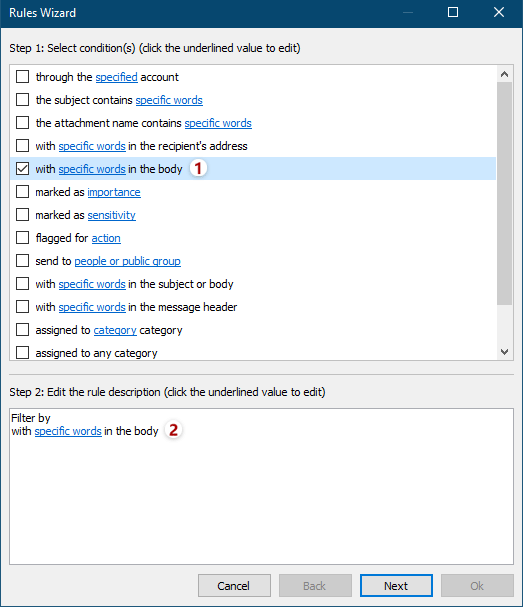
4. In the Text Contains dialog, click the New button to add new words.
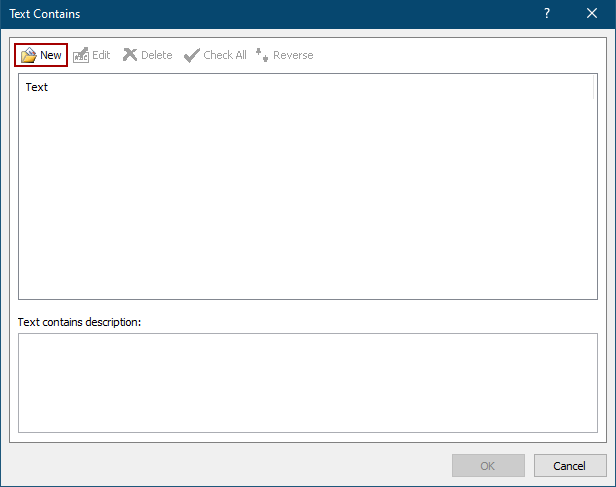
5. In the Search Text dialog, type in a word in the New Search Text box, click the Add button, and then click the OK button.
Tips: To add multiple words at the same time, you need to type one word in the New Search Text box and click the Add button, then repeat this operation to add other words one by one, and finally click the OK button.
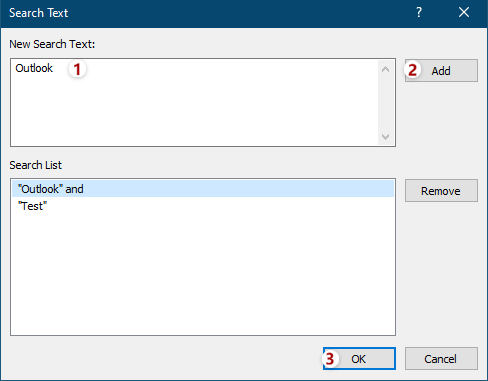
6. Now it goes back to the Text Contains dialog. If necessary, you can go on to click the New button to add other words as you need, and then click the OK button to save these words.
Tips: If you add multiple words in the same Search Text box simultaneously, the relationship between these words is "AND". If you add multiple words by clicking the New button successively, the relationship between these words is "OR".
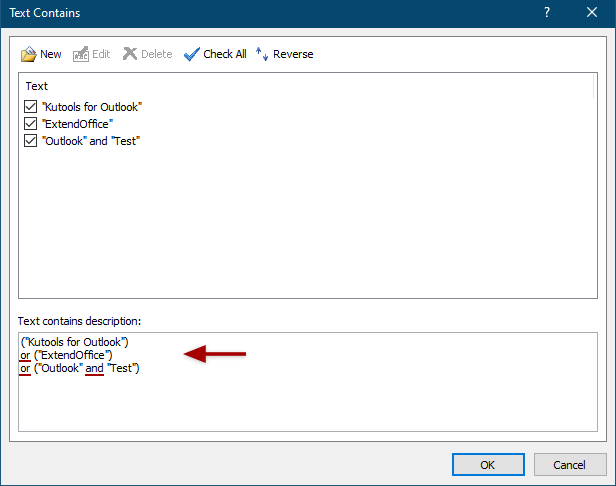
7. Then it returns to the Rules Wizard, specify other conditions as you need, and click the Next button.
8. In the second Rules Wizard, specify exceptions or do not check any exceptions as you need, and click the Next button.
9. In the third Rules Wizard, please type a name for this new Bcc rule in the Rule Name box, enter descriptions for the rule in the Rule notes box, click the Recipient button to add Cc or Bcc recipients, tick running options in the Set rule options section, and click the OK button.
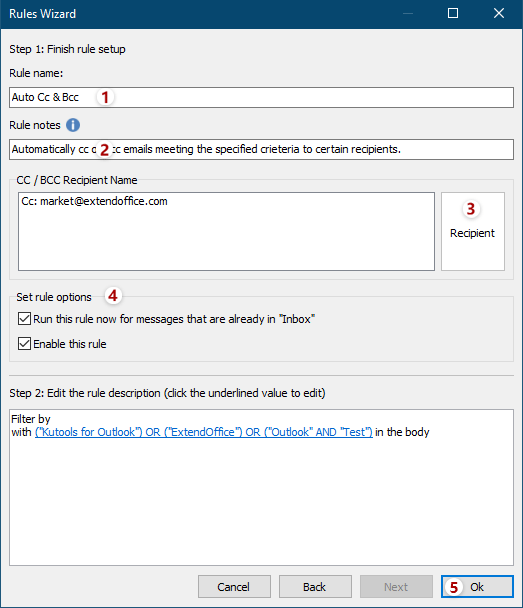
10. In the Auto CC / BCC Manager, make sure the new Cc/Bcc rule is checked, and cock the OK button to close the dialog.
11. Go ahead to click Kutools > CC / BCC > Enable Auto CC / BCC in the Outlook main interface to enable the rule.
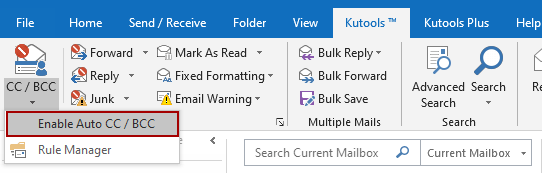
And click the OK button in the popping out reconfirmation dialog.
So far the bcc rule has been created, when you sending an email, the same message will send to the bcc recipient at the same time.
Notes:
(1) With this function, you can set the always CC rules as well.
(2) You can create multiple rules as your need by using this tool.
(3) If you want to close the rules, you can click Enable Auto CC / BCC, and all of the rules will not work. Also you can uncheck the rules name in the Auto CC / BCC Manager dialog box to disable some specified rules.
Related article:
How to automatically cc myself always in Outlook?
Best Office Productivity Tools
Experience the all-new Kutools for Outlook with 100+ incredible features! Click to download now!
📧 Email Automation: Auto Reply (Available for POP and IMAP) / Schedule Send Emails / Auto CC/BCC by Rules When Sending Email / Auto Forward (Advanced Rules) / Auto Add Greeting / Automatically Split Multi-Recipient Emails into Individual Messages ...
📨 Email Management: Recall Emails / Block Scam Emails by Subjects and Others / Delete Duplicate Emails / Advanced Search / Consolidate Folders ...
📁 Attachments Pro: Batch Save / Batch Detach / Batch Compress / Auto Save / Auto Detach / Auto Compress ...
🌟 Interface Magic: 😊More Pretty and Cool Emojis / Remind you when important emails come / Minimize Outlook Instead of Closing ...
👍 One-click Wonders: Reply All with Attachments / Anti-Phishing Emails / 🕘Show Sender's Time Zone ...
👩🏼🤝👩🏻 Contacts & Calendar: Batch Add Contacts From Selected Emails / Split a Contact Group to Individual Groups / Remove Birthday Reminders ...
Use Kutools in your preferred language – supports English, Spanish, German, French, Chinese, and 40+ others!


🚀 One-Click Download — Get All Office Add-ins
Strongly Recommended: Kutools for Office (5-in-1)
One click to download five installers at once — Kutools for Excel, Outlook, Word, PowerPoint and Office Tab Pro. Click to download now!
- ✅ One-click convenience: Download all five setup packages in a single action.
- 🚀 Ready for any Office task: Install the add-ins you need, when you need them.
- 🧰 Included: Kutools for Excel / Kutools for Outlook / Kutools for Word / Office Tab Pro / Kutools for PowerPoint