How to delete all emails which have same subject in Outlook?
You may receive multiple emails which have the same subject from other senders, and these emails are useless for you. If you want to clean up your inbox and remove these unwanted emails, how do you delete them at once?
- Delete all emails which have same subject with Rules
- Delete all emails which have same subject with Search function
- Delete all emails which have same subject with Kutools for Outlook
Delete all emails which have same subject with Rules
You can create a simple rule to delete all the emails that have the same subject. After deleting, you need to turn off or delete the rule you created. If you haven’t turned off the rule, when you receive these same subject messages next time, the emails will be moved to the "Deleted Items" folder automatically.
1. Select the email for which you want to delete all emails with the same subject.
2. Click "Home" > "Rules" > "Create Rule". See screenshot:
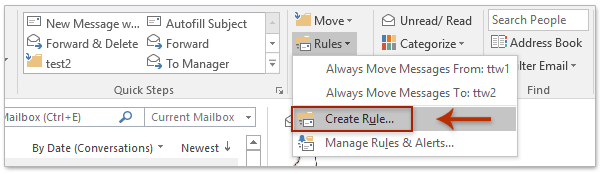
3. In the "Create Rule" dialog box, check the "Subject contains" option. The subject text is added automatically. Then check "Move the item to folder", and click the "Select Folder" button to choose a folder in which to place the deleted emails. See screenshot:
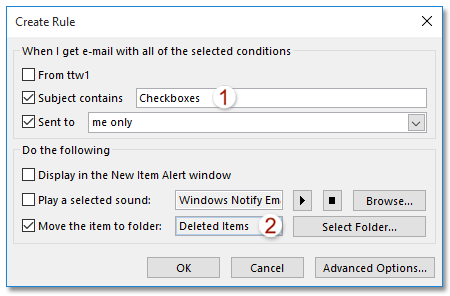
4. Then click "OK", and check the "Run this rule now on messages already in the current folder" option in the prompt box.
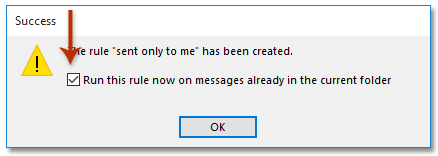
5. Click "OK". All the emails that contain the same subject have been moved to the "Deleted Items" folder.
6. After removing the emails, go to "Manage Rules & Alerts" to turn off the rule you just created. You can select the rule item and click "Delete" to remove it or simply uncheck the rule. Then click "OK" to close the dialog box. See screenshots:
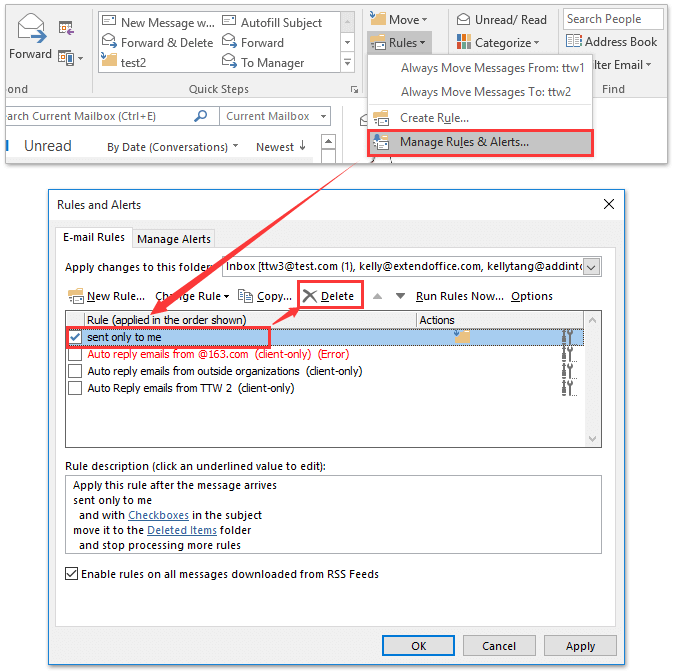
Delete all emails which have same subject with Search function
You can also delete emails containing the same subject by filtering them first with the Outlook "Search" function and then deleting them.
1. Go to the "Inbox" folder under your account where you want to delete the emails with the same subject.
2. Press the "Ctrl" + "E" keys simultaneously to activate the "Search Tools" and then click "Search" > "Subject". See screenshot:
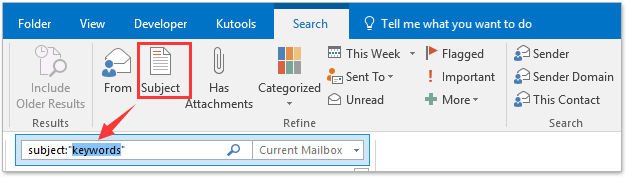
3. The search criteria "subject:"keywords"" will be inserted into the "Instant Search" box automatically. Please replace the "keywords" with the specific subject text you want to use to filter emails. All emails with the same subject will be listed in the mailing list. See screenshot:
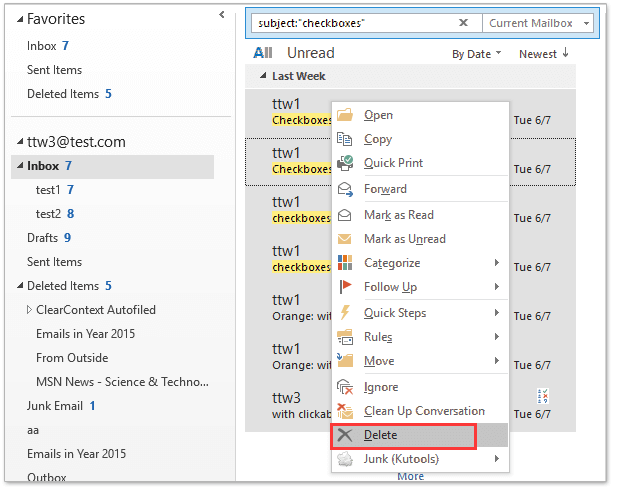
4. Click one email item and press "Ctrl + A" to select all messages, then right-click to choose "Delete" from the context menu (or press the "Delete" key on the keyboard to delete them). See screenshot above:
Now all the filtered emails will be deleted from the specified mail folder in Outlook.
Delete all emails which have same subject with Kutools for Outlook
Here I will introduce a handy tool – "Kutools for Outlook". With this tool, you can quickly delete all emails that have the same subject with just a few clicks.
Say goodbye to Outlook inefficiency! Kutools for Outlook makes batch email processing easier - now with a 30-day free trial! Download Kutools for Outlook Now!!
If you have installed Kutools for Outlook, please follow the steps below:
1. Go to the email folder and select the email for which you want to delete all emails with the same subject.
2. Then click "Kutools" > "Relative Current > By Subject". See screenshot:
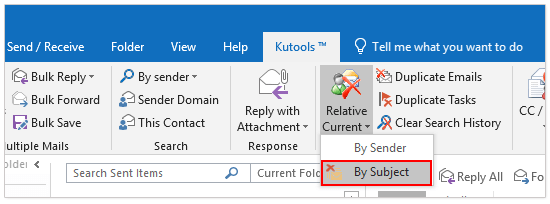
3. In the "By Sender" dialog box, you can choose to delete "All" emails with the same subject directly, or delete all emails with the same subject within a specific "Date Range", and click the "Delete" button. See screenshot:
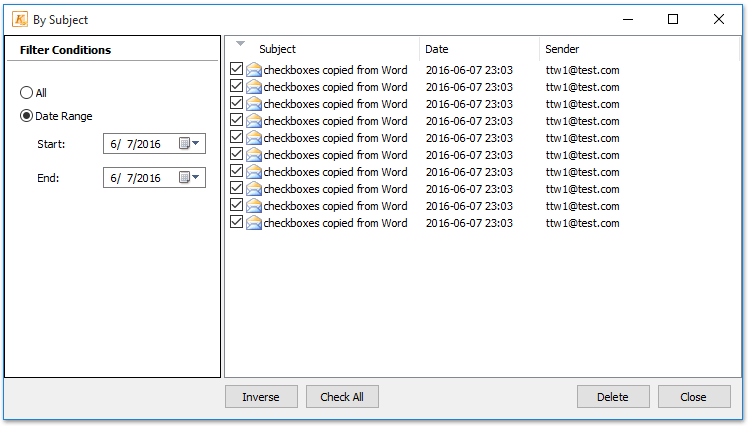
Notes:
(1) You can manually select emails for deleting in the "By Sender" dialog box;
(2) This tool is only applied to the currently selected folder, excluding its subfolders.
Demo: Delete all emails which have same subject
Related article
How to delete all emails from same sender address in Outlook?
Best Office Productivity Tools
Experience the all-new Kutools for Outlook with 100+ incredible features! Click to download now!
📧 Email Automation: Auto Reply (Available for POP and IMAP) / Schedule Send Emails / Auto CC/BCC by Rules When Sending Email / Auto Forward (Advanced Rules) / Auto Add Greeting / Automatically Split Multi-Recipient Emails into Individual Messages ...
📨 Email Management: Recall Emails / Block Scam Emails by Subjects and Others / Delete Duplicate Emails / Advanced Search / Consolidate Folders ...
📁 Attachments Pro: Batch Save / Batch Detach / Batch Compress / Auto Save / Auto Detach / Auto Compress ...
🌟 Interface Magic: 😊More Pretty and Cool Emojis / Remind you when important emails come / Minimize Outlook Instead of Closing ...
👍 One-click Wonders: Reply All with Attachments / Anti-Phishing Emails / 🕘Show Sender's Time Zone ...
👩🏼🤝👩🏻 Contacts & Calendar: Batch Add Contacts From Selected Emails / Split a Contact Group to Individual Groups / Remove Birthday Reminders ...
Use Kutools in your preferred language – supports English, Spanish, German, French, Chinese, and 40+ others!


🚀 One-Click Download — Get All Office Add-ins
Strongly Recommended: Kutools for Office (5-in-1)
One click to download five installers at once — Kutools for Excel, Outlook, Word, PowerPoint and Office Tab Pro. Click to download now!
- ✅ One-click convenience: Download all five setup packages in a single action.
- 🚀 Ready for any Office task: Install the add-ins you need, when you need them.
- 🧰 Included: Kutools for Excel / Kutools for Outlook / Kutools for Word / Office Tab Pro / Kutools for PowerPoint