How to define and change working hours / days / week in Outlook?
In Microsoft Outlook, the normal schedule time is from Monday to Friday every week and from 8:00 am to 5:00 p.m. every weekday by default. This schedule time is fit for most of users.

However, in some cases you may work in shifts, or you have to work on Saturday and Sunday. Of course you can drag the scrollbars and show the working period that fits for you every time.
Here we will provide you with a trick to change the working hours and working week in Microsoft Outlook easily, which let Microsoft Outlook show your workings hours and weekdays automatically without dragging the scrollbars.
Change working hours and working week in Outlook 2010 and 2013
Change working hours and working week in Outlook 2007
- Automate emailing with Auto CC/BCC, Auto Forward by rules; send Auto Reply (Out of Office) without requiring an exchange server...
- Get reminders like BCC Warning when replying to all while you're in the BCC list, and Remind When Missing Attachments for forgotten attachments...
- Improve email efficiency with Reply (All) With Attachments, Auto Add Greeting or Date & Time into Signature or Subject, Reply Multiple Emails...
- Streamline emailing with Recall Emails, Attachment Tools (Compress All, Auto Save All...), Remove Duplicates, and Quick Report...
 Change working hours and working week in Outlook 2010 and 2013
Change working hours and working week in Outlook 2010 and 2013
The first part is to show you the way to change working hours and working week in Microsoft Outlook 2010 and 2013.
Step 1: Click the File > Options.
Step 2: In the Outlook Options dialog box, please click the Calendar in the left bar.
Step 3: Go to the Work time section:

To change the working hours, please change the time in the Start time: box and End time: box.
For example, your working hours are from 1:00 p.m. to 10: 00 p.m., please select 1:00 p.m. in the Start time: box, and select 10:00 p.m. in the End time: box.
Change working week
To change the working week, please check the weekdays you work on, and uncheck the weekdays you do not work on in the Work week section.
Let’s say your working days are Monday, Wednesday, and Friday, please check the Mon., Wed, and Fri., and uncheck the Sun, True, Thu, and Sat.
Step 4: Click the OK button.
Then when you click the Calendar in the Navigation Pane, it will show your working hours and working week automatically. See the following screen shot:

Note: The custom working hours and working week will display automatically, when you are viewing your calendar in the View Mode of Day, Work Week, or Schedule View.
 Change working hours and working week in Outlook 2007
Change working hours and working week in Outlook 2007
In Microsoft Outlook 2007’s classic view, you can change the working hours and working week with following steps:
Step 1: Click the Tools > Options.
Step 2: In the Options dialog box, please click the Calendar Options button on the Preference tab.

Step 3: In the Calendar Options dialog box, go to the Calendar work week section, you can change the working hours and working week with the same method we talked about in Outlook 2010.
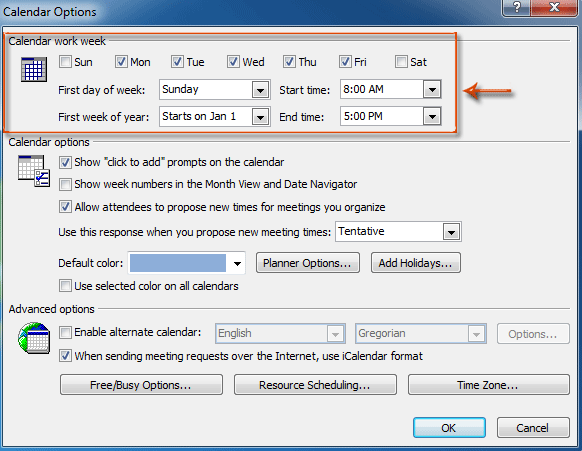
Step 4: Click OK buttons in each dialog box.
Best Office Productivity Tools
Kutools for Outlook - Over 100 Powerful Features to Supercharge Your Outlook
🤖 AI Mail Assistant: Instant pro emails with AI magic--one-click to genius replies, perfect tone, multilingual mastery. Transform emailing effortlessly! ...
📧 Email Automation: Out of Office (Available for POP and IMAP) / Schedule Send Emails / Auto CC/BCC by Rules When Sending Email / Auto Forward (Advanced Rules) / Auto Add Greeting / Automatically Split Multi-Recipient Emails into Individual Messages ...
📨 Email Management: Easily Recall Emails / Block Scam Emails by Subjects and Others / Delete Duplicate Emails / Advanced Search / Consolidate Folders ...
📁 Attachments Pro: Batch Save / Batch Detach / Batch Compress / Auto Save / Auto Detach / Auto Compress ...
🌟 Interface Magic: 😊More Pretty and Cool Emojis / Boost Your Outlook Productivity with Tabbed Views / Minimize Outlook Instead of Closing ...
👍 One-click Wonders: Reply All with Incoming Attachments / Anti-Phishing Emails / 🕘Show Sender's Time Zone ...
👩🏼🤝👩🏻 Contacts & Calendar: Batch Add Contacts From Selected Emails / Split a Contact Group to Individual Groups / Remove Birthday Reminders ...
Over 100 Features Await Your Exploration! Click Here to Discover More.

