How to change/edit subject lines of received messages in Outlook?
For the sake of easy searching, being consistent with the message content, or other purposes, you may need to edit or change some received messages’ subjects in Outlook. Nevertheless, it seems nowhere that these subjects can be edited or changed. Actually Microsoft Outlook supports this feature, and here we will guide you to edit or change the subjects of received messages with ease.
Change/edit subject line of one email in Outlook
Change/edit subject line of multiple emails in Outlook
- Enhance your email productivity with AI technology, enabling you to quickly reply to emails, draft new ones, translate messages, and more efficiently.
- Automate emailing with Auto CC/BCC, Auto Forward by rules; send Auto Reply (Out of Office) without requiring an exchange server...
- Get reminders like BCC Warning when replying to all while you're in the BCC list, and Remind When Missing Attachments for forgotten attachments...
- Improve email efficiency with Reply (All) With Attachments, Auto Add Greeting or Date & Time into Signature or Subject, Reply Multiple Emails...
- Streamline emailing with Recall Emails, Attachment Tools (Compress All, Auto Save All...), Remove Duplicates, and Quick Report...
Change/edit subject line of one email in Outlook
The following steps will guide you to change or edit one email's subject line quickly in Outlook. Please do as follows:
1. In the Mail view, double click to open the email whose subject line you will change.
2. Now the email is opening in the Message window. Please click the ![]() button at the bottom-right corner of message header to expand the message header. See screenshot:
button at the bottom-right corner of message header to expand the message header. See screenshot:
Note: In Outlook 2010 or earlier version, the message header is expanded by default, please skip this step directly.
.
3. Now the message header is expanded. Please edit the subject line directly, and then click the Save button. See screenshot:

So far, you have changed/edited the subject line of the specified email already. Please close the Message window as you need.
Change/edit subject line of multiple emails in Outlook
If you need to change multiple emails' subject lines in Outlook, above method will be a little tedious. Here, this method will guide you to change the folder's view setting, and edit emails' subject lines in the Message List directly. Please do as follows:
1. In the Mail view, open the folder containing emails whose subject lines you will change, and click View > View Settings. See screenshot:
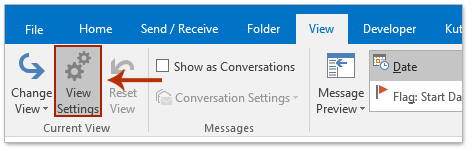
2. Now the Advanced View Settings dialog box comes out, please click the Other Settings button. See screenshot:

3. In the popping out Other Settings dialog box, please check the Allow in-cell editing option, and then click the OK buttons successively to close both dialog boxes.

4. Now you return to the folder, please click View > Reading Pane > Off to close the reading pane. See screenshot:
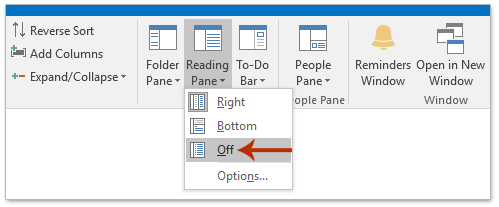
5. Now in the Message List, please click the subject line you want to change, and then edit it directly as below screenshot shown.
And then repeat this step to edit multiple emails' subject lines as you need.

Best Office Productivity Tools
Experience the all-new Kutools for Outlook with 100+ incredible features! Click to download now!
📧 Email Automation: Auto Reply (Available for POP and IMAP) / Schedule Send Emails / Auto CC/BCC by Rules When Sending Email / Auto Forward (Advanced Rules) / Auto Add Greeting / Automatically Split Multi-Recipient Emails into Individual Messages ...
📨 Email Management: Recall Emails / Block Scam Emails by Subjects and Others / Delete Duplicate Emails / Advanced Search / Consolidate Folders ...
📁 Attachments Pro: Batch Save / Batch Detach / Batch Compress / Auto Save / Auto Detach / Auto Compress ...
🌟 Interface Magic: 😊More Pretty and Cool Emojis / Remind you when important emails come / Minimize Outlook Instead of Closing ...
👍 One-click Wonders: Reply All with Attachments / Anti-Phishing Emails / 🕘Show Sender's Time Zone ...
👩🏼🤝👩🏻 Contacts & Calendar: Batch Add Contacts From Selected Emails / Split a Contact Group to Individual Groups / Remove Birthday Reminders ...
Use Kutools in your preferred language – supports English, Spanish, German, French, Chinese, and 40+ others!


🚀 One-Click Download — Get All Office Add-ins
Strongly Recommended: Kutools for Office (5-in-1)
One click to download five installers at once — Kutools for Excel, Outlook, Word, PowerPoint and Office Tab Pro. Click to download now!
- ✅ One-click convenience: Download all five setup packages in a single action.
- 🚀 Ready for any Office task: Install the add-ins you need, when you need them.
- 🧰 Included: Kutools for Excel / Kutools for Outlook / Kutools for Word / Office Tab Pro / Kutools for PowerPoint