How to insert vertical lines in Outlook?
It is definitely easy to separate message contents with horizontal lines or vertical lines in Microsoft Outlook. You can insert horizontal lines quickly with the "Border" > "Horizontal line" feature. But how about vertical lines? Actually there are also a couple of tricks to insert vertical lines in your email messages easily.
Insert vertical lines with Line shape in Outlook
Insert vertical lines with table in Outlook
Insert vertical lines with Line shape in Outlook
The Shapes feature can help you draw a vertical line in your email messages easily. And you can do it as follows:
Step 1: Create a new email message:
- In Outlook 2007, click the "File" > "New" > "Mail Message".
- In Outlook 2010 and 2013, please click the "New Email" button in the "New" group on the "Home" tab.
Step 2: Click the "Shapes" > "Line" in the "Illustration" group on the "Insert "tab.
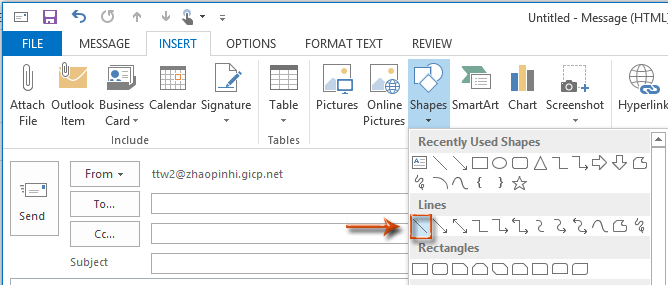
Step 3: Now the cursor change to a cross ![]() , please click and drag to draw a vertical line with holding down the "Shift" key at the same time.
, please click and drag to draw a vertical line with holding down the "Shift" key at the same time.
Then it draws a vertical line in your email messages at once. See the following screen shot:
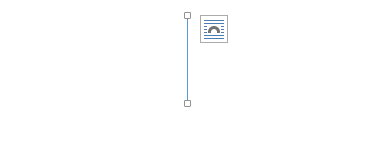
AI Mail Assistant in Outlook: Smarter Replies, Clearer Communication (one-click magic!)
Streamline your daily Outlook tasks with the AI Mail Assistant from Kutools for Outlook. This powerful tool learns from your past emails to offer intelligent and accurate responses, optimize your email content, and help you draft and refine messages effortlessly.

This feature supports:
- Smart Replies: Get responses crafted from your past conversations—tailored, precise, and ready to go.
- Enhanced Content: Automatically refine your email text for clarity and impact.
- Effortless Composition: Just provide keywords, and let AI handle the rest, with multiple writing styles.
- Intelligent Extensions: Expand your thoughts with context-aware suggestions.
- Summarization: Get concise overviews of long emails instantly.
- Global Reach: Translate your emails into any language with ease.
This feature supports:
- Smart email replies
- Optimized content
- Keyword-based drafts
- Intelligent content extension
- Email summarization
- Multi-language translation
Don’t wait—download AI Mail Assistant now and enjoy!
Insert vertical lines with table in Outlook
There is another trick to insert vertical line with the "Table" feature.
Step 1: Insert a "1x1 Table" with clicking the "Table" button in the "Table" group on the "Insert" Tab.
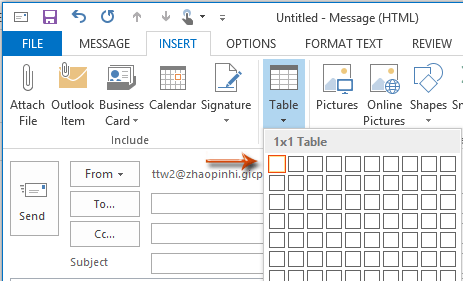
Step 2: Select this 1x1 Table, and change its width and height according to your needs.
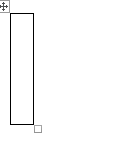
Step 3: Go to the "Paragraph "group on the "Format Text" tab, and remove the bottom/top/left borders of this table with clicking the "Border button" > "Bottom Border"/ "Top Border"/ "Left Border".
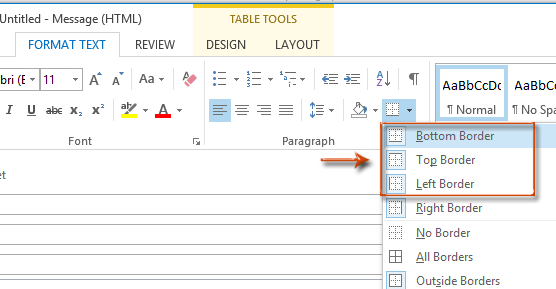
Then it keeps only the right border of this 1x1 Table, which looks like a vertical line in your email message.
Best Office Productivity Tools
Experience the all-new Kutools for Outlook with 100+ incredible features! Click to download now!
📧 Email Automation: Auto Reply (Available for POP and IMAP) / Schedule Send Emails / Auto CC/BCC by Rules When Sending Email / Auto Forward (Advanced Rules) / Auto Add Greeting / Automatically Split Multi-Recipient Emails into Individual Messages ...
📨 Email Management: Recall Emails / Block Scam Emails by Subjects and Others / Delete Duplicate Emails / Advanced Search / Consolidate Folders ...
📁 Attachments Pro: Batch Save / Batch Detach / Batch Compress / Auto Save / Auto Detach / Auto Compress ...
🌟 Interface Magic: 😊More Pretty and Cool Emojis / Remind you when important emails come / Minimize Outlook Instead of Closing ...
👍 One-click Wonders: Reply All with Attachments / Anti-Phishing Emails / 🕘Show Sender's Time Zone ...
👩🏼🤝👩🏻 Contacts & Calendar: Batch Add Contacts From Selected Emails / Split a Contact Group to Individual Groups / Remove Birthday Reminders ...
Use Kutools in your preferred language – supports English, Spanish, German, French, Chinese, and 40+ others!


🚀 One-Click Download — Get All Office Add-ins
Strongly Recommended: Kutools for Office (5-in-1)
One click to download five installers at once — Kutools for Excel, Outlook, Word, PowerPoint and Office Tab Pro. Click to download now!
- ✅ One-click convenience: Download all five setup packages in a single action.
- 🚀 Ready for any Office task: Install the add-ins you need, when you need them.
- 🧰 Included: Kutools for Excel / Kutools for Outlook / Kutools for Word / Office Tab Pro / Kutools for PowerPoint