How to count total number of selected emails in Outlook?
Do you want to know how many email messages have been selected immediately without counting them one by one in Outlook? With this tutorial, counting selected emails won’t be a time-consuming problem anymore.
- Count total number of selected emails with hotkey
- Count total number of selected emails with VBA
- One click to count total number of selected emails with an amazing tool
- Count total number of selected emails with Kutools for Outlook
Count total number of selected emails with hotkey
With the help of Enter key, you can count the total number of selected emails as follows.
1. In the Mail view, select the email messages that you want to count, and press the Enter key in the keyboard.
2. Then a prompt dialog will pop up. You can see the total number of the selected emails is listed. Please click No button to close the dialog.

Notes:
(1) This method cannot work when you select less than 4 email messages.
(2) This method requires the Show as Conversations option unchecked on the View tab.
One click to count total number of selected emails in Outlook with an amazing tool
There might be many tricks to count the total number of selected emails in an Outlook folder. But here I will introduce the easiest solution – Count Selected Items of Kutools for Outlook, which can help you one click to get the count result!
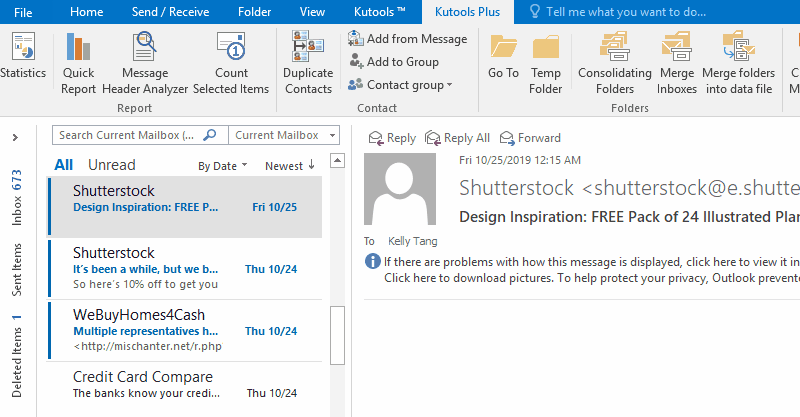
Count total number of selected emails with VBA
With VBA code, you can easily count the total number of selected emails.
1. In the Mail view, select the emails that you want to count the total number.
2. Press Alt + F11 keys simultaneously to open the Microsoft Visual Basic for Applications by .
3. Click Insert > Module to open a new Module window, and then paste below code into the window.
VBA: Count selected emails
Sub CountSelectedItems()
Dim objSelection As Outlook.Selection
Set objSelection = Application.ActiveExplorer.Selection
MsgBox "Number of selected items: " & _
objSelection.Count, vbInformation, "Selected Items"
End Sub
4. Click the Run button to run the VBA code. And now a dialog will pop up to tell you how many items you have selected. Then click OK button to close it. See screenshot:

Note: This VBA code was successfully tested in Outlook 2007, 2010, 2013, and 2016.
One click to count total number of selected emails with an amazing tool
If you have Kutools for Outlook installed, you can apply its Count Selected Items feature to count the total number of all selected email with only click easily in Outlook.
Kutools for Outlook: Supercharge Outlook with over 100 must-have tools. Test drive it for FREE for 60 days, no strings attached! Read More... Download Now!
1. Open the specified mail folder, and select the emails you will count.
Note:
Holding the Ctrl key, you can select multiple nonadjacent emails by clicking them one by one;
Holding the Shift key, you can select multiple adjacent emails by clicking the first email and the last one;
Select anyone email in the mail folder, and then press Ctrl + A keys to select all emails in the mail folder.
2. Click Kutools Plus > Count Selected Items.

Then you will get the total number of selected emails at a glance in the popping out dialog.
Count total number of selected emails with Kutools for Outlook
If you have Kutools for Outlook installed, you can apply its Statistics feature to count the total number of selected emails easily in Outlook. Please do as follows:
Kutools for Outlook: Supercharge Outlook with over 100 must-have tools. Test drive it for FREE for 60 days, no strings attached! Read More... Download Now!
1. In the Mail view, select the emails that you will count, and click Kutools > Statistics. See screenshot:

2. In the first popping out Statistic dialog box, please click the OK button directly. And now you will get the total number of all selected email at the top of the second Statistic dialog box. See screenshot:

Demo: Count total number of selected emails with Kutools for Outlook
Tip: In this Video, Kutools tab is added by Kutools for Outlook. If you need it, please click here to have a 60-day free trial without limitation!
Related articles:
Best Office Productivity Tools
Kutools for Outlook - Over 100 Powerful Features to Supercharge Your Outlook
🤖 AI Mail Assistant: Instant pro emails with AI magic--one-click to genius replies, perfect tone, multilingual mastery. Transform emailing effortlessly! ...
📧 Email Automation: Out of Office (Available for POP and IMAP) / Schedule Send Emails / Auto CC/BCC by Rules When Sending Email / Auto Forward (Advanced Rules) / Auto Add Greeting / Automatically Split Multi-Recipient Emails into Individual Messages ...
📨 Email Management: Easily Recall Emails / Block Scam Emails by Subjects and Others / Delete Duplicate Emails / Advanced Search / Consolidate Folders ...
📁 Attachments Pro: Batch Save / Batch Detach / Batch Compress / Auto Save / Auto Detach / Auto Compress ...
🌟 Interface Magic: 😊More Pretty and Cool Emojis / Boost Your Outlook Productivity with Tabbed Views / Minimize Outlook Instead of Closing ...
👍 One-click Wonders: Reply All with Incoming Attachments / Anti-Phishing Emails / 🕘Show Sender's Time Zone ...
👩🏼🤝👩🏻 Contacts & Calendar: Batch Add Contacts From Selected Emails / Split a Contact Group to Individual Groups / Remove Birthday Reminders ...
Over 100 Features Await Your Exploration! Click Here to Discover More.

