Outlook: automatically attach files in new message
Let’s say you want to attach your company’s profile in all of new created email messages automatically in Microsoft Outlook, how do you deal with it? There are two tricky methods to help you automatically attach files in new messages in Microsoft Outlook.
Automatically attach files in new message with customized template
Automatically attach files in new message with VBA
Automatically attach files in new message with customized template
This method will guide you to create a new template with an attachment, and then apply this template. It will automatically attach the specified file when you are applying this customized template in Microsoft Outlook.
- Part 1: Create a new template with attachments in Outlook
- Part 2: Apply this template in future in Outlook
Step 1: Create a new email message:
- In Outlook 2007, please click the File > New > Mail Message.
- In Outlook 2010 and 2013, please click the New Email button on the Home tab.
Step 2: In the Message window, attach files with clicking the Insert > Attach File, then in the Insert File dialog box, selecting the specified files and clicking the Insert button.
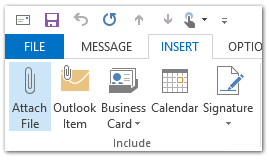
Step 3: Click the File > Save As in the Message window. (If you are using Outlook 2007, please click the Office button at the upper-left corner > Save As > Save As.)
Step 4: In the Save As dialog box,
- Enter a name for the new template in the File name: box;
- Click the Save as type: box, and select the Outlook Template in the drop down menu;
- Click the Save button.

Note: The template will be automatically saved to the Outlook Template folder if you select Outlook Template from the Save as type drop down list.
Step 5: Close current composing email message.
The specific template has been created, and you can apply it if you want to automatically attach the file in your new email message. You can do it as following:
Step 6: Open the Choose Form dialog box:
- In Outlook 2007, click the File > New > Choose Form.
- In Outlook 2010 and 2013, click the New Items > More Items > Choose Form.
Step 7: In the Choose Form dialog box:
- Click the Look in: box, and select the User Templates in File System from the drop down list;
- Click to highlight the customized template in the template list;
- Click the Open button.
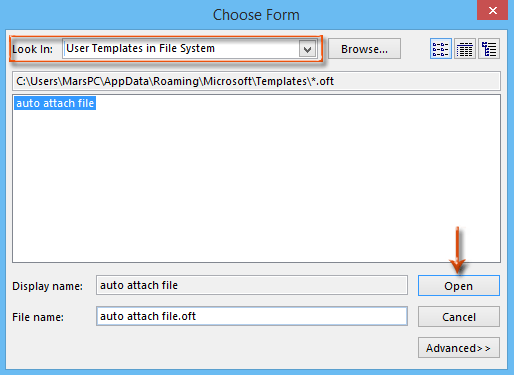
Then a new email message is created with attaching the specified file at once.
Step 8: Compose the new email message, and click the Send button.
AI Mail Assistant in Outlook: Smarter Replies, Clearer Communication (one-click magic!)
Streamline your daily Outlook tasks with the AI Mail Assistant from Kutools for Outlook. This powerful tool learns from your past emails to offer intelligent and accurate responses, optimize your email content, and help you draft and refine messages effortlessly.

This feature supports:
- Smart Replies: Get responses crafted from your past conversations—tailored, precise, and ready to go.
- Enhanced Content: Automatically refine your email text for clarity and impact.
- Effortless Composition: Just provide keywords, and let AI handle the rest, with multiple writing styles.
- Intelligent Extensions: Expand your thoughts with context-aware suggestions.
- Summarization: Get concise overviews of long emails instantly.
- Global Reach: Translate your emails into any language with ease.
This feature supports:
- Smart email replies
- Optimized content
- Keyword-based drafts
- Intelligent content extension
- Email summarization
- Multi-language translation
Don’t wait—download AI Mail Assistant now and enjoy!
Automatically attach files in new message with VBA
There is a trick to automatically attach files in new messages with VBA macro in Microsoft Outlook.
Step 1: Press the Alt + F11 keys to open the Microsoft Visual Basic for Applications window.
Step 2: Click the Insert > Module.
Step 3: Paste the following code into the new module window.
Sub NewMessageWithAttachment()
Dim oMsg As Outlook.MailItem
Set oMsg = Application.CreateItem(olMailItem)
With oMsg
.Attachments.Add "C:\Attachment.doc"
.Display
End With
End SubStep 4: Change the saving path of attachment in the code according to your needs.
For example, if the file you want to attach named “Office Tab” and the file extension is “.docx”, and its saving path is C:\Users\username\Desktop, please replace the “C:\Attachment.doc” with "C:\Users\username\Desktop\Office Tab.docx" in the code.
Step 5: Press F5 key to run this VBA macro.
Then you will see a new email message is created with attaching the specified file at once.
Step 6: Compose the new email message, and click the Send button.
Best Office Productivity Tools
Experience the all-new Kutools for Outlook with 100+ incredible features! Click to download now!
📧 Email Automation: Auto Reply (Available for POP and IMAP) / Schedule Send Emails / Auto CC/BCC by Rules When Sending Email / Auto Forward (Advanced Rules) / Auto Add Greeting / Automatically Split Multi-Recipient Emails into Individual Messages ...
📨 Email Management: Recall Emails / Block Scam Emails by Subjects and Others / Delete Duplicate Emails / Advanced Search / Consolidate Folders ...
📁 Attachments Pro: Batch Save / Batch Detach / Batch Compress / Auto Save / Auto Detach / Auto Compress ...
🌟 Interface Magic: 😊More Pretty and Cool Emojis / Remind you when important emails come / Minimize Outlook Instead of Closing ...
👍 One-click Wonders: Reply All with Attachments / Anti-Phishing Emails / 🕘Show Sender's Time Zone ...
👩🏼🤝👩🏻 Contacts & Calendar: Batch Add Contacts From Selected Emails / Split a Contact Group to Individual Groups / Remove Birthday Reminders ...
Use Kutools in your preferred language – supports English, Spanish, German, French, Chinese, and 40+ others!


🚀 One-Click Download — Get All Office Add-ins
Strongly Recommended: Kutools for Office (5-in-1)
One click to download five installers at once — Kutools for Excel, Outlook, Word, PowerPoint and Office Tab Pro. Click to download now!
- ✅ One-click convenience: Download all five setup packages in a single action.
- 🚀 Ready for any Office task: Install the add-ins you need, when you need them.
- 🧰 Included: Kutools for Excel / Kutools for Outlook / Kutools for Word / Office Tab Pro / Kutools for PowerPoint