How to change highlight color in search results in Outlook?
Supposing you are searching the text of “test” in a mail folder, you enter the “test” in the search box, and then all “test” are highlighted in the mail list and in the reading pane. See screen shot:
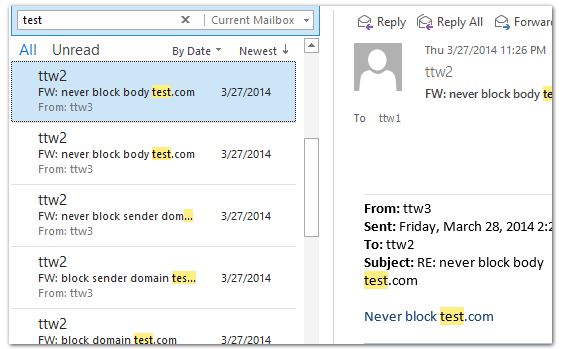
By default, the highlight color is yellow. Some users may prefer to other colors rather than yellow. Here we will guide you to change the highlight color in search results in Microsoft Outlook easily.
Change highlight color in search results in Outlook 2010 and 2013
Change highlight color in search results in Outlook 2007
Change highlight color in search results in Outlook 2010 and 2013
To change the highlight color in search results in Microsoft Outlook 2010 and 2013, please do as following:
Step 1: Click the "File" > "Options".
Step 2: In the Outlook Options dialog box, click the "Search" in the left bar.
Step 3: Go to the "Results" section, click the "Highlight color" button and select a color in the drop down list. In our example, we select the green.
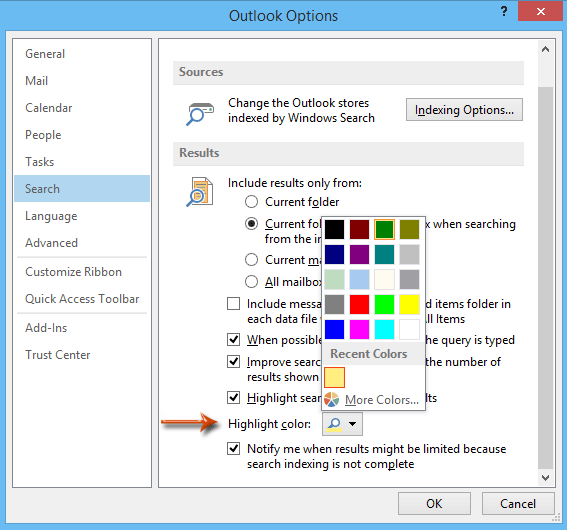
Step 4: Click the "OK" button in the Outlook Options dialog box.
From now on, the searching text is highlighted by the new highlight color in the search results in Microsoft Outlook 2010 and 2013. See screen shot:
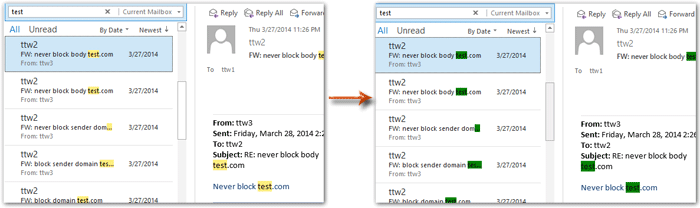
Change highlight color in search results in Outlook 2007
The following steps will walk you through changing highlight color in search results in Microsoft Outlook 2007.
Step 1: Click the "Tools" > "Options".
Step 2: In the Options dialog box, click the "Search Options" button on the "Preferences" tab.
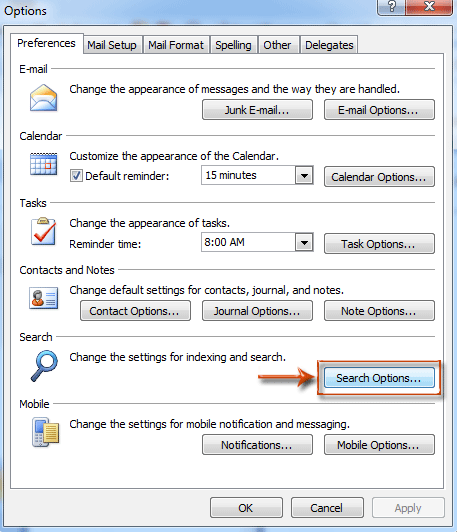
Step 3: In the Search Options dialog box, go to the "Search" section and click the "Change "button" "behind the highlight color brick.
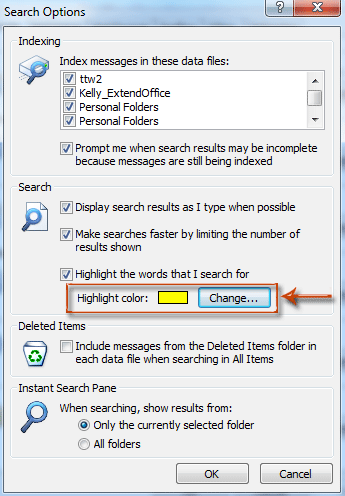
Step 4: Pick out a color in the "Color" dialog box.
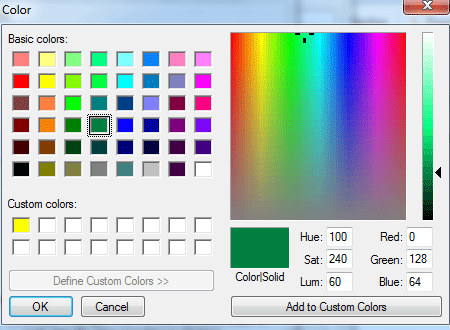
Step 5: Click all "OK" buttons in each dialog box.
After configuring the highlight color, you will see the searching texts are highlighted by the new color.
Best Office Productivity Tools
Experience the all-new Kutools for Outlook with 100+ incredible features! Click to download now!
📧 Email Automation: Auto Reply (Available for POP and IMAP) / Schedule Send Emails / Auto CC/BCC by Rules When Sending Email / Auto Forward (Advanced Rules) / Auto Add Greeting / Automatically Split Multi-Recipient Emails into Individual Messages ...
📨 Email Management: Recall Emails / Block Scam Emails by Subjects and Others / Delete Duplicate Emails / Advanced Search / Consolidate Folders ...
📁 Attachments Pro: Batch Save / Batch Detach / Batch Compress / Auto Save / Auto Detach / Auto Compress ...
🌟 Interface Magic: 😊More Pretty and Cool Emojis / Remind you when important emails come / Minimize Outlook Instead of Closing ...
👍 One-click Wonders: Reply All with Attachments / Anti-Phishing Emails / 🕘Show Sender's Time Zone ...
👩🏼🤝👩🏻 Contacts & Calendar: Batch Add Contacts From Selected Emails / Split a Contact Group to Individual Groups / Remove Birthday Reminders ...
Use Kutools in your preferred language – supports English, Spanish, German, French, Chinese, and 40+ others!


🚀 One-Click Download — Get All Office Add-ins
Strongly Recommended: Kutools for Office (5-in-1)
One click to download five installers at once — Kutools for Excel, Outlook, Word, PowerPoint and Office Tab Pro. Click to download now!
- ✅ One-click convenience: Download all five setup packages in a single action.
- 🚀 Ready for any Office task: Install the add-ins you need, when you need them.
- 🧰 Included: Kutools for Excel / Kutools for Outlook / Kutools for Word / Office Tab Pro / Kutools for PowerPoint