How to show full folder path of email search results in Outlook?
Have you ever felt frustrated that the Outlook only shows the containing folder for each matching search results? If there are folders with same names in your Outlook, it is time-consuming to find the specific folder one by one for a certain search result. Showing full folder path of email search result is an efficient way for you to find the certain folder of the searched out emails. Please browse the following article for more detailed information.
Show full folder path of email search results in Outlook
Show full folder path of email search results in Outlook
To find the full folder path of an email in search results list in Outlook, please do as follows.
1. After finishing searching emails, please select an email which you want to show its full folder path.
2. Then click Search > Search Tools > Advanced Find in Outlook 2010 /2013/2016, or you can press Ctrl + Shift +F shortcut keys to enable the Find and Replace function.
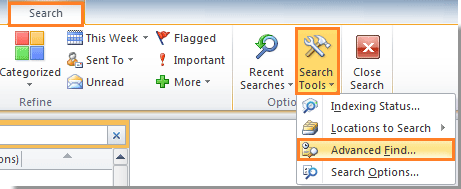
Tip: In Outlook 2007, please click Tools > Instant Search > Advanced Find to open the Find and Replace dialog, see screenshot:
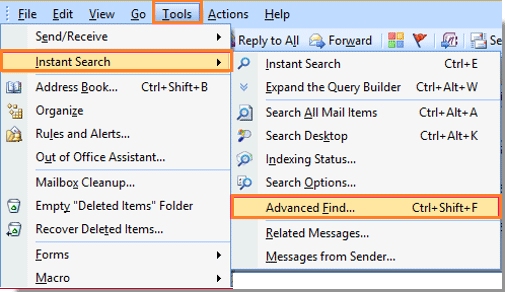
3. In the popping up Advanced Find dialog box, please click Browse button.
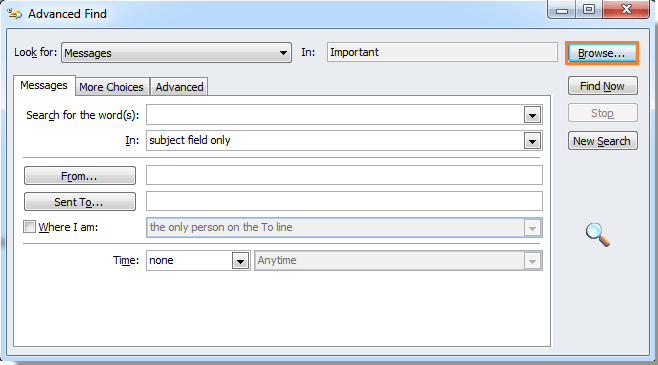
4. After clicking Browse button in the Advanced Find dialog box, a Select Folder(s) dialog box will pop up. In this dialog, you can see the specific folder of your selected email which is locating at has been checked with a  mark.
mark.
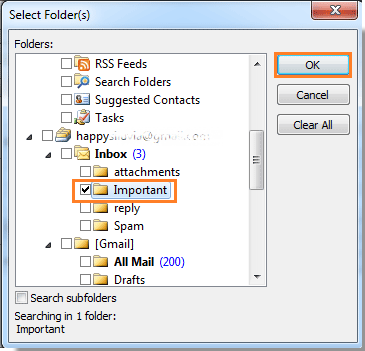
You can see the full folder path of the search result at a glance with this method, and the go to the certain folder to find the email you have search out easily.
Save or Export Multiple emails to other fomat files(PDF/HTML/WORD/EXCEL) in Outlook |
| Sometimes, you may want to save or export the emails to a folder as other format files, such as PDF, Word or Excel files in Outlook. In Outlook, neither of the Save as and Export function can handle this job. However, Kutools for Outlook's Save as file utility can export multiple emails to a folder as files with multiple formats at once time . Click for 45 days free trial! |
 |
| Kutools for Outlook: with dozens of handy Outlook add-ins, free to try with no limitation in 45 days. |
Best Office Productivity Tools
Experience the all-new Kutools for Outlook with 100+ incredible features! Click to download now!
📧 Email Automation: Auto Reply (Available for POP and IMAP) / Schedule Send Emails / Auto CC/BCC by Rules When Sending Email / Auto Forward (Advanced Rules) / Auto Add Greeting / Automatically Split Multi-Recipient Emails into Individual Messages ...
📨 Email Management: Recall Emails / Block Scam Emails by Subjects and Others / Delete Duplicate Emails / Advanced Search / Consolidate Folders ...
📁 Attachments Pro: Batch Save / Batch Detach / Batch Compress / Auto Save / Auto Detach / Auto Compress ...
🌟 Interface Magic: 😊More Pretty and Cool Emojis / Remind you when important emails come / Minimize Outlook Instead of Closing ...
👍 One-click Wonders: Reply All with Attachments / Anti-Phishing Emails / 🕘Show Sender's Time Zone ...
👩🏼🤝👩🏻 Contacts & Calendar: Batch Add Contacts From Selected Emails / Split a Contact Group to Individual Groups / Remove Birthday Reminders ...
Use Kutools in your preferred language – supports English, Spanish, German, French, Chinese, and 40+ others!


🚀 One-Click Download — Get All Office Add-ins
Strongly Recommended: Kutools for Office (5-in-1)
One click to download five installers at once — Kutools for Excel, Outlook, Word, PowerPoint and Office Tab Pro. Click to download now!
- ✅ One-click convenience: Download all five setup packages in a single action.
- 🚀 Ready for any Office task: Install the add-ins you need, when you need them.
- 🧰 Included: Kutools for Excel / Kutools for Outlook / Kutools for Word / Office Tab Pro / Kutools for PowerPoint