How to show or restore ribbon in Outlook?
Sometimes when you open the Outlook application, you might see the Outlook Ribbon disappears from Outlook interface just like below screenshot shows. Without the Ribbon, the daily work become complicated and time-consuming. With this article, you will learn how to quickly show or restore Outlook Ribbon.

Show or restore Ribbon in Outlook 2010
Show or restore Ribbon in Outlook 2013
- Automate emailing with Auto CC/BCC, Auto Forward by rules; send Auto Reply (Out of Office) without requiring an exchange server...
- Get reminders like BCC Warning when replying to all while you're in the BCC list, and Remind When Missing Attachments for forgotten attachments...
- Improve email efficiency with Reply (All) With Attachments, Auto Add Greeting or Date & Time into Signature or Subject, Reply Multiple Emails...
- Streamline emailing with Recall Emails, Attachment Tools (Compress All, Auto Save All...), Remove Duplicates, and Quick Report...
 Show or restore Ribbon in Outlook 2010
Show or restore Ribbon in Outlook 2010
In Outlook 2010, you can easily show the Ribbon as follows.
1. In Outlook interface, you can see there is a  button staying under the Close button. Please click this button to expand the Outlook Ribbon. Or you also can use shortcut key Ctrl + F1 to expand or minimize the Ribbon.
button staying under the Close button. Please click this button to expand the Outlook Ribbon. Or you also can use shortcut key Ctrl + F1 to expand or minimize the Ribbon.
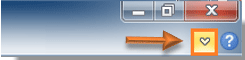
 Show or restore Ribbon in Outlook 2013
Show or restore Ribbon in Outlook 2013
In Outlook 2013, there is a little difference in showing Ribbon, please do as follows.
1. Please click the Ribbon Display Options  button. See screenshot:
button. See screenshot:

2. After clicking the Ribbon Display Options button, select Show Tabs and Commands in the drop-down list.

Or you can just click on any tab on Outlook interface and then click the Pin the ribbon  button. See screenshot:
button. See screenshot:

Note: The shortcut key Ctrl + F1 can also be used to expand Ribbon in Outlook 2013.
Best Office Productivity Tools
Kutools for Outlook - Over 100 Powerful Features to Supercharge Your Outlook
🤖 AI Mail Assistant: Instant pro emails with AI magic--one-click to genius replies, perfect tone, multilingual mastery. Transform emailing effortlessly! ...
📧 Email Automation: Out of Office (Available for POP and IMAP) / Schedule Send Emails / Auto CC/BCC by Rules When Sending Email / Auto Forward (Advanced Rules) / Auto Add Greeting / Automatically Split Multi-Recipient Emails into Individual Messages ...
📨 Email Management: Easily Recall Emails / Block Scam Emails by Subjects and Others / Delete Duplicate Emails / Advanced Search / Consolidate Folders ...
📁 Attachments Pro: Batch Save / Batch Detach / Batch Compress / Auto Save / Auto Detach / Auto Compress ...
🌟 Interface Magic: 😊More Pretty and Cool Emojis / Boost Your Outlook Productivity with Tabbed Views / Minimize Outlook Instead of Closing ...
👍 One-click Wonders: Reply All with Incoming Attachments / Anti-Phishing Emails / 🕘Show Sender's Time Zone ...
👩🏼🤝👩🏻 Contacts & Calendar: Batch Add Contacts From Selected Emails / Split a Contact Group to Individual Groups / Remove Birthday Reminders ...
Over 100 Features Await Your Exploration! Click Here to Discover More.

