How to prevent capitalizing first letter in Outlook?
By default, when you starting a sentence in Outlook, the first letter of this sentence will be capitalized automatically. Sometimes you want to keep the first letter in the lower case status for some usage. In this article, we will introduce you about how to prevent capitalizing first letter in Outlook.
Prevent capitalizing first letter in Outlook
- Enhance your email productivity with AI technology, enabling you to quickly reply to emails, draft new ones, translate messages, and more efficiently.
- Automate emailing with Auto CC/BCC, Auto Forward by rules; send Auto Reply (Out of Office) without requiring an exchange server...
- Get reminders like BCC Warning when replying to all while you're in the BCC list, and Remind When Missing Attachments for forgotten attachments...
- Improve email efficiency with Reply (All) With Attachments, Auto Add Greeting or Date & Time into Signature or Subject, Reply Multiple Emails...
- Streamline emailing with Recall Emails, Attachment Tools (Compress All, Auto Save All...), Remove Duplicates, and Quick Report...
Prevent capitalizing first letter in Outlook
You can prevent capitalizing first letter in Outlook with turning off the capitalizing first letter function.
1. Please click File > Options in Outlook 2010 and 2013.
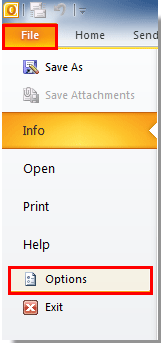
In outlook 2007, please click Tools > Options. See screenshot:
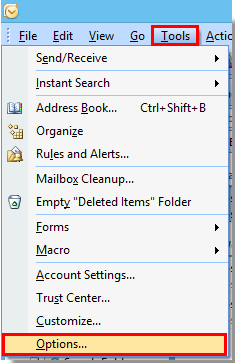
2. In Outlook Options dialog box, select Mail in the left pane, then go to the Compose messages section, click Spelling and Autocorrect button. See screenshot:
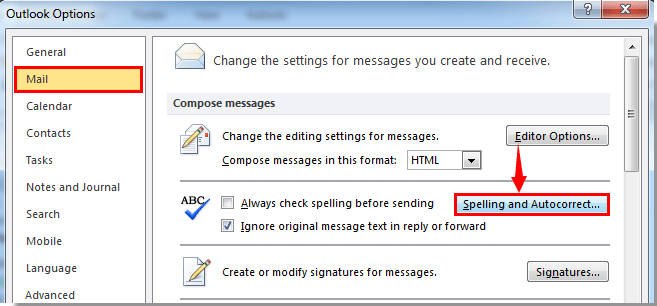
In Outlook 2007, in the Options dialog box, please click Spelling tab, and then click the spelling and AutoCorrection button.
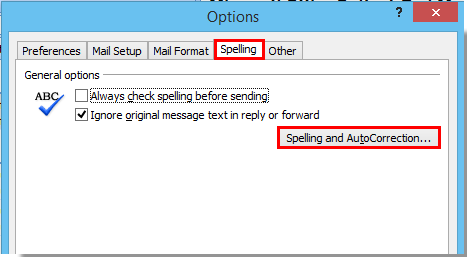
3. When the Editor Options dialog popping up, please click Proofing in the left bar, then click the AutoCorrect Options button in the AutoCorrect options section.
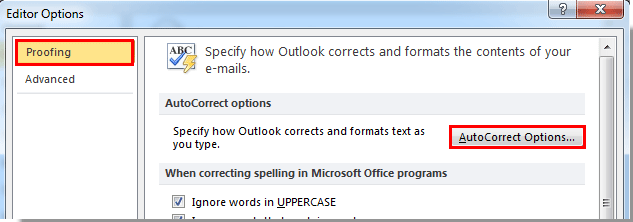
4. In the AutoCorrect dialog box, under AutoCorrect tab, please do the following operations as you need:
1). Uncheck the Capitalize first letter of sentences box if you want to disable the capitalized function for the first letter of sentences ;
2). Uncheck the Capitalize first letter if table cells box if you don’t need the first letters to be capitalized in tables;
3). Uncheck the Capitalize names if day box if you need to prevent the first letter from capitalizing of the day names.
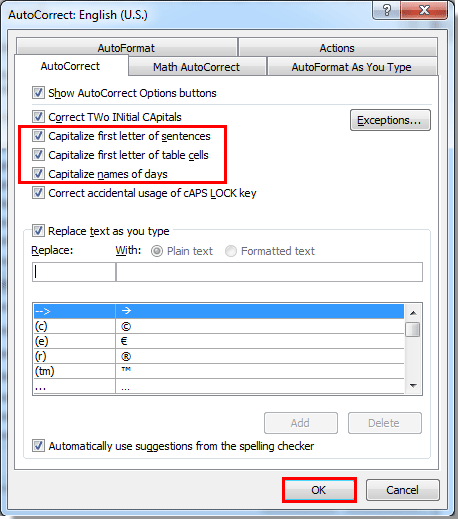
5. Then click OK button.
6. Click the OK buttons in the following dialog boxes to finish the whole settings.
Best Office Productivity Tools
Experience the all-new Kutools for Outlook with 100+ incredible features! Click to download now!
📧 Email Automation: Auto Reply (Available for POP and IMAP) / Schedule Send Emails / Auto CC/BCC by Rules When Sending Email / Auto Forward (Advanced Rules) / Auto Add Greeting / Automatically Split Multi-Recipient Emails into Individual Messages ...
📨 Email Management: Recall Emails / Block Scam Emails by Subjects and Others / Delete Duplicate Emails / Advanced Search / Consolidate Folders ...
📁 Attachments Pro: Batch Save / Batch Detach / Batch Compress / Auto Save / Auto Detach / Auto Compress ...
🌟 Interface Magic: 😊More Pretty and Cool Emojis / Remind you when important emails come / Minimize Outlook Instead of Closing ...
👍 One-click Wonders: Reply All with Attachments / Anti-Phishing Emails / 🕘Show Sender's Time Zone ...
👩🏼🤝👩🏻 Contacts & Calendar: Batch Add Contacts From Selected Emails / Split a Contact Group to Individual Groups / Remove Birthday Reminders ...
Use Kutools in your preferred language – supports English, Spanish, German, French, Chinese, and 40+ others!


🚀 One-Click Download — Get All Office Add-ins
Strongly Recommended: Kutools for Office (5-in-1)
One click to download five installers at once — Kutools for Excel, Outlook, Word, PowerPoint and Office Tab Pro. Click to download now!
- ✅ One-click convenience: Download all five setup packages in a single action.
- 🚀 Ready for any Office task: Install the add-ins you need, when you need them.
- 🧰 Included: Kutools for Excel / Kutools for Outlook / Kutools for Word / Office Tab Pro / Kutools for PowerPoint