How to prevent email from going to junk in Outlook?
Sometimes, Outlook may treat normal emails as junk and filter them into the junk email folder automatically when messages arrive. It is annoying to keep browsing your junk email folder for normal emails when realizing that some emails have gone automatically from your inbox. Actually, Outlook provides you with some features to prevent emails from going to the junk folder. In this article, we list several frequently used methods for you to avoid emails from going to junk in Outlook.
Mark email and email sender as Not Junk in Outlook
Add email sender’s address to the Safe Senders List in Outlook
Never block senders with Kutools for Outlook
Mark email and email sender as Not Junk in Outlook
If an email has already been moved to the junk email folder, you can mark this email as Not Junk to prevent it from going to the junk folder in the future.
1. Get into the "Junk E-mail" folder.
2. Select the email you want to mark as Not Junk.
3. Then go to the "Home" tab, click "Junk" > "Not Junk". See screenshot:

Or you can also mark an email as Not Junk by right-clicking it and then selecting "Junk" > "Not Junk" from the right-click menu.

4. Then a "Mark as Not Junk" dialog box pops up. Please check the "Always trust e-mail from 'xxx@xxx.com'" box, and then click "OK".

The selected email will be moved from the Junk Email folder to the Inbox. From now on, emails from this sender will no longer be considered junk.
AI Mail Assistant in Outlook: Smarter Replies, Clearer Communication (one-click magic!)
Streamline your daily Outlook tasks with the AI Mail Assistant from Kutools for Outlook. This powerful tool learns from your past emails to offer intelligent and accurate responses, optimize your email content, and help you draft and refine messages effortlessly.

This feature supports:
- Smart Replies: Get responses crafted from your past conversations—tailored, precise, and ready to go.
- Enhanced Content: Automatically refine your email text for clarity and impact.
- Effortless Composition: Just provide keywords, and let AI handle the rest, with multiple writing styles.
- Intelligent Extensions: Expand your thoughts with context-aware suggestions.
- Summarization: Get concise overviews of long emails instantly.
- Global Reach: Translate your emails into any language with ease.
This feature supports:
- Smart email replies
- Optimized content
- Keyword-based drafts
- Intelligent content extension
- Email summarization
- Multi-language translation
Don’t wait—download AI Mail Assistant now and enjoy!
Add email sender’s address to the Safe Senders List in Outlook
You can add the sender’s address of an email to the Safe Senders list to prevent emails from going to the junk email folder.
1. Go to the Junk Email folder, select the email whose sender's address you want to add to the Safe Senders list.
2. Go to the "Home" tab, click "Junk" > "Never Block Sender". See screenshot:
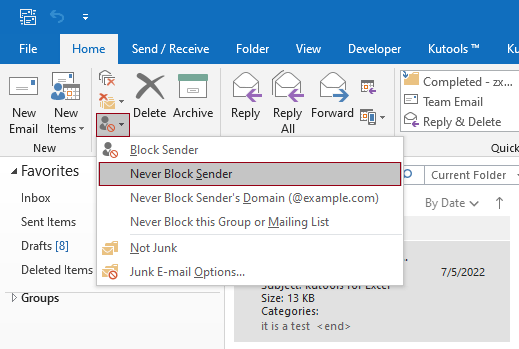
3. Then a prompt box pops up to remind you that the sender has been added to the Safe Senders list. Click "OK" to close the dialog box, then manually move the email to the Inbox. From now on, emails from this address will no longer be treated as junk.

Never block senders with Kutools for Outlook
"Kutools for Outlook" is a handy add-in for Microsoft Outlook. With the "Never Block Senders" utility of Kutools, you can quickly add one or more email senders to the Never Block Senders list at once.
Say goodbye to Outlook inefficiency! Kutools for Outlook makes batch email processing easier - now with a 30-day free trial! Download Kutools for Outlook Now!!
1. After installing "Kutools for Outlook", select an email or multiple emails whose senders you want to add to the Never Block Senders list.
2. Click "Kutools" > "Junk" > "Never Block Senders". See screenshot:
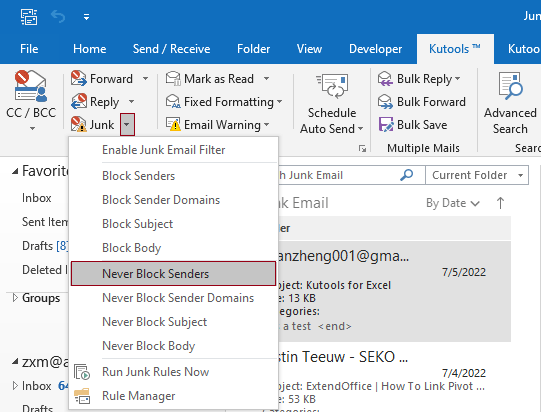
3. A prompt box pops up confirming that the sender has been added to the Never Block Senders list. Click "OK".

The selected email will be moved from the Junk Email folder to the Inbox. From now on, emails from this sender will no longer be treated as junk.
Notes:
For more detailed information about this "Never Block Senders" utility of Kutools for Outlook, please click Never block multiple emails by message senders in Outlook.
Best Office Productivity Tools
Experience the all-new Kutools for Outlook with 100+ incredible features! Click to download now!
📧 Email Automation: Auto Reply (Available for POP and IMAP) / Schedule Send Emails / Auto CC/BCC by Rules When Sending Email / Auto Forward (Advanced Rules) / Auto Add Greeting / Automatically Split Multi-Recipient Emails into Individual Messages ...
📨 Email Management: Recall Emails / Block Scam Emails by Subjects and Others / Delete Duplicate Emails / Advanced Search / Consolidate Folders ...
📁 Attachments Pro: Batch Save / Batch Detach / Batch Compress / Auto Save / Auto Detach / Auto Compress ...
🌟 Interface Magic: 😊More Pretty and Cool Emojis / Remind you when important emails come / Minimize Outlook Instead of Closing ...
👍 One-click Wonders: Reply All with Attachments / Anti-Phishing Emails / 🕘Show Sender's Time Zone ...
👩🏼🤝👩🏻 Contacts & Calendar: Batch Add Contacts From Selected Emails / Split a Contact Group to Individual Groups / Remove Birthday Reminders ...
Use Kutools in your preferred language – supports English, Spanish, German, French, Chinese, and 40+ others!


🚀 One-Click Download — Get All Office Add-ins
Strongly Recommended: Kutools for Office (5-in-1)
One click to download five installers at once — Kutools for Excel, Outlook, Word, PowerPoint and Office Tab Pro. Click to download now!
- ✅ One-click convenience: Download all five setup packages in a single action.
- 🚀 Ready for any Office task: Install the add-ins you need, when you need them.
- 🧰 Included: Kutools for Excel / Kutools for Outlook / Kutools for Word / Office Tab Pro / Kutools for PowerPoint