How to prevent Outlook from closing accidentally?
When using Outlook, you might have accidentally closed Outlook by clicking the Close button or the exit button. When clicking on these two buttons, Outlook will close immediately without any prompt. So you need to reopen the Outlook application. When restarting, it might take long time to update all information if there are huge of items existing in Outlook. You must don’t like your work to be interrupted by this way. A good method for preventing Outlook from closing accidentally is to pop up a prompt box when clicking the Close or Exit button. This article will show you a trick of how to pop up a prompt box while clicking the Close button.
Prevent Outlook from closing accidentally
- Automate emailing with Auto CC/BCC, Auto Forward by rules; send Auto Reply (Out of Office) without requiring an exchange server...
- Get reminders like BCC Warning when replying to all while you're in the BCC list, and Remind When Missing Attachments for forgotten attachments...
- Improve email efficiency with Reply (All) With Attachments, Auto Add Greeting or Date & Time into Signature or Subject, Reply Multiple Emails...
- Streamline emailing with Recall Emails, Attachment Tools (Compress All, Auto Save All...), Remove Duplicates, and Quick Report...
 Prevent Outlook from closing accidentally
Prevent Outlook from closing accidentally
Using unsent method to prevent Outlook from closing accidentally, please do as follows.
1. Create a new email message by clicking New Email under Home tab.
2. In the Message window, please do as follows:
1). In the To field, please type in your own email address;
2). Type the email subject in the Subject field.
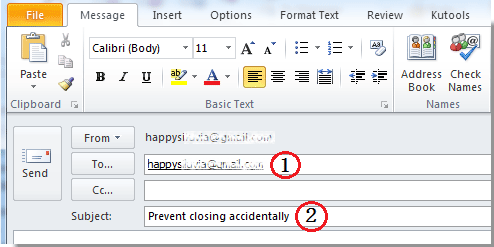
3. Then click File > Info > Properties. See screenshot:
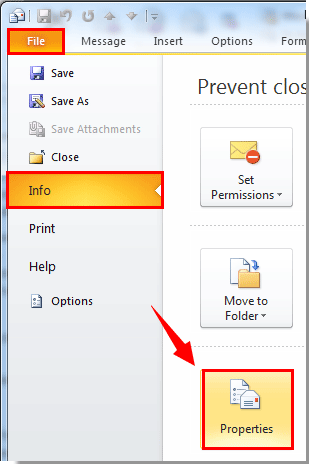
4. In the Properties dialog box, go to the Delivery options section. Check the Do not deliver before box, and select a future deliver date and time (a year or longer as you need). Then click the Close button.
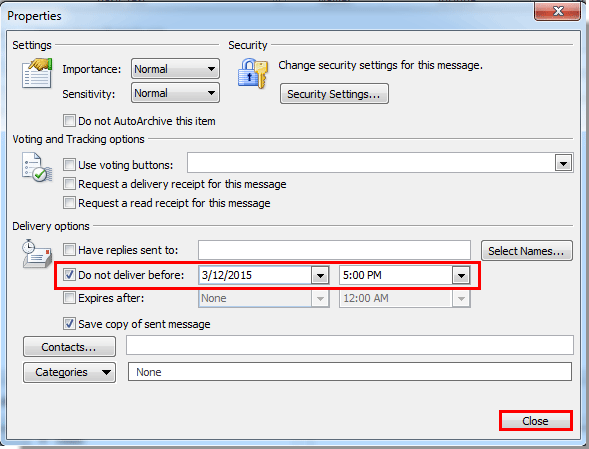
5. When it returns to the Message window, please click the Send button to send this email.
6. From now on, when you click the Close button or the Exit button in Outlook, a prompt box will pop up to remind you of you unsent message in the Outbox.
If you really want to close the Outlook, please click the Exit Without Sending button;
If that’s your accidentally closing, please click the Don’t Exit button.
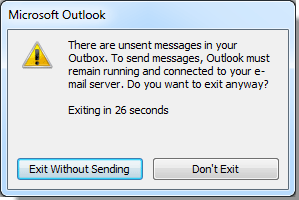
Notes:
1. When the delivery date is reaching, the email will be send automatically from the Outbox.
2. If you still need the prompt when closing Outlook, please create a new message with the above method again.
3. This method is applied to Outlook 2010 and 2013, and not take effect for outlook 2007.
Best Office Productivity Tools
Kutools for Outlook - Over 100 Powerful Features to Supercharge Your Outlook
🤖 AI Mail Assistant: Instant pro emails with AI magic--one-click to genius replies, perfect tone, multilingual mastery. Transform emailing effortlessly! ...
📧 Email Automation: Out of Office (Available for POP and IMAP) / Schedule Send Emails / Auto CC/BCC by Rules When Sending Email / Auto Forward (Advanced Rules) / Auto Add Greeting / Automatically Split Multi-Recipient Emails into Individual Messages ...
📨 Email Management: Easily Recall Emails / Block Scam Emails by Subjects and Others / Delete Duplicate Emails / Advanced Search / Consolidate Folders ...
📁 Attachments Pro: Batch Save / Batch Detach / Batch Compress / Auto Save / Auto Detach / Auto Compress ...
🌟 Interface Magic: 😊More Pretty and Cool Emojis / Boost Your Outlook Productivity with Tabbed Views / Minimize Outlook Instead of Closing ...
👍 One-click Wonders: Reply All with Incoming Attachments / Anti-Phishing Emails / 🕘Show Sender's Time Zone ...
👩🏼🤝👩🏻 Contacts & Calendar: Batch Add Contacts From Selected Emails / Split a Contact Group to Individual Groups / Remove Birthday Reminders ...
Over 100 Features Await Your Exploration! Click Here to Discover More.

