How to search all folders by default instead of current folder in Outlook?
By default, Outlook searches emails in the current folder which you are locating. For many cases, you want to search all folders at the same time instead of just searching the current folder, then you need to manually select the All Mail Items under Search tab. Actually in Outlook, you can configure all folders to be searched at once by default. Please do as the following tutorial shows.
Search all folders by default instead of current folder in Outlook 2010 and 2013
Search all folders by default instead of current folder in Outlook 2007
- Enhance your email productivity with AI technology, enabling you to quickly reply to emails, draft new ones, translate messages, and more efficiently.
- Automate emailing with Auto CC/BCC, Auto Forward by rules; send Auto Reply (Out of Office) without requiring an exchange server...
- Get reminders like BCC Warning when replying to all while you're in the BCC list, and Remind When Missing Attachments for forgotten attachments...
- Improve email efficiency with Reply (All) With Attachments, Auto Add Greeting or Date & Time into Signature or Subject, Reply Multiple Emails...
- Streamline emailing with Recall Emails, Attachment Tools (Compress All, Auto Save All...), Remove Duplicates, and Quick Report...
Search all folders by default instead of current folder in Outlook 2010 and 2013
In Outlook 2010 and 2013, you can search the items in all folders by default with following steps.
1. Please click File > Options. See screenshot:
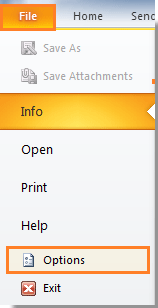
2. In the Outlook Options dialog box, please click Search in the left bar, then go to the Result section, check the All folders option.
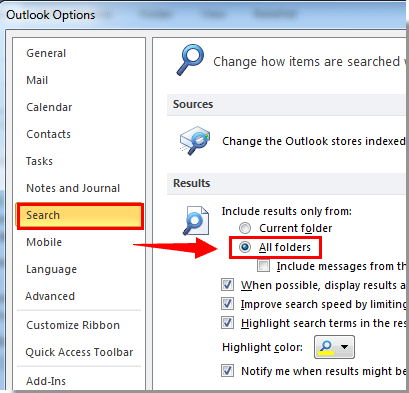
3. Click OK button
Then when you start search emails, it will be searched in all mail folders automatically.
Search all folders by default instead of current folder in Outlook 2007
In Outlook 2007, please do as follows.
1. Please click Tools > Options.
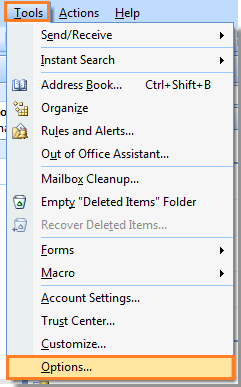
2. In the Options dialog box, please click the Search Options button under Preferences tab. See screenshot:
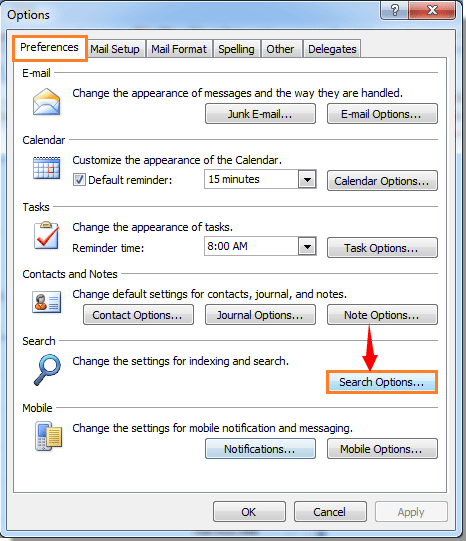
3. When the Search Options dialog box popping up, please go to the Instant Search Pane section, and then check the All folders option. Finally click OK button.
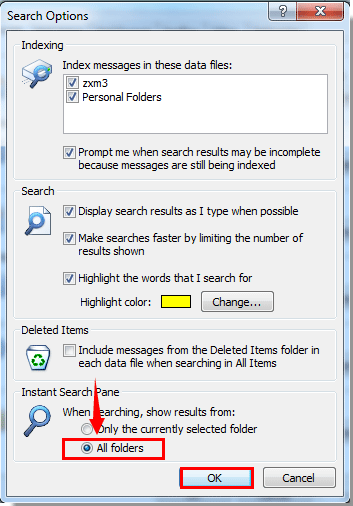
4. When it returns to the Options dialog box, please click OK button to finish the whole settings.
Then when you start searching emails, you can see the emails are search in All Mail Items.
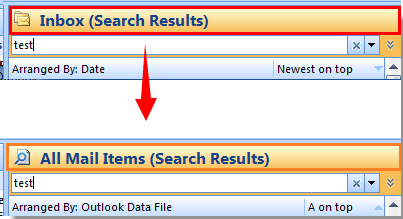
Best Office Productivity Tools
Experience the all-new Kutools for Outlook with 100+ incredible features! Click to download now!
📧 Email Automation: Auto Reply (Available for POP and IMAP) / Schedule Send Emails / Auto CC/BCC by Rules When Sending Email / Auto Forward (Advanced Rules) / Auto Add Greeting / Automatically Split Multi-Recipient Emails into Individual Messages ...
📨 Email Management: Recall Emails / Block Scam Emails by Subjects and Others / Delete Duplicate Emails / Advanced Search / Consolidate Folders ...
📁 Attachments Pro: Batch Save / Batch Detach / Batch Compress / Auto Save / Auto Detach / Auto Compress ...
🌟 Interface Magic: 😊More Pretty and Cool Emojis / Remind you when important emails come / Minimize Outlook Instead of Closing ...
👍 One-click Wonders: Reply All with Attachments / Anti-Phishing Emails / 🕘Show Sender's Time Zone ...
👩🏼🤝👩🏻 Contacts & Calendar: Batch Add Contacts From Selected Emails / Split a Contact Group to Individual Groups / Remove Birthday Reminders ...
Use Kutools in your preferred language – supports English, Spanish, German, French, Chinese, and 40+ others!


🚀 One-Click Download — Get All Office Add-ins
Strongly Recommended: Kutools for Office (5-in-1)
One click to download five installers at once — Kutools for Excel, Outlook, Word, PowerPoint and Office Tab Pro. Click to download now!
- ✅ One-click convenience: Download all five setup packages in a single action.
- 🚀 Ready for any Office task: Install the add-ins you need, when you need them.
- 🧰 Included: Kutools for Excel / Kutools for Outlook / Kutools for Word / Office Tab Pro / Kutools for PowerPoint