How to search entire specific phrase in Outlook?
For example you remember a phrase and you want to find out the email message which contains this specific phrase. As usual you type the entire phrase in the Search box, but the search result displays all emails which meet the properties that contain just one word or more in the phrase. So you have to spend time to pick the email up among those unwanted emails. In this case, you can apply exact search to filter the emails which you need. In this article, we will show you a trick for searching messages which contain the entire specific phrase in Outlook. After using this method, you will get your ideal message immediately while searching.
Search entire specific phrase in Outlook
- Automate emailing with Auto CC/BCC, Auto Forward by rules; send Auto Reply (Out of Office) without requiring an exchange server...
- Get reminders like BCC Warning when replying to all while you're in the BCC list, and Remind When Missing Attachments for forgotten attachments...
- Improve email efficiency with Reply (All) With Attachments, Auto Add Greeting or Date & Time into Signature or Subject, Reply Multiple Emails...
- Streamline emailing with Recall Emails, Attachment Tools (Compress All, Auto Save All...), Remove Duplicates, and Quick Report...
 Search entire specific phrase in Outlook
Search entire specific phrase in Outlook
1. Get into the email folder which you want to search emails in.
2. Then type the entire phrase with quotes in the Search box.
For example, type “new method for archive” in the Search box.
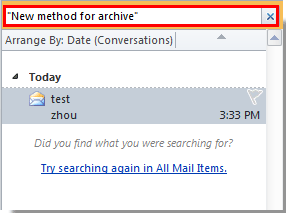
Then all emails in this email folder which contain the entire specific phrase will be listed out.
If you want to search for all email folders, please click All Mail Items under Search tab.
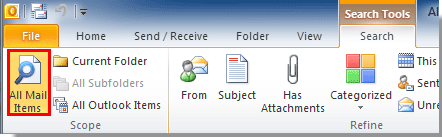
Best Office Productivity Tools
Kutools for Outlook - Over 100 Powerful Features to Supercharge Your Outlook
🤖 AI Mail Assistant: Instant pro emails with AI magic--one-click to genius replies, perfect tone, multilingual mastery. Transform emailing effortlessly! ...
📧 Email Automation: Out of Office (Available for POP and IMAP) / Schedule Send Emails / Auto CC/BCC by Rules When Sending Email / Auto Forward (Advanced Rules) / Auto Add Greeting / Automatically Split Multi-Recipient Emails into Individual Messages ...
📨 Email Management: Easily Recall Emails / Block Scam Emails by Subjects and Others / Delete Duplicate Emails / Advanced Search / Consolidate Folders ...
📁 Attachments Pro: Batch Save / Batch Detach / Batch Compress / Auto Save / Auto Detach / Auto Compress ...
🌟 Interface Magic: 😊More Pretty and Cool Emojis / Boost Your Outlook Productivity with Tabbed Views / Minimize Outlook Instead of Closing ...
👍 One-click Wonders: Reply All with Incoming Attachments / Anti-Phishing Emails / 🕘Show Sender's Time Zone ...
👩🏼🤝👩🏻 Contacts & Calendar: Batch Add Contacts From Selected Emails / Split a Contact Group to Individual Groups / Remove Birthday Reminders ...
Over 100 Features Await Your Exploration! Click Here to Discover More.

