How to view calendar and inbox at the same time in Outlook?
For some Outlook users, the inbox and the Calendar are frequently used in their daily work. So they want to open the calendar folder and the inbox folder side by side in order to view them at the same time. The following tutorial will show you a little trick for achieving this.
View calendar and inbox at the same time in Outlook
View calendar and inbox at the same time in Outlook
1. Get into the inbox that you want it to be displayed.
2. Right click "Calendar" in the Navigation Pane, click "Open in New Window". See screenshot:
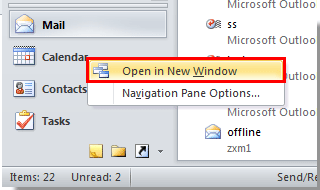
3. Then the calendar will be launched as a new window. Please adjust these two windows until they are displaying side by side on your screen.
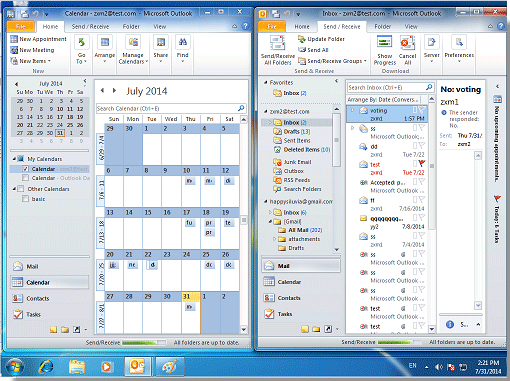
4. If you want the "Calendar" and "Inbox" windows to display side by side every time you launch Outlook, please click "File" > "Exit" to exit Outlook instead of clicking the "Close" button.
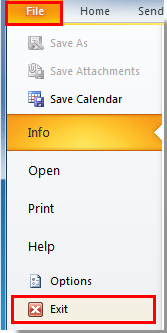
Next time when you open the Outlook application, the Calendar folder and the Inbox folder will display side by side as in the last status you closed.
Best Office Productivity Tools
Experience the all-new Kutools for Outlook with 100+ incredible features! Click to download now!
📧 Email Automation: Auto Reply (Available for POP and IMAP) / Schedule Send Emails / Auto CC/BCC by Rules When Sending Email / Auto Forward (Advanced Rules) / Auto Add Greeting / Automatically Split Multi-Recipient Emails into Individual Messages ...
📨 Email Management: Recall Emails / Block Scam Emails by Subjects and Others / Delete Duplicate Emails / Advanced Search / Consolidate Folders ...
📁 Attachments Pro: Batch Save / Batch Detach / Batch Compress / Auto Save / Auto Detach / Auto Compress ...
🌟 Interface Magic: 😊More Pretty and Cool Emojis / Remind you when important emails come / Minimize Outlook Instead of Closing ...
👍 One-click Wonders: Reply All with Attachments / Anti-Phishing Emails / 🕘Show Sender's Time Zone ...
👩🏼🤝👩🏻 Contacts & Calendar: Batch Add Contacts From Selected Emails / Split a Contact Group to Individual Groups / Remove Birthday Reminders ...
Use Kutools in your preferred language – supports English, Spanish, German, French, Chinese, and 40+ others!


🚀 One-Click Download — Get All Office Add-ins
Strongly Recommended: Kutools for Office (5-in-1)
One click to download five installers at once — Kutools for Excel, Outlook, Word, PowerPoint and Office Tab Pro. Click to download now!
- ✅ One-click convenience: Download all five setup packages in a single action.
- 🚀 Ready for any Office task: Install the add-ins you need, when you need them.
- 🧰 Included: Kutools for Excel / Kutools for Outlook / Kutools for Word / Office Tab Pro / Kutools for PowerPoint