How to change the calendar in the To-Do Bar in Outlook?
Generally speaking, we can easily show appointments into To-Do Bar with checking the "To-Do Bar" > "Calendar" on View tab in Outlook 2013 (or "To-Do Bar" > "Normal" and "Appointments" on "View" tab in Outlook 2010). Nevertheless, even we have checked the Calendar or Appointments in the drop down list of To-do Bar, the upcoming appointments we added just now are still missing. That’s because the To-do Bar can only show the appointments in default calendar of default Outlook data file. In this case, to show appointments of other calendar in the To-Do Bar, you have to change the default calendar in the To-Do Bar in Outlook.
To change the default calendar in the To-Do Bar of Outlook, you have to change the default Outlook data file. And you can do as following:
Step 1: Open the Account Settings:
- In Outlook 2007, click the "Tools" > "Account Settings";
- In Outlook 2010 and 2013, click the "File" > "Info" > "Account Settings" > "Account Settings".
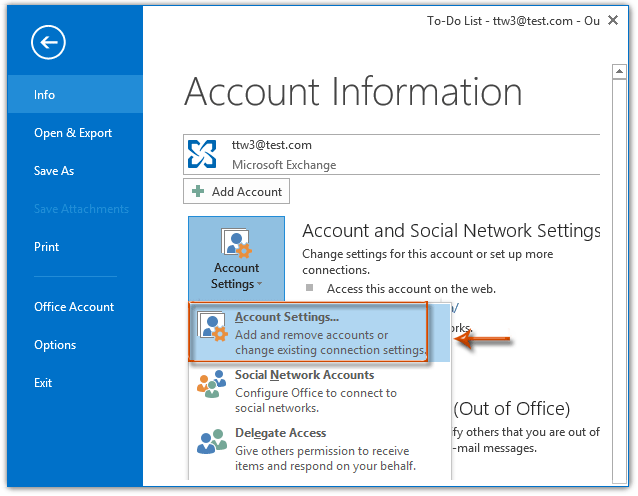
Step 2: In the Account Settings dialog box, go to the "Data Files"tab, click to highlight the Outlook Data File that you change to, and then click the "Set as Default"button. See screen shot:
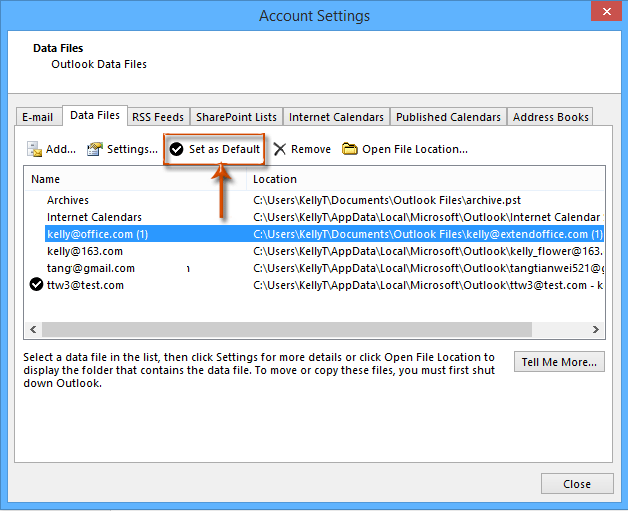
Step 3: Now a warning dialog box comes out, and please click the "Yes" button.
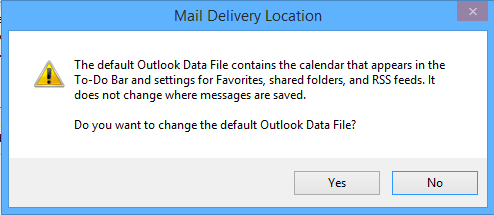
Step 4: Click the "Close" button to exit the Account Settings dialog box.
Note: In Outlook 2010 and 2007, the changed default Outlook data file will take effect the next time you start your Outlook.
Now in the To-Do Bar, you will see upcoming appointments in the default Outlook Data File are showing in the To-Do Bar.
Note: You can show To-Do Bar and appointments on it with:
- In Outlook 2013, click the "View" > "To-Do Bar", and check the "Calendar" from the drop down list;
- In Outlook 2010 and 2007, click the "View" > "To-Do" Bar, and then make sure both "Normal"and "Appointments" are checked in the drop down list.
Best Office Productivity Tools
Experience the all-new Kutools for Outlook with 100+ incredible features! Click to download now!
📧 Email Automation: Auto Reply (Available for POP and IMAP) / Schedule Send Emails / Auto CC/BCC by Rules When Sending Email / Auto Forward (Advanced Rules) / Auto Add Greeting / Automatically Split Multi-Recipient Emails into Individual Messages ...
📨 Email Management: Recall Emails / Block Scam Emails by Subjects and Others / Delete Duplicate Emails / Advanced Search / Consolidate Folders ...
📁 Attachments Pro: Batch Save / Batch Detach / Batch Compress / Auto Save / Auto Detach / Auto Compress ...
🌟 Interface Magic: 😊More Pretty and Cool Emojis / Remind you when important emails come / Minimize Outlook Instead of Closing ...
👍 One-click Wonders: Reply All with Attachments / Anti-Phishing Emails / 🕘Show Sender's Time Zone ...
👩🏼🤝👩🏻 Contacts & Calendar: Batch Add Contacts From Selected Emails / Split a Contact Group to Individual Groups / Remove Birthday Reminders ...
Use Kutools in your preferred language – supports English, Spanish, German, French, Chinese, and 40+ others!


🚀 One-Click Download — Get All Office Add-ins
Strongly Recommended: Kutools for Office (5-in-1)
One click to download five installers at once — Kutools for Excel, Outlook, Word, PowerPoint and Office Tab Pro. Click to download now!
- ✅ One-click convenience: Download all five setup packages in a single action.
- 🚀 Ready for any Office task: Install the add-ins you need, when you need them.
- 🧰 Included: Kutools for Excel / Kutools for Outlook / Kutools for Word / Office Tab Pro / Kutools for PowerPoint