How to link contacts to appointments in Outlook?
For example, you are processing a team work with several colleagues, and you have made an appointment for the work in Outlook. If associated colleagues can be added and linked into this appointment, it will be quite easy when team work changes and you need to contact your colleagues in future. Actually, Microsoft Outlook supports linking contacts to a certain appointment easily.
Link contacts to a certain appointment in Outlook 2013
Link contacts to a certain appointment in Outlook 2013
In Outlook 2013, the Contact filed is not displaying in the Appointment windows, and you have to show the Contact Filed into Appointment windows before linking contacts to a certain appointment.
Note: You have to close Microsoft Outlook 2013 before the following steps.
Step 1: Press the "Win" + "R" keys at the same time to open the Run dialog box, enter "regedit" into the "Open" box, and press the "OK" button.

Step 2: In the User Account Control dialog box, click the "Yes" button.
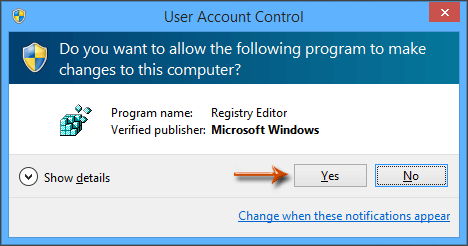
Step 3: In the Registry Editor window:
(1) Find the "Preferences" folder: HKEY_CURRENT_USER\Software\Microsoft\Office\15.0\Outlook\Preferences
(2) Right-click "Preferences", select "New" > "DWORD (32-bit) Value", name it as ShowContactFieldObsolete.
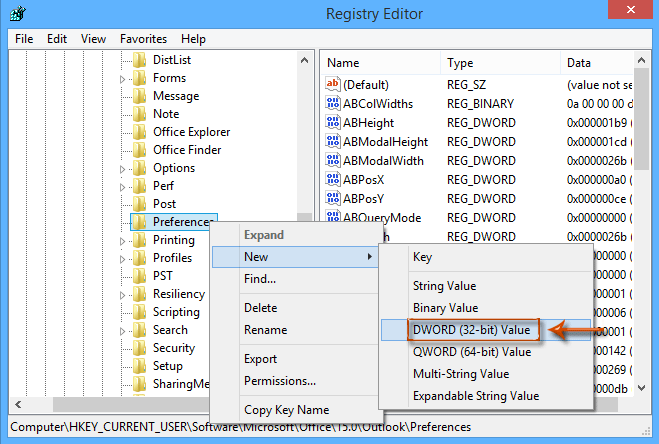
(3) Double-click ShowContactFieldObsolete, set "Value data" to 1, and click "OK".
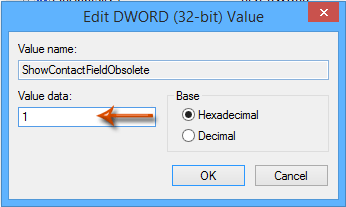
(4) Close the Registry Editor window.
Now launch Outlook 2013. The "Contacts" field will appear at the bottom of the Appointment window.
Step 4: Open the appointment, click the "Contacts" button.

Step 5: In the "Select Contacts" dialog, choose a folder in the "Look in" box, select contacts in the "Items" box, and click "OK".
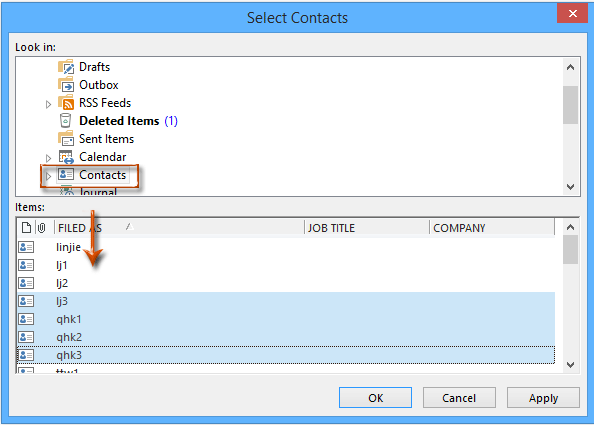
Notes:
(1) Hold "Shift" to select multiple adjacent contacts.
(2) Hold "Ctrl" to select multiple non-adjacent contacts.
Step 6: Compose the appointment, and click "Save & Close".
Best Office Productivity Tools
Experience the all-new Kutools for Outlook with 100+ incredible features! Click to download now!
📧 Email Automation: Auto Reply (Available for POP and IMAP) / Schedule Send Emails / Auto CC/BCC by Rules When Sending Email / Auto Forward (Advanced Rules) / Auto Add Greeting / Automatically Split Multi-Recipient Emails into Individual Messages ...
📨 Email Management: Recall Emails / Block Scam Emails by Subjects and Others / Delete Duplicate Emails / Advanced Search / Consolidate Folders ...
📁 Attachments Pro: Batch Save / Batch Detach / Batch Compress / Auto Save / Auto Detach / Auto Compress ...
🌟 Interface Magic: 😊More Pretty and Cool Emojis / Remind you when important emails come / Minimize Outlook Instead of Closing ...
👍 One-click Wonders: Reply All with Attachments / Anti-Phishing Emails / 🕘Show Sender's Time Zone ...
👩🏼🤝👩🏻 Contacts & Calendar: Batch Add Contacts From Selected Emails / Split a Contact Group to Individual Groups / Remove Birthday Reminders ...
Use Kutools in your preferred language – supports English, Spanish, German, French, Chinese, and 40+ others!


🚀 One-Click Download — Get All Office Add-ins
Strongly Recommended: Kutools for Office (5-in-1)
One click to download five installers at once — Kutools for Excel, Outlook, Word, PowerPoint and Office Tab Pro. Click to download now!
- ✅ One-click convenience: Download all five setup packages in a single action.
- 🚀 Ready for any Office task: Install the add-ins you need, when you need them.
- 🧰 Included: Kutools for Excel / Kutools for Outlook / Kutools for Word / Office Tab Pro / Kutools for PowerPoint