How to send meeting from another mailbox/account in Outlook?
As we know, when creating a meeting in Outlook, the email account in the "From" field is the same as the email account that the currently opened folder belongs to. For example, if you open the folder of Email Account A, then the meeting will be sent from Email Account A. However, some users may want to change the email account and send the meeting from another mailbox or email account. In this article, I will show you how to send a meeting from another mailbox/account in Outlook.
To send a meeting from another mailbox or email account in Microsoft Outlook, it’s quite easy with the following methods:
In Outlook 2010 and 2013
In the opened meeting window, click the "From" button beside the "Send" button, and then you can select another email account or mailbox from the drop-down list.
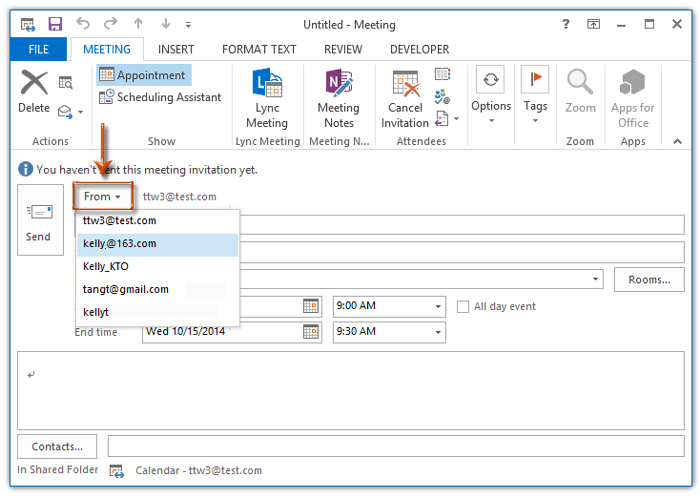
In Outlook 2007
In the opened meeting window, click the "Account" button below the "Send" button, and then select another email account from the drop-down list.

If you need to send a meeting from another email account or mailbox of other Exchange users, please click How to send meeting requests on behalf of others in Outlook?
Best Office Productivity Tools
Experience the all-new Kutools for Outlook with 100+ incredible features! Click to download now!
📧 Email Automation: Auto Reply (Available for POP and IMAP) / Schedule Send Emails / Auto CC/BCC by Rules When Sending Email / Auto Forward (Advanced Rules) / Auto Add Greeting / Automatically Split Multi-Recipient Emails into Individual Messages ...
📨 Email Management: Recall Emails / Block Scam Emails by Subjects and Others / Delete Duplicate Emails / Advanced Search / Consolidate Folders ...
📁 Attachments Pro: Batch Save / Batch Detach / Batch Compress / Auto Save / Auto Detach / Auto Compress ...
🌟 Interface Magic: 😊More Pretty and Cool Emojis / Remind you when important emails come / Minimize Outlook Instead of Closing ...
👍 One-click Wonders: Reply All with Attachments / Anti-Phishing Emails / 🕘Show Sender's Time Zone ...
👩🏼🤝👩🏻 Contacts & Calendar: Batch Add Contacts From Selected Emails / Split a Contact Group to Individual Groups / Remove Birthday Reminders ...
Use Kutools in your preferred language – supports English, Spanish, German, French, Chinese, and 40+ others!


🚀 One-Click Download — Get All Office Add-ins
Strongly Recommended: Kutools for Office (5-in-1)
One click to download five installers at once — Kutools for Excel, Outlook, Word, PowerPoint and Office Tab Pro. Click to download now!
- ✅ One-click convenience: Download all five setup packages in a single action.
- 🚀 Ready for any Office task: Install the add-ins you need, when you need them.
- 🧰 Included: Kutools for Excel / Kutools for Outlook / Kutools for Word / Office Tab Pro / Kutools for PowerPoint