How to split a .pst file in Outlook?
After a long time working with Microsoft Outlook, the .pst file of certain email account may be very huge. In this case, we can split the big .pst file into several files. Here I will introduce a way to split a .pst file with the Archive feature in Outlook.
Part 1: Change archive criteria with changing registry form
Part 2: Split a .pst file with Archive feature
- Automate emailing with Auto CC/BCC, Auto Forward by rules; send Auto Reply (Out of Office) without requiring an exchange server...
- Get reminders like BCC Warning when replying to all while you're in the BCC list, and Remind When Missing Attachments for forgotten attachments...
- Improve email efficiency with Reply (All) With Attachments, Auto Add Greeting or Date & Time into Signature or Subject, Reply Multiple Emails...
- Streamline emailing with Recall Emails, Attachment Tools (Compress All, Auto Save All...), Remove Duplicates, and Quick Report...
 Part 1: Change archive criteria with changing registry form
Part 1: Change archive criteria with changing registry form
Before manually splitting a.pst file opening in Outlook, you need to change the registry form, and make your Microsoft Outlook archive by received time.
Step 1: Press the Win + R keys at the same time to open the Run dialog box, enter the regedit in the Open box, and then click the OK button.
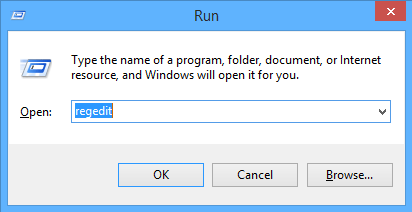
Step 2: In the coming User Account Control dialog box, click the Yes button.
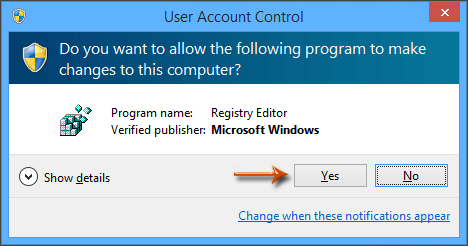
Step 3: Now you open the Registry Editor, open the Preferences folder with following paths:
Outlook 2013: HKEY_CURRENT_USER\Software\Microsoft\Office\15.0\Outlook\Preferences
Outlook 2010: HKEY_CURRENT_USER\Software\Microsoft\Office\14.0\Outlook\Preferences
Outlook 2007: HKEY_CURRENT_USER\Software\Microsoft\Office\12.0\Outlook\Preferences
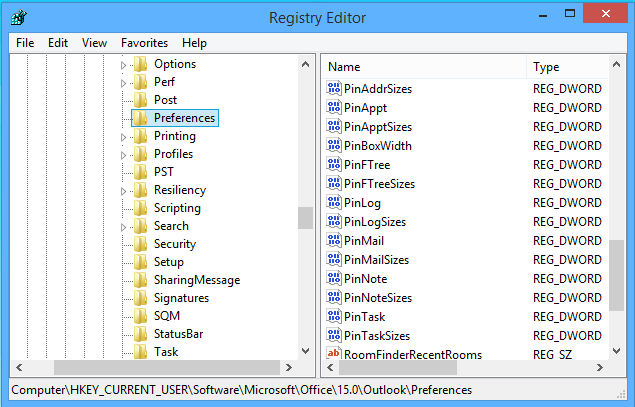
Step 4: Click the Edit > New > DWORD (32-bit) Value, and then name the new DWORD as ArchiveIgnoreLastModifiedTime.
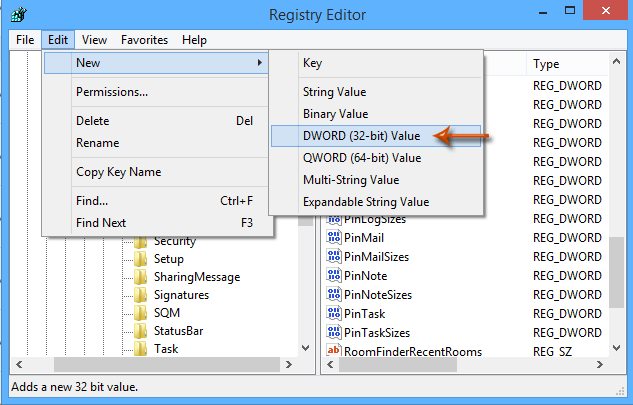
Step 5: Double click the DWORD of ArchiveIgnoreLastModifiedTime, change value data to 1 in the Value data box, and click the OK button in the Edit DWORD (32-bit) Value dialog box.
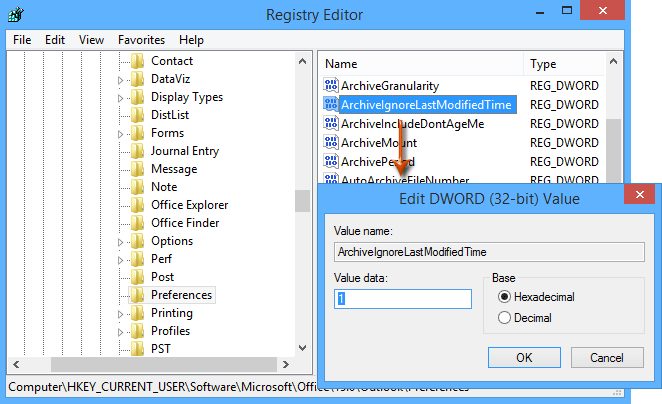
Step 6: Close the Registry Editor, and restart Microsoft Outlook.
 Part 2: Split a .pst file with Archive feature
Part 2: Split a .pst file with Archive feature
Now you can split an opening .pst file by specified date with the Archive feature easily in Microsoft Outlook. And you can do as following:
Step 7: Create a new Outlook Data File with clicking the New Items > More Items > Outlook Data File on the Home tab.
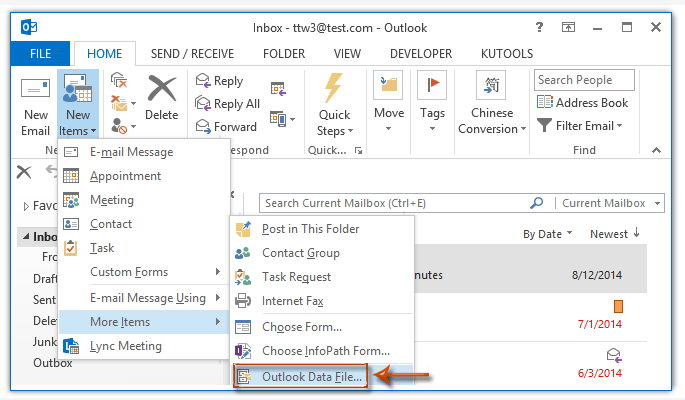
Note: In Outlook 2007, you need to click the File > New > Outlook Data File, and then select the Office Outlook Personal Folders File (.pst) and click the OK button in the New Outlook Data File dialog box.
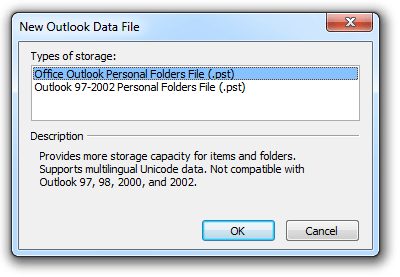
Step 8: In the Create or Open Outlook Data File dialog box, enter a name for the new .pst file into the File name box, open a folder where you will save this new .pst file, and click the OK button.
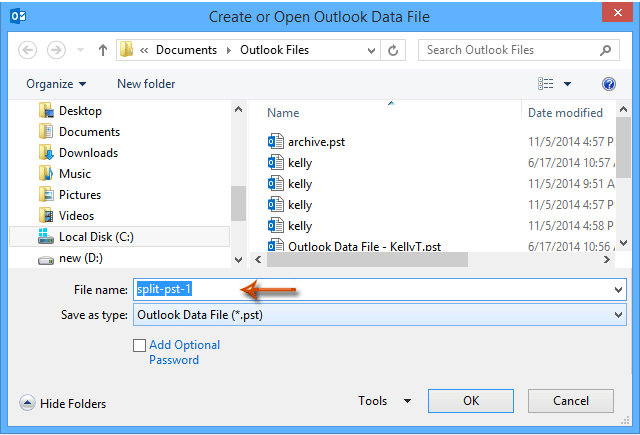
Note: In Outlook 2007, it will popping up the Create Microsoft Personal Folders dialog box, just click the OK button without entering password.
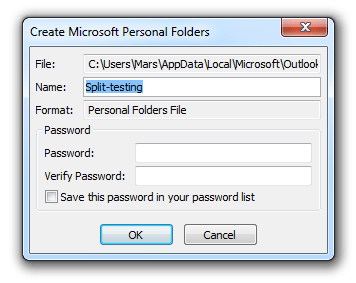
Step 9: Click the File > Info > Cleanup Tools > Archive in Outlook 2010 and 2013 (or click the File > Archive in Outlook 2007).
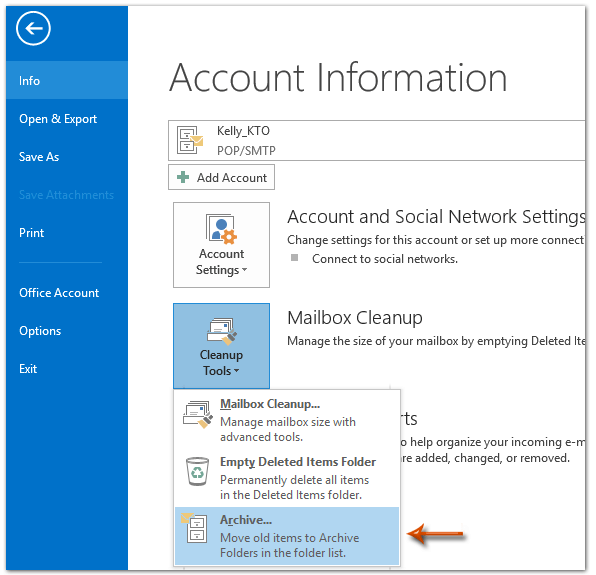
Step 10: In the coming Archive dialog box,
(1) Check the option of Archive this folder and all subfolders;
(2) Click to select the account name whose .pst file you will split;
(3) In the Archive items older than box, enter or select a certain date that you will split the .pst file by;
(4) Click the Browse button.
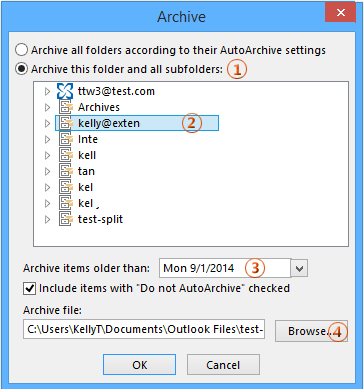
Step 11: In the opening Open Outlook Data Files dialog box, find out and select the .pst file which you will split the original .pst file to, and then click the OK button.
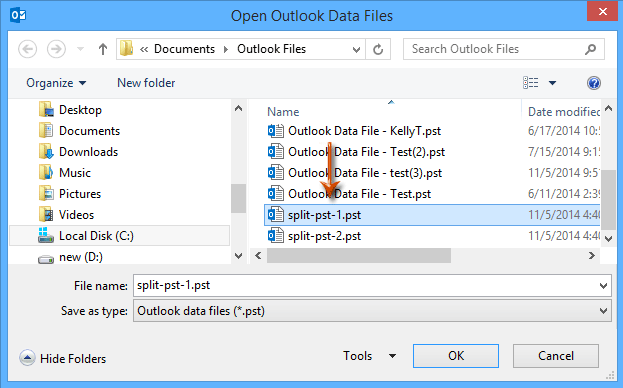
Step 11: Click the OK button in the Archive dialog box.
Best Office Productivity Tools
Kutools for Outlook - Over 100 Powerful Features to Supercharge Your Outlook
🤖 AI Mail Assistant: Instant pro emails with AI magic--one-click to genius replies, perfect tone, multilingual mastery. Transform emailing effortlessly! ...
📧 Email Automation: Out of Office (Available for POP and IMAP) / Schedule Send Emails / Auto CC/BCC by Rules When Sending Email / Auto Forward (Advanced Rules) / Auto Add Greeting / Automatically Split Multi-Recipient Emails into Individual Messages ...
📨 Email Management: Easily Recall Emails / Block Scam Emails by Subjects and Others / Delete Duplicate Emails / Advanced Search / Consolidate Folders ...
📁 Attachments Pro: Batch Save / Batch Detach / Batch Compress / Auto Save / Auto Detach / Auto Compress ...
🌟 Interface Magic: 😊More Pretty and Cool Emojis / Boost Your Outlook Productivity with Tabbed Views / Minimize Outlook Instead of Closing ...
👍 One-click Wonders: Reply All with Incoming Attachments / Anti-Phishing Emails / 🕘Show Sender's Time Zone ...
👩🏼🤝👩🏻 Contacts & Calendar: Batch Add Contacts From Selected Emails / Split a Contact Group to Individual Groups / Remove Birthday Reminders ...
Over 100 Features Await Your Exploration! Click Here to Discover More.

