How to calculate number of days between two calendar dates in Outlook?
Outlook has a powerful feature of calculating number of days between two calendar dates. Using this feature, you don’t need to calculate the days by yourself when schedule a meeting or an appointment. For example, if you want to arrange a meeting in 12 days after tomorrow, you can quickly get the date with this Outlook feature if you don’t know what this exact date is. This tutorial will show you the details of calculating number of days in Outlook.
Calculate number of days between two calendar dates in Outlook
- Enhance your email productivity with AI technology, enabling you to quickly reply to emails, draft new ones, translate messages, and more efficiently.
- Automate emailing with Auto CC/BCC, Auto Forward by rules; send Auto Reply (Out of Office) without requiring an exchange server...
- Get reminders like BCC Warning when replying to all while you're in the BCC list, and Remind When Missing Attachments for forgotten attachments...
- Improve email efficiency with Reply (All) With Attachments, Auto Add Greeting or Date & Time into Signature or Subject, Reply Multiple Emails...
- Streamline emailing with Recall Emails, Attachment Tools (Compress All, Auto Save All...), Remove Duplicates, and Quick Report...
Calculate number of days between two calendar dates in Outlook
You can do as follow to calculate number of days between two calendar dates in Outlook.
1. Create an appointment or a meeting as you need.
2. In the Appointment or Meeting window, you need do the operation:
1). Remove the date in the End time box;
2). In the Start time box, enter a smart time function “12 days after tomorrow”, and then press the Enter key on the keyboard. See screenshot:
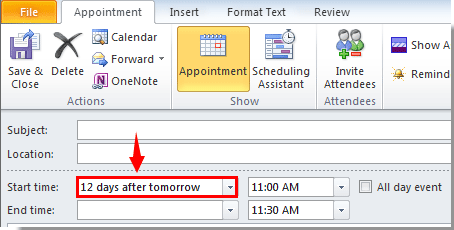
3. Then the Start time and End time boxes will be filled with the specific dates immediately based on the smart time function you entered in the above method.
Notes:
1. The date you created this calendar item was Wed 11/5/2014, and the date "12 days after tomorrow" is "Tue 11/8/2014".
2. You can use different smart date functions for your own needs such as "4th Thursday in June", "two weeks after Christmas" and so on.
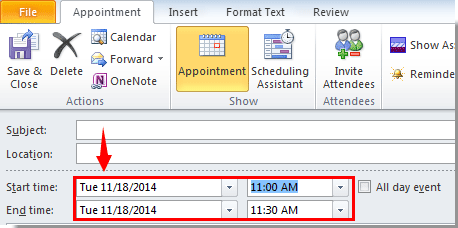
4. Finish composing this appointment or meeting, and then save or send it.
Best Office Productivity Tools
Experience the all-new Kutools for Outlook with 100+ incredible features! Click to download now!
📧 Email Automation: Auto Reply (Available for POP and IMAP) / Schedule Send Emails / Auto CC/BCC by Rules When Sending Email / Auto Forward (Advanced Rules) / Auto Add Greeting / Automatically Split Multi-Recipient Emails into Individual Messages ...
📨 Email Management: Recall Emails / Block Scam Emails by Subjects and Others / Delete Duplicate Emails / Advanced Search / Consolidate Folders ...
📁 Attachments Pro: Batch Save / Batch Detach / Batch Compress / Auto Save / Auto Detach / Auto Compress ...
🌟 Interface Magic: 😊More Pretty and Cool Emojis / Remind you when important emails come / Minimize Outlook Instead of Closing ...
👍 One-click Wonders: Reply All with Attachments / Anti-Phishing Emails / 🕘Show Sender's Time Zone ...
👩🏼🤝👩🏻 Contacts & Calendar: Batch Add Contacts From Selected Emails / Split a Contact Group to Individual Groups / Remove Birthday Reminders ...
Use Kutools in your preferred language – supports English, Spanish, German, French, Chinese, and 40+ others!


🚀 One-Click Download — Get All Office Add-ins
Strongly Recommended: Kutools for Office (5-in-1)
One click to download five installers at once — Kutools for Excel, Outlook, Word, PowerPoint and Office Tab Pro. Click to download now!
- ✅ One-click convenience: Download all five setup packages in a single action.
- 🚀 Ready for any Office task: Install the add-ins you need, when you need them.
- 🧰 Included: Kutools for Excel / Kutools for Outlook / Kutools for Word / Office Tab Pro / Kutools for PowerPoint