How to change the default language in Outlook?
For most of Outlook users, one display language may be enough for their working. However, in some special cases they require to show their Outlook in another language, so that how to change the default displaying language in Outlook?
Change the default displaying language in Outlook 2010 and 2013
Change the default displaying language in Outlook 2007
- Automate emailing with Auto CC/BCC, Auto Forward by rules; send Auto Reply (Out of Office) without requiring an exchange server...
- Get reminders like BCC Warning when replying to all while you're in the BCC list, and Remind When Missing Attachments for forgotten attachments...
- Improve email efficiency with Reply (All) With Attachments, Auto Add Greeting or Date & Time into Signature or Subject, Reply Multiple Emails...
- Streamline emailing with Recall Emails, Attachment Tools (Compress All, Auto Save All...), Remove Duplicates, and Quick Report...
 Change the default displaying language in Outlook 2010 and 2013
Change the default displaying language in Outlook 2010 and 2013
To change the default displaying language in Outlook 2010 and 2013, you have to configure the Outlook options as following:
Step 1: Click the File > Options.
Step 2: In the Outlook Options dialog box, click the Language in the left bar, and go to the Choose Display and Help Languages section, click to select a language from the Display Language box, and then click the Set as Default button below the box.

Step 4: Click the OK button. And then a dialog box comes out to remind you to restart Office, just click the OK button.

Step 5: Restart your Microsoft Outlook.
Then the displaying language changes to the specified language in all Office programs after restarting.
Note:
This method requires language packages installed before you changing to them. You can get more displaying language packages with clicking the hyperlink of How to get more Display and Help language from Office.com? See screen shot below:

 Change the default displaying language in Outlook 2007
Change the default displaying language in Outlook 2007
To change the default displaying language in Outlook 2007, you can do as following:
Step 1: Create a new email with clicking the File > New > Mail Message.
Step 2: In the Message window, click the Office Button at the upper-left corner > Editor Options.
Step 3: In the Editor Options dialog box, click the Popular in the left bar, and then click the Language Settings button. See screen shot:
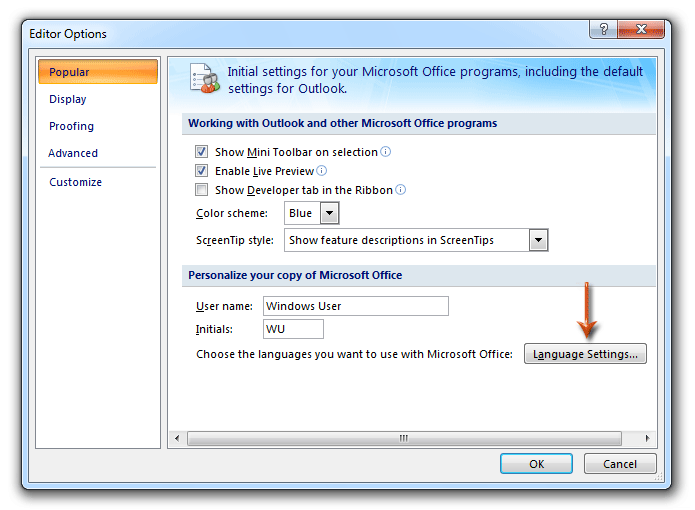
Step 4: Now you get into the Microsoft Office Language Settings 2007 dialog box, click the Display Language tab, then click the Display Microsoft Outlook menus and dialog boxes in box and specify the language from drop down list. See screen shot:

Step 5: Click both OK buttons to exit two dialog boxes, and restart your Microsoft Outlook.
Note: This method requires specified language packages installed before changing to them.
Best Office Productivity Tools
Kutools for Outlook - Over 100 Powerful Features to Supercharge Your Outlook
🤖 AI Mail Assistant: Instant pro emails with AI magic--one-click to genius replies, perfect tone, multilingual mastery. Transform emailing effortlessly! ...
📧 Email Automation: Out of Office (Available for POP and IMAP) / Schedule Send Emails / Auto CC/BCC by Rules When Sending Email / Auto Forward (Advanced Rules) / Auto Add Greeting / Automatically Split Multi-Recipient Emails into Individual Messages ...
📨 Email Management: Easily Recall Emails / Block Scam Emails by Subjects and Others / Delete Duplicate Emails / Advanced Search / Consolidate Folders ...
📁 Attachments Pro: Batch Save / Batch Detach / Batch Compress / Auto Save / Auto Detach / Auto Compress ...
🌟 Interface Magic: 😊More Pretty and Cool Emojis / Boost Your Outlook Productivity with Tabbed Views / Minimize Outlook Instead of Closing ...
👍 One-click Wonders: Reply All with Incoming Attachments / Anti-Phishing Emails / 🕘Show Sender's Time Zone ...
👩🏼🤝👩🏻 Contacts & Calendar: Batch Add Contacts From Selected Emails / Split a Contact Group to Individual Groups / Remove Birthday Reminders ...
Over 100 Features Await Your Exploration! Click Here to Discover More.

