How to rename attachments in Outlook window without saving?
Renaming an attachment directly within an Outlook email can streamline your workflow, especially when dealing with numerous attachments. Although Outlook doesn’t provide a direct way to rename attachments without saving them first, there is a feature of Kutools for Outlook can use. Here’s a step-by-step guide on how to rename an attachment in Outlook without having to save it to your computer by using the Rename feature of Kutools for Outlook.
Easily rename attachments in email without saving to disc with Kutools for Outlook
Easily rename attachments in email without saving to disc with Kutools for Outlook
Say goodbye to Outlook inefficiency! Kutools for Outlook makes batch email processing easier - now with a 30-day free trial! Download Kutools for Outlook Now!!
1. After installing Kutools for Outlook, please select an email which the attachments you will rename, and then click Kutools Plus > Attachment Tools > Rename All.
2. In the Attachments Rename dialog box, you can see all attachments' name of selected email are listed in the Name column. Please double click an attachment name to edit, and then click the OK button to save the changes.
Tips: You can modify all attachment names or just modify any one of the attachment names as you need in the dialog box.
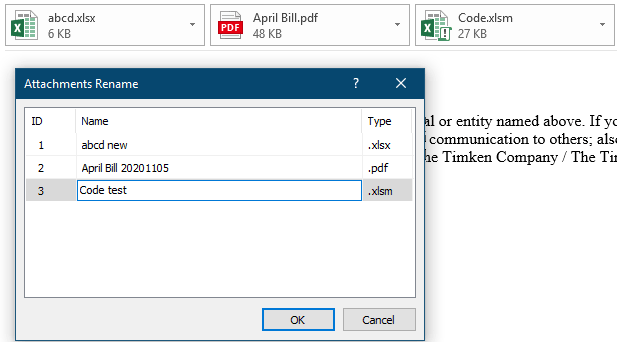
Then attachments are renamed in the selected email window.
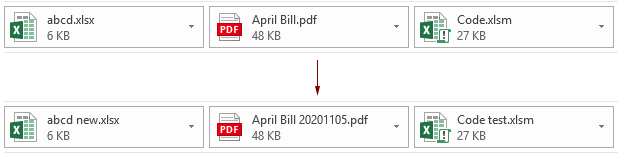
Note: You can rename a certain attachment by selecting it in the Reading Pane, clicking Kutools > Rename, in the rename dialog box, typing a new name in the Name box and then clicking the OK button to save it. See screenshot:
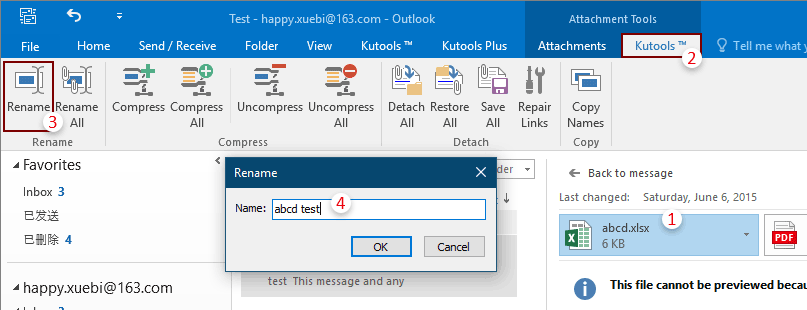
Related articles:
- How to save all attachments from multiple emails to folder in Outlook?
- How to keep attachments when replying in Outlook?
- How to remove all attachments from email in Outlook?
Best Office Productivity Tools
Experience the all-new Kutools for Outlook with 100+ incredible features! Click to download now!
📧 Email Automation: Auto Reply (Available for POP and IMAP) / Schedule Send Emails / Auto CC/BCC by Rules When Sending Email / Auto Forward (Advanced Rules) / Auto Add Greeting / Automatically Split Multi-Recipient Emails into Individual Messages ...
📨 Email Management: Recall Emails / Block Scam Emails by Subjects and Others / Delete Duplicate Emails / Advanced Search / Consolidate Folders ...
📁 Attachments Pro: Batch Save / Batch Detach / Batch Compress / Auto Save / Auto Detach / Auto Compress ...
🌟 Interface Magic: 😊More Pretty and Cool Emojis / Remind you when important emails come / Minimize Outlook Instead of Closing ...
👍 One-click Wonders: Reply All with Attachments / Anti-Phishing Emails / 🕘Show Sender's Time Zone ...
👩🏼🤝👩🏻 Contacts & Calendar: Batch Add Contacts From Selected Emails / Split a Contact Group to Individual Groups / Remove Birthday Reminders ...
Use Kutools in your preferred language – supports English, Spanish, German, French, Chinese, and 40+ others!


🚀 One-Click Download — Get All Office Add-ins
Strongly Recommended: Kutools for Office (5-in-1)
One click to download five installers at once — Kutools for Excel, Outlook, Word, PowerPoint and Office Tab Pro. Click to download now!
- ✅ One-click convenience: Download all five setup packages in a single action.
- 🚀 Ready for any Office task: Install the add-ins you need, when you need them.
- 🧰 Included: Kutools for Excel / Kutools for Outlook / Kutools for Word / Office Tab Pro / Kutools for PowerPoint