How to count hours/days/weeks spent on an appointment or meeting in Outlook?
Let’s say there are lots of appointments and meetings in a calendar in Outlook. And now you want to count the hours/days/weeks spent on these appointments and meetings, any idea? This article will introduce a VBA to help you.
Count hours/days/weeks spent on an appointment or meeting with VBA
Count hours/days/weeks spent on an appointment or meeting with VBA
This method will introduce a VBA to count the hours or minutes spent on the specified appointment or meeting in Outlook. Please do as follows:
1. Shift to the Calendar folder, and click to select the appointment or meeting which you will count spent hours.
2. Press Alt + F11 keys simultaneously to open the Microsoft Visual Basic for Applications window.
3. Click Insert > Module, and then paste below VBA code into the opening Module window.
VBA: Count hours/minutes spent on an appointment or meeting in Outlook
Sub CountTimeSpent()
Dim oOLApp As Outlook.Application
Dim oSelection As Outlook.Selection
Dim oItem As Object
Dim iDuration As Long
Dim iTotalWork As Long
Dim iMileage As Long
Dim iResult As Integer
Dim bShowiMileage As Boolean
bShowiMileage = False
iDuration = 0
iTotalWork = 0
iMileage = 0
On Error Resume Next
Set oOLApp = CreateObject("Outlook.Application")
Set oSelection = oOLApp.ActiveExplorer.Selection
For Each oItem In oSelection
If oItem.Class = olAppointment Then
iDuration = iDuration + oItem.Duration
iMileage = iMileage + oItem.Mileage
ElseIf oItem.Class = olTask Then
iDuration = iDuration + oItem.ActualWork
iTotalWork = iTotalWork + oItem.TotalWork
iMileage = iMileage + oItem.Mileage
ElseIf oItem.Class = Outlook.olJournal Then
iDuration = iDuration + oItem.Duration
iMileage = iMileage + oItem.Mileage
Else
iResult = MsgBox("Please select some Calendar, Task or Journal items at first!", vbCritical, "Items Time Spent")
Exit Sub
End If
Next
Dim MsgBoxText As String
MsgBoxText = "Total time spent: " & vbNewLine & iDuration & " minutes"
If iDuration > 60 Then
MsgBoxText = MsgBoxText & HoursMsg(iDuration)
End If
If iTotalWork > 0 Then
MsgBoxText = MsgBoxText & vbNewLine & vbNewLine & "Total work recorded; " & vbNewLine & iTotalWork & " minutes"
If iTotalWork > 60 Then
MsgBoxText = MsgBoxText & HoursMsg(iTotalWork)
End If
End If
If bShowiMileage = True Then
MsgBoxText = MsgBoxText & vbNewLine & vbNewLine & "Total iMileage; " & iMileage
End If
iResult = MsgBox(MsgBoxText, vbInformation, "Items Time spent")
ExitSub:
Set oItem = Nothing
Set oSelection = Nothing
Set oOLApp = Nothing
End Sub
Function HoursMsg(TotalMinutes As Long) As String
Dim iHours As Long
Dim iMinutes As Long
iHours = TotalMinutes \ 60
iMinutes = TotalMinutes Mod 60
HoursMsg = " (" & iHours & " Hours and " & iMinutes & " Minutes)"
End Function4. Press the F5 key or click the Run button to run this VBA.
And now a dialog box pops out and shows how many hours/minutes the selected appointment/meeting spent. See screenshot:
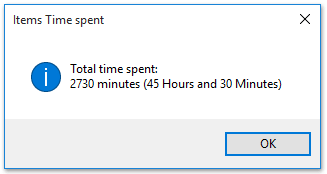
Note: You can select multiple appointments or meetings at the same time to count total hours/minutes spent on them with this VBA code.
Related Articles
Count the total number of conversations in a folder in Outlook
Count the total number of attachments in selected emails in Outlook
Count the number of recipients in To, Cc, and Bcc fields in Outlook
Count the number of emails by sender in Outlook
Best Office Productivity Tools
Experience the all-new Kutools for Outlook with 100+ incredible features! Click to download now!
📧 Email Automation: Auto Reply (Available for POP and IMAP) / Schedule Send Emails / Auto CC/BCC by Rules When Sending Email / Auto Forward (Advanced Rules) / Auto Add Greeting / Automatically Split Multi-Recipient Emails into Individual Messages ...
📨 Email Management: Recall Emails / Block Scam Emails by Subjects and Others / Delete Duplicate Emails / Advanced Search / Consolidate Folders ...
📁 Attachments Pro: Batch Save / Batch Detach / Batch Compress / Auto Save / Auto Detach / Auto Compress ...
🌟 Interface Magic: 😊More Pretty and Cool Emojis / Remind you when important emails come / Minimize Outlook Instead of Closing ...
👍 One-click Wonders: Reply All with Attachments / Anti-Phishing Emails / 🕘Show Sender's Time Zone ...
👩🏼🤝👩🏻 Contacts & Calendar: Batch Add Contacts From Selected Emails / Split a Contact Group to Individual Groups / Remove Birthday Reminders ...
Use Kutools in your preferred language – supports English, Spanish, German, French, Chinese, and 40+ others!


🚀 One-Click Download — Get All Office Add-ins
Strongly Recommended: Kutools for Office (5-in-1)
One click to download five installers at once — Kutools for Excel, Outlook, Word, PowerPoint and Office Tab Pro. Click to download now!
- ✅ One-click convenience: Download all five setup packages in a single action.
- 🚀 Ready for any Office task: Install the add-ins you need, when you need them.
- 🧰 Included: Kutools for Excel / Kutools for Outlook / Kutools for Word / Office Tab Pro / Kutools for PowerPoint