How to automatically reply outside organization only in Outlook?
When working in Outlook, you may need to set up an automatic reply that only responds to emails from external senders while ignoring internal messages. This can be useful for setting up out-of-office responses, support replies, or important notifications without sending unnecessary responses to your colleagues. This guide will walk you through creating a rule that automatically replies only to external emails in Outlook.
Automatically reply outside organizations only in Outlook
Automatically reply outside organizations only in Outlook
Follow these steps to create an automatic reply template and set up a rule to ensure replies are only sent to external senders:
Step 1: Create an Automatic Reply Template
1. Open Outlook, go to the Home tab, and click New Email to create a new message. Then enter a subject line and compose your automatic reply message as needed.
2. Click File > Save As.
3. In the Save As dialog box, 1). Enter a name for the template in the File name field. 2). Select Outlook Template (*.oft) from the Save as type dropdown list. 3). Click Save and then close the email without saving.

Step 2: Set Up an Outlook Rule for External Auto Replies
1. Select the mail folder where you want to apply the rule and click Home > Rules > Manage Rules & Alerts.

2. In the Rules and Alerts dialog box, click New Rule.

3. In the Rules Wizard, select Apply rule on messages I receive, then click Next.

4. In the next Rules Wizard window, click Next without selecting any conditions.

5. A warning dialog box will appear—click Yes to continue.

6. In the following Rules Wizard window, check Reply using a specific template, then click a specific template.

7. In the Select a Reply Template dialog box, choose User Templates in File System from the Look in dropdown list. Then select the template you created earlier and click Open.

8. Click Next to proceed.
Step 3: Exclude Internal Emails from Auto Replies
1. In the next Rules Wizard window, check Except with specific words in the sender’s address, then click specific words.

2. In the Search Text dialog box, type your company’s domain name (e.g., @yourcompany.com) into the text field. Click Add, then OK.

3. Click Next to continue.
Step 4: Finalize and Activate the Rule
1. Enter a name for the rule in the Step 1 box.
2. Check any additional options as needed in Step 2.
3. Click Finish, then OK to save and activate the rule.

Final Result
Once set up, Outlook will automatically reply to all incoming emails from external senders while ignoring messages from internal colleagues. This ensures efficient communication without unnecessary replies within your organization.
📧 Automate Your CC & BCC – No More Manual Entries!
Tired of manually adding CC or BCC every time you send an email? Kutools for Outlook lets you **automatically CC or BCC recipients** for all outgoing emails or specific conditions—**no more repetitive actions!** 🚀
💡 Quick Setup: Click Kutools Plus > CC / BCC > Rule Manager, and create your rule in seconds!
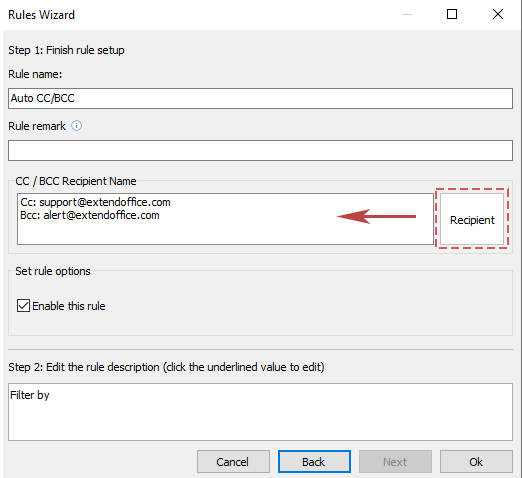
✅ Custom rules for specific cases
✅ One-time setup, hassle-free!
Demo: Automatically reply outside organizations only in Outlook
Related Articles
Automatically reply only to a specific domain in Outlook
Automatically reply to specific sender (email address) in Outlook
Best Office Productivity Tools
Experience the all-new Kutools for Outlook with 100+ incredible features! Click to download now!
📧 Email Automation: Auto Reply (Available for POP and IMAP) / Schedule Send Emails / Auto CC/BCC by Rules When Sending Email / Auto Forward (Advanced Rules) / Auto Add Greeting / Automatically Split Multi-Recipient Emails into Individual Messages ...
📨 Email Management: Recall Emails / Block Scam Emails by Subjects and Others / Delete Duplicate Emails / Advanced Search / Consolidate Folders ...
📁 Attachments Pro: Batch Save / Batch Detach / Batch Compress / Auto Save / Auto Detach / Auto Compress ...
🌟 Interface Magic: 😊More Pretty and Cool Emojis / Remind you when important emails come / Minimize Outlook Instead of Closing ...
👍 One-click Wonders: Reply All with Attachments / Anti-Phishing Emails / 🕘Show Sender's Time Zone ...
👩🏼🤝👩🏻 Contacts & Calendar: Batch Add Contacts From Selected Emails / Split a Contact Group to Individual Groups / Remove Birthday Reminders ...
Use Kutools in your preferred language – supports English, Spanish, German, French, Chinese, and 40+ others!


🚀 One-Click Download — Get All Office Add-ins
Strongly Recommended: Kutools for Office (5-in-1)
One click to download five installers at once — Kutools for Excel, Outlook, Word, PowerPoint and Office Tab Pro. Click to download now!
- ✅ One-click convenience: Download all five setup packages in a single action.
- 🚀 Ready for any Office task: Install the add-ins you need, when you need them.
- 🧰 Included: Kutools for Excel / Kutools for Outlook / Kutools for Word / Office Tab Pro / Kutools for PowerPoint