How to copy or save all inline/embedded images from one email in Outlook?
Let’s say you received an email with multiple inline or embedded images in Outlook, and now you want to save them, any easy solutions? This article will introduce two trick ways to easily copy or save all inline images in bulk from an email to your hard dick folder easily.
- Copy or save one inline/embedded image from one email in Outlook
- Copy or save all inline/embedded images from one email in Outlook
Copy or save one inline/embedded image from one email in Outlook
Actually, you can copy or save one inline/embedded image from an email in Outlook to your hard disk with Outlook’s Save as Picture feature.
1. Go to the Mail view, open the mail folder containing the specified email with inline images, and then click the email to open it in the Reading Pane.
2. Right click the inline image you will save, and select Save as Picture from the right-clicking menu. See screenshot:
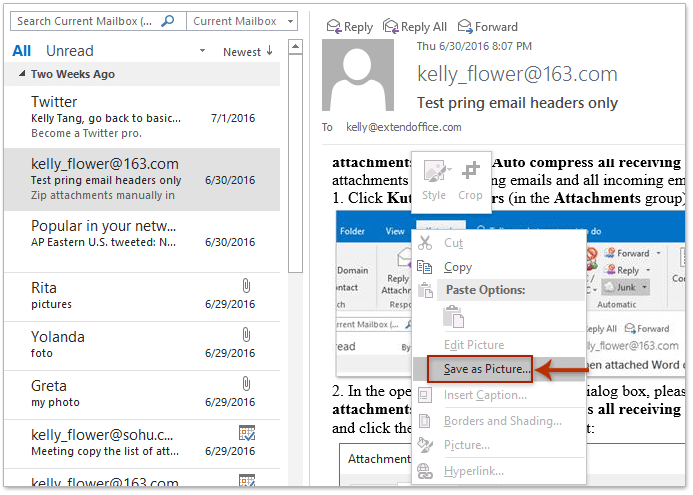
3. In the opening File Save dialog box, please open the destination folder you will save the inline image into, type a name for the inline image in the File name box, and click the Save button. See screenshot:
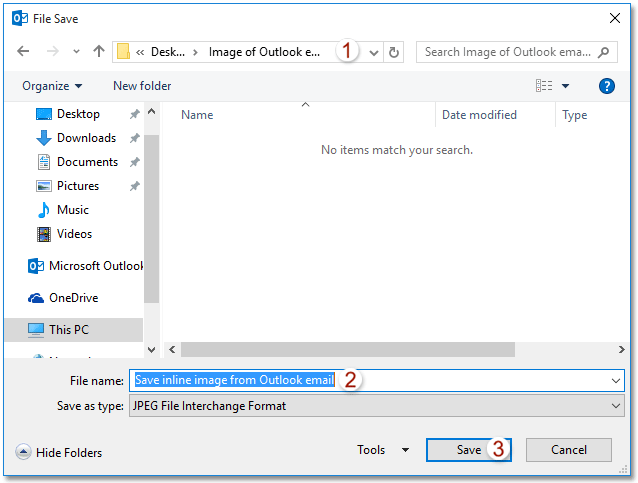
Up to now the specified inline image has been saved from the Outlook email to the destination folder.
Easily reply with attachments (copy all attachments to replying email automatically)
In general, original attachments are removed when replying an email in Outlook. But, with fantastic Reply with Attachment feature of Kutools for Outlook, you can easily keep all attachments of emails when replying it in Outlook.

Copy or save all inline/embedded images from one email in Outlook
It might be tedious and time-wasting to save multiple inline images with the Save as Picture feature. Is there any way to copy or save all inline/embedded images in bulk from one email in Outlook to hard disk? Yes, try below method:
1. Go to the Mail view, open the mail folder containing the specified email with inline images, and then select it in the mail list.
2. Please click File > Save As.
3. In the Save As dialog box, please do as follows (see screenshot below): (1) Open the destination folder you will save the inline images into; (2) Type a name as you need into the File name box; (3) Choose the HTML from the Save as type drop down list; (4) Click the Save button.
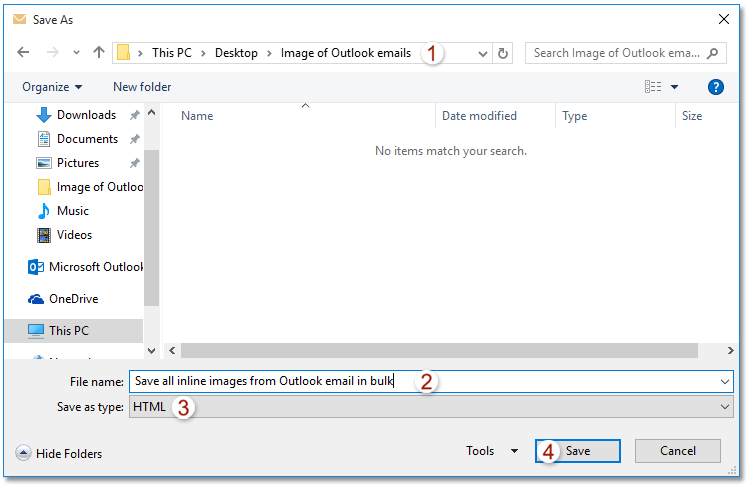
So far, you have saved all inline images in bulk in the specified email. See screenshot:
Note: All inline images are saved in the subfolder named as what you typed in Step 3 of destination folder.
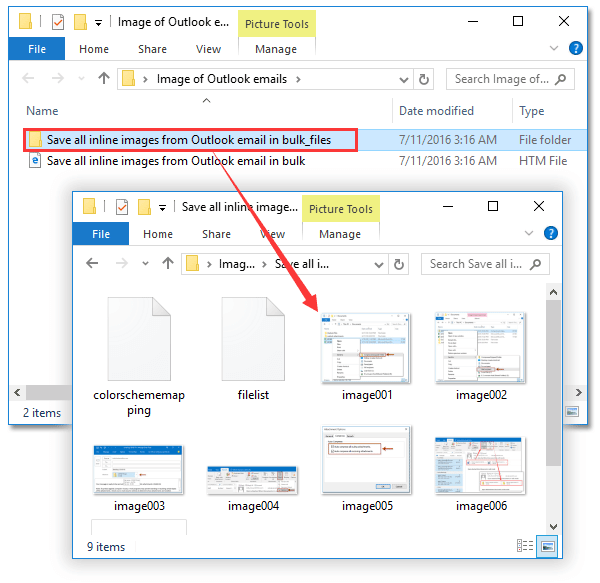
4. Close the Message window.
Related Articles
Insert/attach an image inline (in email body) in Outlook
Best Office Productivity Tools
Kutools for Outlook - Over 100 Powerful Features to Supercharge Your Outlook
🤖 AI Mail Assistant: Instant pro emails with AI magic--one-click to genius replies, perfect tone, multilingual mastery. Transform emailing effortlessly! ...
📧 Email Automation: Out of Office (Available for POP and IMAP) / Schedule Send Emails / Auto CC/BCC by Rules When Sending Email / Auto Forward (Advanced Rules) / Auto Add Greeting / Automatically Split Multi-Recipient Emails into Individual Messages ...
📨 Email Management: Easily Recall Emails / Block Scam Emails by Subjects and Others / Delete Duplicate Emails / Advanced Search / Consolidate Folders ...
📁 Attachments Pro: Batch Save / Batch Detach / Batch Compress / Auto Save / Auto Detach / Auto Compress ...
🌟 Interface Magic: 😊More Pretty and Cool Emojis / Boost Your Outlook Productivity with Tabbed Views / Minimize Outlook Instead of Closing ...
👍 One-click Wonders: Reply All with Incoming Attachments / Anti-Phishing Emails / 🕘Show Sender's Time Zone ...
👩🏼🤝👩🏻 Contacts & Calendar: Batch Add Contacts From Selected Emails / Split a Contact Group to Individual Groups / Remove Birthday Reminders ...
Over 100 Features Await Your Exploration! Click Here to Discover More.

