How to copy list of attendees from one meeting to another in Outlook?
When organizing meetings in Outlook, you may often need to invite the same attendees to a new meeting. Instead of manually adding each participant, Outlook allows you to easily copy attendees from an existing meeting. Whether you need to include all attendees or only those who have accepted, this guide will walk you through the process, making meeting invitations more efficient and hassle-free.
Copy All Attendees from One Meeting to Another
– Useful when you want to include everyone from a previous meeting
Copy Only Accepted Attendees from One Meeting to Another
– Ideal for ensuring that only those who confirmed their attendance are invited
Copy All Attendees from One Meeting to Another
If you want to invite all attendees (regardless of their response status) to a new meeting, follow these steps:
1. Open Outlook and switch to the "Calendar" view. Locate the meeting that contains the attendees you want to copy and double-click to open it.
2. In the "To" field, select all attendees. Then right-click on the selected attendees and choose "Copy" from the menu.
3. Open the new meeting or an existing one where you want to paste the attendees. Then click inside the "To" field and press "Ctrl" + "V" to paste the copied attendees.
4. Complete the meeting details (such as date, time, and agenda) and click "Send".
📌 Result: All attendees from the previous meeting are now invited to the new one. This method copies everyone, including those who have not yet responded.
🖨️ Easily Print a List of Meeting Attendees & Responses!
Tired of manually tracking attendee responses in Outlook? With the "Print Meetings" function of the "Advanced Print" utility in "Kutools for Outlook", you can print a detailed list of attendees and responses in just a few clicks. No more guesswork—get accurate records instantly!
💡 Quick Tip: Shift to the "Calendar" view, select the meeting, and click "Kutools Plus" > "Advanced Print", then check the "Tracking list" box.
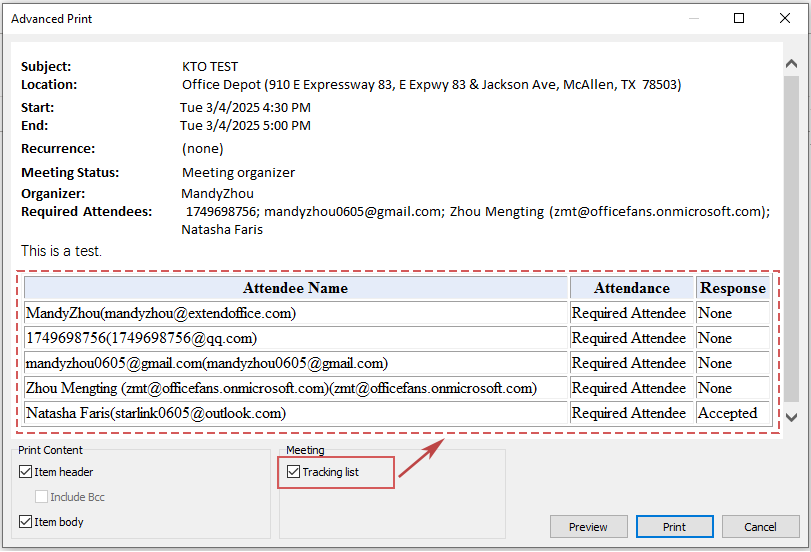
Copy Only Accepted Attendees from One Meeting to Another
Sometimes, you may want to exclude attendees who declined or haven't responded. You can filter and copy only accepted attendees using Outlook’s "Tracking" feature and Excel.
1. Open Outlook and go to the "Calendar" view. Locate the meeting and double-click to open it.
2. Click "Tracking" > "Copy Status to Clipboard" to copy the attendee list.
3. Open Microsoft Excel, click on "Cell A1", and press "Ctrl" + "V" to paste the list of attendees.
4. Click on any cell in the data and go to "Data" > "Filter" to enable filtering.
5. Click the dropdown arrow in the "Response" column, check "Accepted", and click OK.
6. Select only the filtered attendees in the "Name" column and press "Ctrl" + "C" to copy them.
7. Open the existing meeting or create a new meeting in Outlook, click inside the "To" field, and press "Ctrl" + "V" to paste the accepted attendees.
8. Finalize the meeting details and click "Send".
📌 Result: Only attendees who accepted the previous meeting will be invited to the new one, reducing unnecessary invites.
Which Method Should You Use?
Below is a comparison of the two methods to help you choose the best approach for copying meeting attendees in Outlook:
| Method | Best For | Ease of Use | Efficiency |
|---|---|---|---|
| Copy All Attendees | Inviting the entire attendee list to a new meeting | ⭐⭐⭐⭐⭐ | ⭐⭐⭐⭐ |
| Copy Only Accepted Attendees | Inviting only those who accepted the previous meeting | ⭐⭐⭐⭐ | ⭐⭐⭐⭐⭐ |
If you want to replicate the full attendee list, the first method is the quickest. However, if you need to invite only confirmed attendees, the second method ensures a more targeted approach.
Related Articles
Best Office Productivity Tools
Experience the all-new Kutools for Outlook with 100+ incredible features! Click to download now!
📧 Email Automation: Auto Reply (Available for POP and IMAP) / Schedule Send Emails / Auto CC/BCC by Rules When Sending Email / Auto Forward (Advanced Rules) / Auto Add Greeting / Automatically Split Multi-Recipient Emails into Individual Messages ...
📨 Email Management: Recall Emails / Block Scam Emails by Subjects and Others / Delete Duplicate Emails / Advanced Search / Consolidate Folders ...
📁 Attachments Pro: Batch Save / Batch Detach / Batch Compress / Auto Save / Auto Detach / Auto Compress ...
🌟 Interface Magic: 😊More Pretty and Cool Emojis / Remind you when important emails come / Minimize Outlook Instead of Closing ...
👍 One-click Wonders: Reply All with Attachments / Anti-Phishing Emails / 🕘Show Sender's Time Zone ...
👩🏼🤝👩🏻 Contacts & Calendar: Batch Add Contacts From Selected Emails / Split a Contact Group to Individual Groups / Remove Birthday Reminders ...
Use Kutools in your preferred language – supports English, Spanish, German, French, Chinese, and 40+ others!


🚀 One-Click Download — Get All Office Add-ins
Strongly Recommended: Kutools for Office (5-in-1)
One click to download five installers at once — Kutools for Excel, Outlook, Word, PowerPoint and Office Tab Pro. Click to download now!
- ✅ One-click convenience: Download all five setup packages in a single action.
- 🚀 Ready for any Office task: Install the add-ins you need, when you need them.
- 🧰 Included: Kutools for Excel / Kutools for Outlook / Kutools for Word / Office Tab Pro / Kutools for PowerPoint