How to prevent Outlook from blocking attachments?
When I received an email with an attachment of EXE file in Outlook, the EXE attachment was blocked and recognized as potentially unsafe. Therefore, is there any way to prevent Outlook from blocking a specified type of attachments? Yes, it depends:
If you send emails with attachments blocked in recipients’ Outlook:
A. Zip/compress attachments to prevent Outlook from blocking attachments
B. Auto Zip/compress attachments to prevent Outlook from blocking attachments
If you receive emails with blocked attachments:
C. Edit/add the registry key to prevent Outlook from blocking attachments
D. Prevent Outlook from blocking attachments with Kutools for Outlook
If you send emails with attachments blocked in recipients’ Outlook:
When sending an email with attachments which is likely to be blocked in recipients’ Outlook, you can zip/compress the attachments in your computer, and then attach the zipped file in your email.
A. Zip/compress attachments to prevent Outlook from blocking attachments
1. Open the folder containing the attachment you will send, right click the attachment and select "Send to" > "Compressed (zipped) folder" from the right-clicking menu. See screenshot:
Now the selected attachment is zipped to a compressed folder.
2. Right click the compressed folder, and select "Send to" > "Mail recipient" from the right-clicking menu. See screenshot:
3. Now the compressed folder is attached in a new email. Please compose the new email and send it.
Quickly unblock unsafe attachments from Outlook emails
For example, others sent an EXE installation package to you via Outlook email. However, the EXE attachment is recognized as potentially unsafe file and blocked as below screenshot shown. Here, I'd like to recommend "Kutools for Outlook"'s "Safe Attachment Extensions" option for you, which can help you quickly unblock unsafe attachments with several clicks only. 
B. Auto Zip/compress attachments to prevent Outlook from blocking attachments
If you have "Kutools for Outlook" installed, you can apply its "Auto compress all outing attachments" option to compress attachments automatically, so that recipients can get the zipped attachments normally.
Say goodbye to Outlook inefficiency! Kutools for Outlook makes batch email processing easier - now with a 30-day free trial! Download Kutools for Outlook Now!!
1. Click "Kutools" > "Options". See screenshot:
2. In the opening Attachment Options dialog box, go to the "Compress" tab, check the "Automatically compress attachments before sending emails" option, and click the "OK" button. See screenshot:
From now on, all attached files in your outgoing emails will be compressed automatically.
3. And now attach the files which are likely to be blocked in recipients’ Outlook normally in your email, compose it and send.
Demo: Auto Zip/compress attachments to prevent Outlook from blocking attachments
Explore the Kutools / Kutools Plus tab in this video – packed with powerful features, including powerful AI tools! Try all features free for 30 days with no limitations!
If you receive emails with blocked attachments:
When attachments in received emails are blocked, you can’t view, download, or edit the blocked attachments. Here I introduce two solutions to prevent your Outlook from blocking the specified type of attachments.
C. Edit/add the registry key to prevent Outlook from blocking attachments
1. Press the "Win" + "R" keys simultaneously to open the Run dialog box, type "regedit" into the "Open" box and click the "OK" button in the dialog box. See screenshot: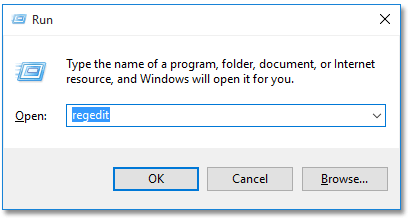
2. Now in the popping out User Account Control dialog box, please click the "Yes" button to go ahead.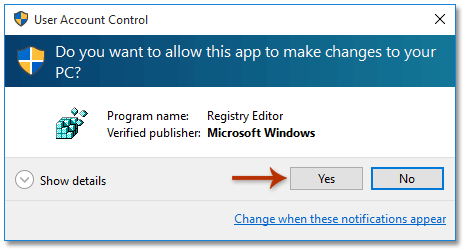
3. In the opening Registry Editor window, please open the path:
Outlook 2016: HKEY_CURRENT_USER\Software\Microsoft\Office\16.0\Outlook\Security
Note: If you are using Outlook 2013, please replace 16.0 to 15.0; for Outlook 2010, replace 16.0 to 14.0; for Outlook 2007, replace to 12.0.
4. Right click the registry key of "Security", select "New" > "String Value" from the right-clicking menu, and then name it as "Level1Remove". See screenshot:
5. Right click the newly created string value, and select "Modify" from the right-clicking menu. See screenshot:
6. In the opening Edit String dialog box, type the file name extension of attachments which you will prevent Outlook from blocking into the "Value data" box, and click the "OK" button. See screenshot:
In our case, we need to prevent Outlook from blocking EXE file, therefore we type .exe into the "Value data" box.
7. Close the Registry Editor window, and restart your Outlook.
And from now on, you can view and download the specified type of attachments (EXE files) normally in your receiving emails.
D. Prevent Outlook from blocking attachments with Kutools for Outlook
"Kutools for Outlook" also provides a "Safe Attachment Extensions" option to help you easily prevent Outlook from blocking specified types of attachments.
Say goodbye to Outlook inefficiency! Kutools for Outlook makes batch email processing easier - now with a 30-day free trial! Download Kutools for Outlook Now!!
1. Click "Kutools" > "Options".
2. In the Options dialog box, go to the "Others" tab, type the specified file name extension into the "Safe attachment Extensions" box, and click the "OK" button. See screenshot:
3. In the popping up Kutools for Outlook dialog box, click the "OK" button. Then restart your Outlook.
When you reopen Outlook, the blocked attachment will display normally in the email.
Demo: Prevent Outlook from blocking attachments with Kutools for Outlook
Explore the Kutools / Kutools Plus tab in this video – packed with powerful features, including powerful AI tools! Try all features free for 30 days with no limitations!
Related Articles
Get all attachments from archived emails in Outlook
Count the total number of attachments in selected emails in Outlook
Best Office Productivity Tools
Experience the all-new Kutools for Outlook with 100+ incredible features! Click to download now!
📧 Email Automation: Auto Reply (Available for POP and IMAP) / Schedule Send Emails / Auto CC/BCC by Rules When Sending Email / Auto Forward (Advanced Rules) / Auto Add Greeting / Automatically Split Multi-Recipient Emails into Individual Messages ...
📨 Email Management: Recall Emails / Block Scam Emails by Subjects and Others / Delete Duplicate Emails / Advanced Search / Consolidate Folders ...
📁 Attachments Pro: Batch Save / Batch Detach / Batch Compress / Auto Save / Auto Detach / Auto Compress ...
🌟 Interface Magic: 😊More Pretty and Cool Emojis / Remind you when important emails come / Minimize Outlook Instead of Closing ...
👍 One-click Wonders: Reply All with Attachments / Anti-Phishing Emails / 🕘Show Sender's Time Zone ...
👩🏼🤝👩🏻 Contacts & Calendar: Batch Add Contacts From Selected Emails / Split a Contact Group to Individual Groups / Remove Birthday Reminders ...
Use Kutools in your preferred language – supports English, Spanish, German, French, Chinese, and 40+ others!


🚀 One-Click Download — Get All Office Add-ins
Strongly Recommended: Kutools for Office (5-in-1)
One click to download five installers at once — Kutools for Excel, Outlook, Word, PowerPoint and Office Tab Pro. Click to download now!
- ✅ One-click convenience: Download all five setup packages in a single action.
- 🚀 Ready for any Office task: Install the add-ins you need, when you need them.
- 🧰 Included: Kutools for Excel / Kutools for Outlook / Kutools for Word / Office Tab Pro / Kutools for PowerPoint