How to reply without images of original email in Outlook?
Let’s say you received a HTML email with many inline images in Outlook, and now you need to reply this email. The inline images are so many that the replying message is long and big. To avoid this situation, you may need to remove original email’s inline images. But how? This article will show a tricky way to reply without images of original email in Outlook.
Reply without images of original email in Outlook
Reply without images of original email in Outlook
Please follow below steps to reply an email without the inline images of original email in Outlook.
1. In the "Mail" view, double click to open the email you need to reply without inline images in Message window.
2. In the Message window, click "Message" > "Actions" > "Edit Message".
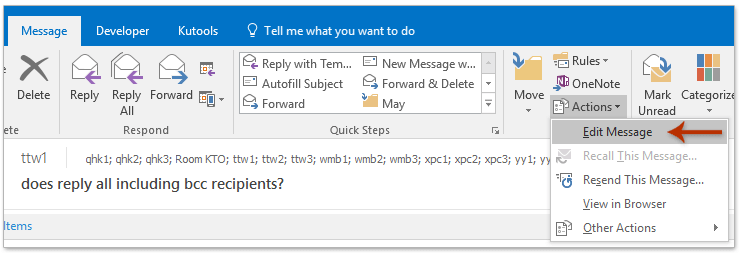
3. Click "Format Text" > "Plain Text" to change the email format to Plain Text.
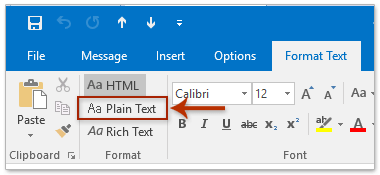
4. In the Microsoft Outlook Compatibility Checker dialog box, click the "Continue" button.
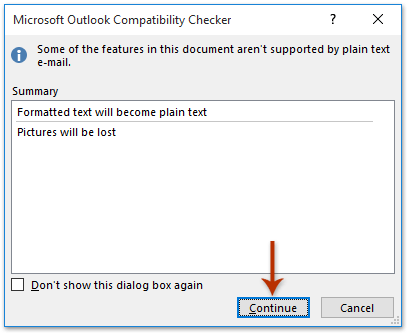
Now the email is changed to Plain Text, and all inline images and formatting are removed.
5. Press "Ctrl" + "S" to save the message, then close the Message window.
6. Return to the "Mail" view. Select the same email, then click "Home" > "Reply" or "Reply All".
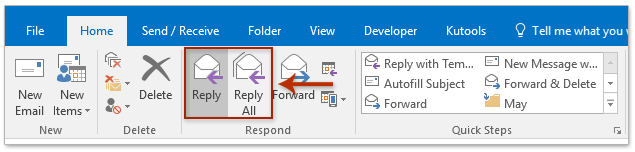
7. The replying message opens as Plain Text without images. Click "Format Text" > "HTML" to switch it back to HTML, then compose and send it.

Related Articles
Reply with quoting original message in Outlook
Reply with my name brackets or sender name in Outlook
Reply with big blue font in Outlook
Reply an email without original background color/image in Outlook
Reply emails with template text in Outlook
Best Office Productivity Tools
Experience the all-new Kutools for Outlook with 100+ incredible features! Click to download now!
📧 Email Automation: Auto Reply (Available for POP and IMAP) / Schedule Send Emails / Auto CC/BCC by Rules When Sending Email / Auto Forward (Advanced Rules) / Auto Add Greeting / Automatically Split Multi-Recipient Emails into Individual Messages ...
📨 Email Management: Recall Emails / Block Scam Emails by Subjects and Others / Delete Duplicate Emails / Advanced Search / Consolidate Folders ...
📁 Attachments Pro: Batch Save / Batch Detach / Batch Compress / Auto Save / Auto Detach / Auto Compress ...
🌟 Interface Magic: 😊More Pretty and Cool Emojis / Remind you when important emails come / Minimize Outlook Instead of Closing ...
👍 One-click Wonders: Reply All with Attachments / Anti-Phishing Emails / 🕘Show Sender's Time Zone ...
👩🏼🤝👩🏻 Contacts & Calendar: Batch Add Contacts From Selected Emails / Split a Contact Group to Individual Groups / Remove Birthday Reminders ...
Use Kutools in your preferred language – supports English, Spanish, German, French, Chinese, and 40+ others!


🚀 One-Click Download — Get All Office Add-ins
Strongly Recommended: Kutools for Office (5-in-1)
One click to download five installers at once — Kutools for Excel, Outlook, Word, PowerPoint and Office Tab Pro. Click to download now!
- ✅ One-click convenience: Download all five setup packages in a single action.
- 🚀 Ready for any Office task: Install the add-ins you need, when you need them.
- 🧰 Included: Kutools for Excel / Kutools for Outlook / Kutools for Word / Office Tab Pro / Kutools for PowerPoint