How to delete all duplicate emails from a mail folder in Outlook?
Sometimes, duplicate emails occur in Outlook because of downloading emails repeatedly, copying, importing from PST/CSV files, or other reasons. And this article is going to introduce two solutions to delete all duplicate emails from a mail folder in Outlook.
- Delete all duplicate emails from a mail folder by sorting
- Delete all duplicate emails from one or multiple mail folders with Kutools for Outlook
- Delete all duplicate emails from multiple selected ones with Kutools for Outlook
Delete all duplicate emails from a mail folder by sorting
This method will guide you to sort all emails in a mail folder by subject, received time, sender, and attachments successively firstly, next manually pick out duplicate emails, and finally delete them. Please follow below steps:
1. In the Mail view, click to open the mail folder that you need to remove duplicate emails from.
2. Click View > Reading Pane > Off to turn off the reading pane. See screenshot:
3. Click View > View Settings to open the Advanced View Settings dialog box.
4. Now in the Advanced View Settings dialog box, please click the Sort button.
5. Then the Sort dialog box comes out. Please select Subject from the Sort items by drop down list, select Received, From, and Attachment from below Then by drop down lists successively, and click the OK button. See screenshot:
6. Click the OK button in the Advanced View Settings dialog box to save the sort settings.
Now it returns to the opening mail folder, and all emails are sorted by subject, received time, sender, and attachments successively.
7. Go ahead to click the From column header to group all emails by senders. See screenshot:
8. Holding the Ctrl key, select duplicate emails one by one manually; and then press the Delete key to remove them. See screenshot:
So far it has removed all duplicate emails in the selected mail folder already.
Delete all duplicate emails from one or multiple mail folders with Kutools for Outlook
With Kutools for Outlook's Quick Scan and Remove Duplicate Emails feature, you can efficiently clean up duplicate emails in one or multiple folders at once. Here's a step-by-step guide to help you.
Step 1. After installing Kutools for Outlook, open Outlook and click on the Kutools Plus tab in the ribbon, then click Duplicate Emails > Quick Scan and Remove Duplicate Emails.
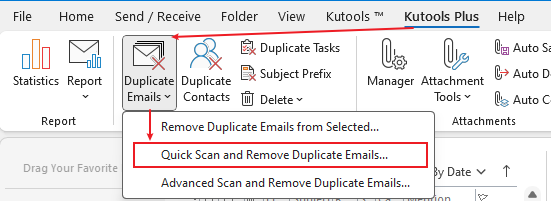
Step 2. In the Duplicate Emails dialog, tick the folders that you want to remove duplicate emails from. Click OK.
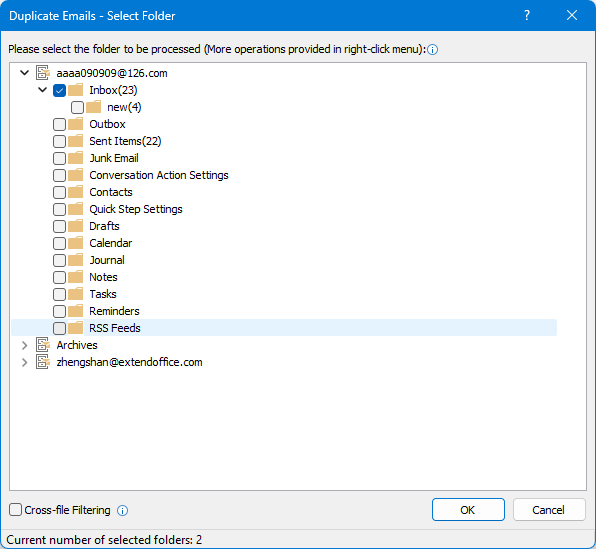
All duplicate emails with matching subjects, attachments, and bodies will be displayed in the dialog.
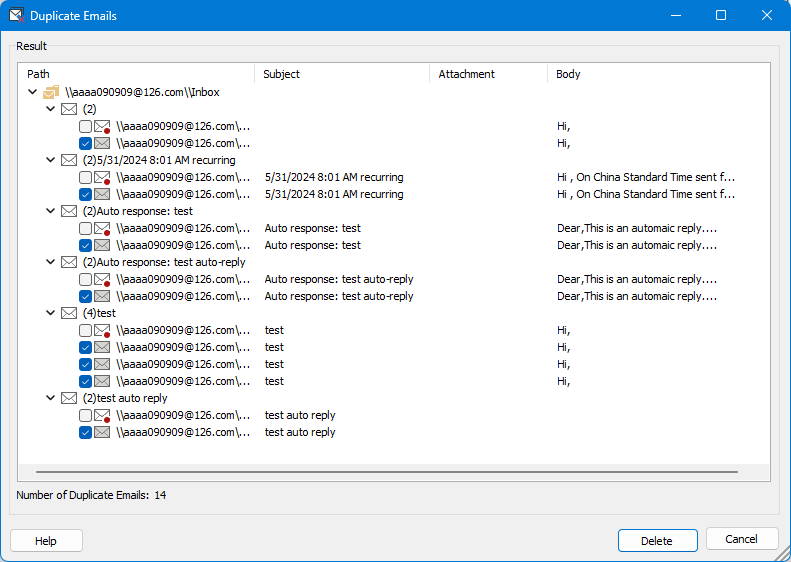
Step 3. Click the Delete button to remove all duplicate emails. A confirmation dialog will appear, showing the number of deleted items. Click OK to close the dialog.
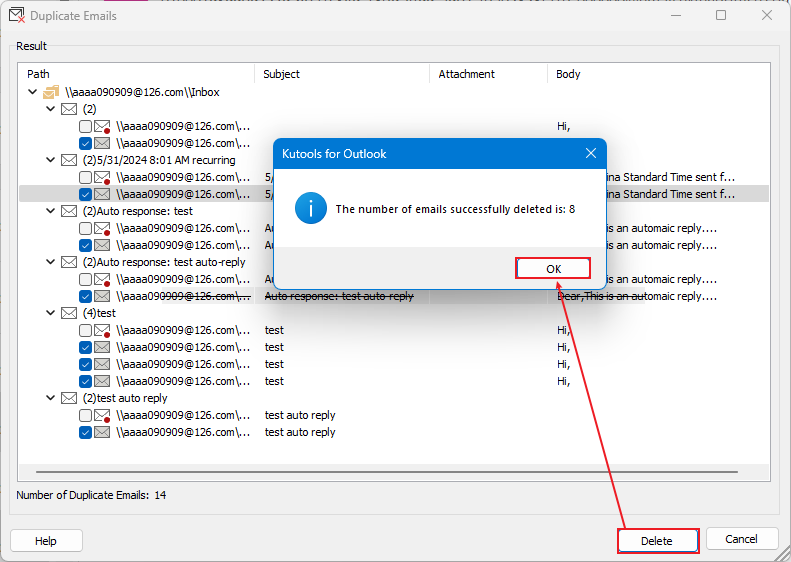
Now the duplicate emails in the selected folder(s) are removed off.
Take Attention
This feature identifies duplicate emails based on matching subjects, attachments, and bodies. If you want to customize the criteria for identifying duplicates, you can use the Advanced Scan and Remove Duplicate Emails feature, which allows you to set your own criteria.
Delete all duplicate emails from multiple selected ones
In fact, even if you have sorted emails by subject, received time, sender, and attachments, it might be not easy to pick out all duplicate emails manually. This article will introduce Kutools for Outlook’s Duplicate Mails feature, which can quickly remove all duplicate emails with only several clicks.
1. Open the mail folder, holding Ctrl or Shift keys to select multiple emails, and click Kutools > Duplicate Emails > Remove Duplicate Emails from Selected
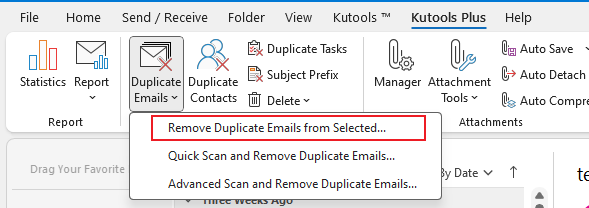
2. Now all duplicates among the selected emails are listed and marked with strikethrough. Please click the Delete button.
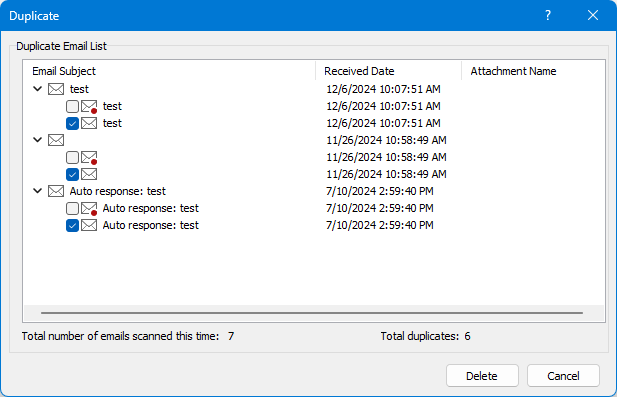
3. Now a dialog comes out and tells you how many duplicated emails are removed. Please click the Yes button to close it. And then click Close button to close the Duplicate Emails dialog
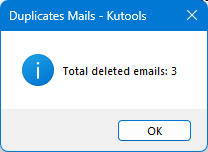
Demo: Delete all duplicate emails from multiple selected ones
Related articles:
Best Office Productivity Tools
Experience the all-new Kutools for Outlook with 100+ incredible features! Click to download now!
📧 Email Automation: Auto Reply (Available for POP and IMAP) / Schedule Send Emails / Auto CC/BCC by Rules When Sending Email / Auto Forward (Advanced Rules) / Auto Add Greeting / Automatically Split Multi-Recipient Emails into Individual Messages ...
📨 Email Management: Recall Emails / Block Scam Emails by Subjects and Others / Delete Duplicate Emails / Advanced Search / Consolidate Folders ...
📁 Attachments Pro: Batch Save / Batch Detach / Batch Compress / Auto Save / Auto Detach / Auto Compress ...
🌟 Interface Magic: 😊More Pretty and Cool Emojis / Remind you when important emails come / Minimize Outlook Instead of Closing ...
👍 One-click Wonders: Reply All with Attachments / Anti-Phishing Emails / 🕘Show Sender's Time Zone ...
👩🏼🤝👩🏻 Contacts & Calendar: Batch Add Contacts From Selected Emails / Split a Contact Group to Individual Groups / Remove Birthday Reminders ...
Use Kutools in your preferred language – supports English, Spanish, German, French, Chinese, and 40+ others!


🚀 One-Click Download — Get All Office Add-ins
Strongly Recommended: Kutools for Office (5-in-1)
One click to download five installers at once — Kutools for Excel, Outlook, Word, PowerPoint and Office Tab Pro. Click to download now!
- ✅ One-click convenience: Download all five setup packages in a single action.
- 🚀 Ready for any Office task: Install the add-ins you need, when you need them.
- 🧰 Included: Kutools for Excel / Kutools for Outlook / Kutools for Word / Office Tab Pro / Kutools for PowerPoint