How to send emails x minutes/hours later in Outlook?
Managing your email communication effectively often means sending emails at the right time. Whether you want to schedule an email for later in the day or ensure your message lands in someone’s inbox at the start of their workday, Outlook offers some scheduling capabilities. This tutorial shows how to achieve the schedule sending by different methods.
- Using the Delay Delivery feature in Outlook in classic Outlook
- Using the Schedule Email feature of Kutools for Outlook in classic Outlook (more flexible)
Delay sending all emails with a rule
Delay sending one email
🔵 Using the Delay Delivery feature in Outlook in classic Outlook
This method will guide you to configure a composing email’s properties for delaying its delivery. Please do as follows:
1. After composing the email you will send later, please click Options > Delay Delivery. See screenshot:
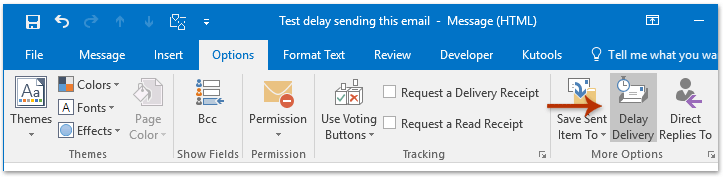
2. In the opening Properties dialog box, go to the Delivery Options section, check the Do not deliver before option, and then specify the proper delivery date and time as you need in the right boxes. See screenshot:
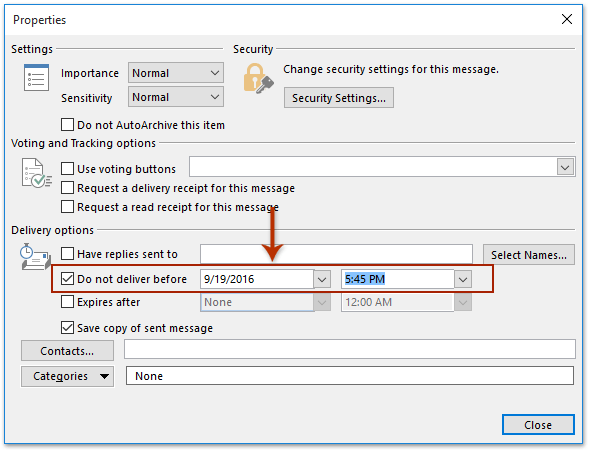
3. Click the Close button to close the dialog box. And then send this email.
And now you will see the sent email is hung in the Outbox folder until the specified delivery date and time. See screenshot:
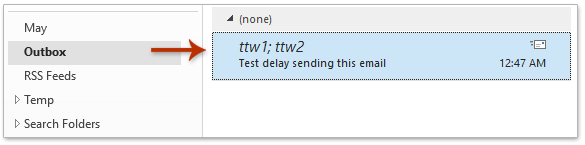
🔵 Using the Schedule Email feature of Kutools for Outlook in classic Outlook (more flexible)
With Kutools for Outlook, you can take schedule sending to the next level with its powerful Schedule Send feature. Here’s how you can use it to manage your email-sending times effortlessly.
Step 1. Create a new email
After installing Kutools for Outlook, and click New Email under Home tab to create an email.

Step 2. Turn on the Schedule Email feature
Then in the Message composing window, under Kutools tab, click Schedule Email to turn on it. Then you will see a Schedule button appears below the Send button.
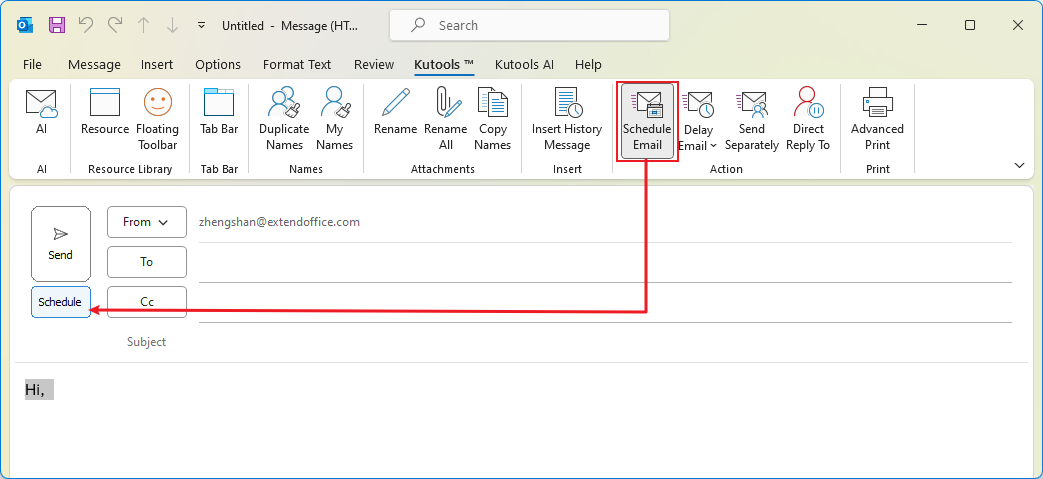
Step 3. Composing your message
Step 4. Click the Schedule button and specify the sending time
Click Schedule button;
Specify the sending time;
Click Send.

Now the email will send in the specified time you set. Before sending, it will be stored in the Outbox folder.

AI Mail Assistant in Outlook: Smarter Replies, Clearer Communication (one-click magic!)
Streamline your daily Outlook tasks with the AI Mail Assistant from Kutools for Outlook. This powerful tool learns from your past emails to offer intelligent and accurate responses, optimize your email content, and help you draft and refine messages effortlessly.

This feature supports:
- Smart Replies: Get responses crafted from your past conversations—tailored, precise, and ready to go.
- Enhanced Content: Automatically refine your email text for clarity and impact.
- Effortless Composition: Just provide keywords, and let AI handle the rest, with multiple writing styles.
- Intelligent Extensions: Expand your thoughts with context-aware suggestions.
- Summarization: Get concise overviews of long emails instantly.
- Global Reach: Translate your emails into any language with ease.
This feature supports:
- Smart email replies
- Optimized content
- Keyword-based drafts
- Intelligent content extension
- Email summarization
- Multi-language translation
Don’t wait—download AI Mail Assistant now and enjoy!
Delay sending all emails with a rule
This method will guide you to create a rule to delay the delivery of all sent emails in Outlook. Please follow below steps:
1. Click Home > Rules > Manage Rules & Alerts to open the Rules and Alerts dialog box. See screenshot:
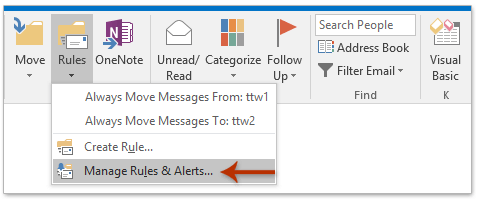
2. In the Rules and Alerts dialog box, please click the New Rule button. See screenshot:
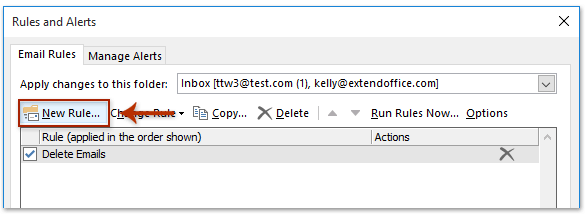
3. Now the Rules Wizard comes out. Please select the Apply rule on messages I send option, and click the Next button. See screenshot:
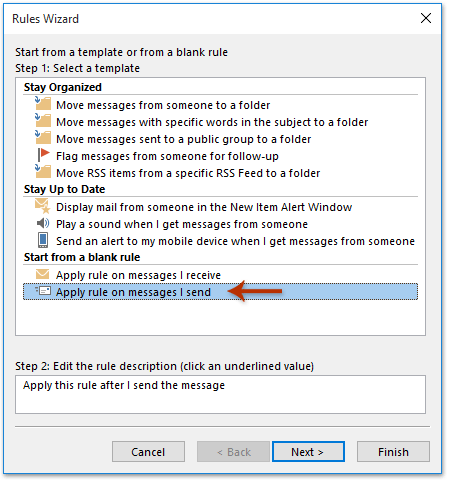
4. Now in the Rules Wizard (select conditions), please click the Next button directly without checking any options, and then click the Yes button in the popping out Microsoft Outlook dialog box. See screenshot:
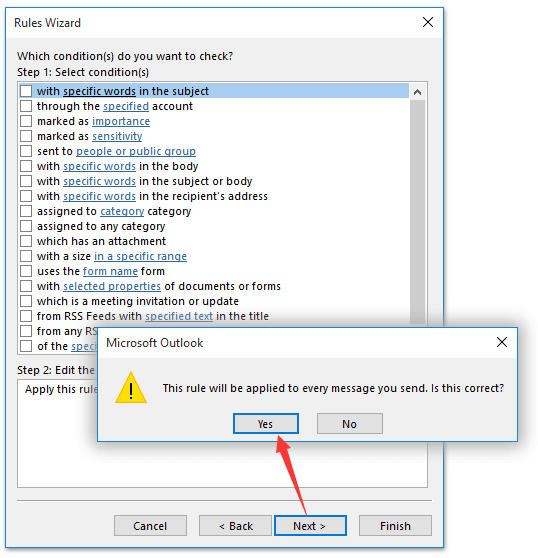
5. Now in the Rules Wizard (select actions), please do as follows:
(1) Check the defer delivery by a number of minutes option in the Step 1 section;
(2) Click the linked text of a number of in the Step 2 section;
(3) Type the number of minutes you want to defer delivery of emails in the Deferred Delivery dialog box, and click the OK button.
(4) Click the Next button.
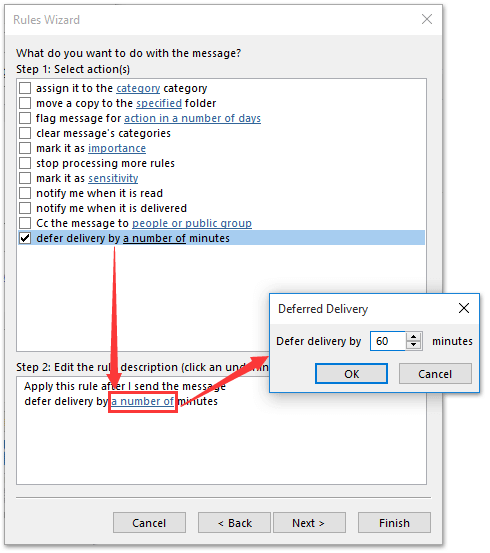
6. Please click the Next button directly in the Rules Wizard (select exceptions).
7. Now in the last Rules Wizard, please:
(1) Type a name for this rule in the Step 1 box;
(2) Check the Turn on this rule option in the Step 2 section;
(3) Click the Finish button.
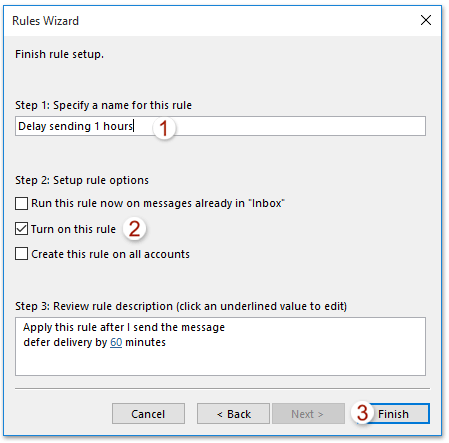
8. Click the OK button in the popping out Microsoft Outlook dialog box. And then close the Rules and Alerts dialog box.

From now on, the deliveries of all emails you send will be deferred automatically in Outlook.
Related Articles
Send .exe files as attachments (blocked attachments) in Outlook
Always send plain text of emails to certain contacts in Outlook
Best Office Productivity Tools
Experience the all-new Kutools for Outlook with 100+ incredible features! Click to download now!
📧 Email Automation: Auto Reply (Available for POP and IMAP) / Schedule Send Emails / Auto CC/BCC by Rules When Sending Email / Auto Forward (Advanced Rules) / Auto Add Greeting / Automatically Split Multi-Recipient Emails into Individual Messages ...
📨 Email Management: Recall Emails / Block Scam Emails by Subjects and Others / Delete Duplicate Emails / Advanced Search / Consolidate Folders ...
📁 Attachments Pro: Batch Save / Batch Detach / Batch Compress / Auto Save / Auto Detach / Auto Compress ...
🌟 Interface Magic: 😊More Pretty and Cool Emojis / Remind you when important emails come / Minimize Outlook Instead of Closing ...
👍 One-click Wonders: Reply All with Attachments / Anti-Phishing Emails / 🕘Show Sender's Time Zone ...
👩🏼🤝👩🏻 Contacts & Calendar: Batch Add Contacts From Selected Emails / Split a Contact Group to Individual Groups / Remove Birthday Reminders ...
Use Kutools in your preferred language – supports English, Spanish, German, French, Chinese, and 40+ others!


🚀 One-Click Download — Get All Office Add-ins
Strongly Recommended: Kutools for Office (5-in-1)
One click to download five installers at once — Kutools for Excel, Outlook, Word, PowerPoint and Office Tab Pro. Click to download now!
- ✅ One-click convenience: Download all five setup packages in a single action.
- 🚀 Ready for any Office task: Install the add-ins you need, when you need them.
- 🧰 Included: Kutools for Excel / Kutools for Outlook / Kutools for Word / Office Tab Pro / Kutools for PowerPoint
