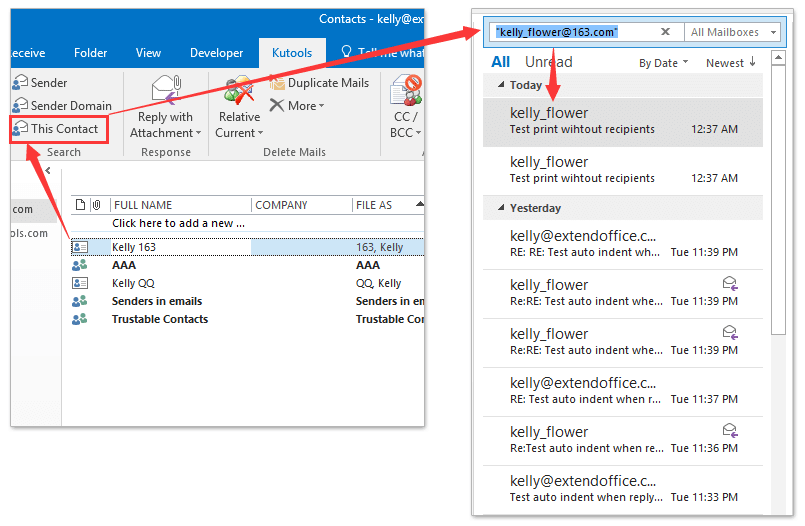How to find related messages in Outlook?
This article is talking about finding messages which are relative to a selected email in Outlook.
Find related messages in the same conversation
Find related messages from the same Sender name
Find related messages from the same sender’s email address
Find related messages in the same conversation
You can easily find out all related messages in the same conversation with the"Find Related"feature in Outlook.
1. In the "Mail "view, right click the email whose related messages you will find, and select "Find Related"> "Messages in this Conversation". See screenshot below:
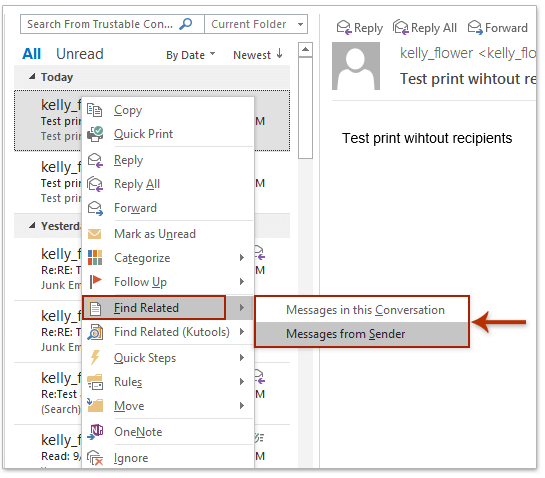
2. And now the search criteria [Conversation]:="subject of the selected email"is added into the "Instant Search"box automatically, and all related messages in the same conversation have been found out and listed in the mail list. See screenshot:

Find related messages from the same Sender name
You can also find out related messages from the same sender with the "Find Related"feature in Outlook.
1. In the"Mail"view, right click the email whose sender you will find related messages by, and select "Find Related">"Messages from Sender "from the context menu.
2. And now the search criteria from: “sender” is added into the"Instant search"box, and all related messages from the same sender are found out and listed in the mail list. See screenshot:

Find related messages from the same sender’s email address
With Kutools for Outlook’s (search)"Sender"feature ("click for free trial"), you can quickly find out all related messages based on the specified sender’s email address in Outlook.
1. In the"Mail "view, select the email whose sender’s email address you will find related messages based on, and click "Kutools"> "Sender". See screenshot below:
2. And now the specified sender’s email address of selected email is added into the "Instant Search"box automatically, and all related messages based on this sender’s email address are found out and listed in the mail list.
Kutools for Outlook: Supercharge Outlook with over 100 must-have tools. Test drive it for FREE for 30 days, no strings attached! Read More... Download Now!
"Find related messages from the same sender’s domain"
With Kutools for Outlook’s (search) "Sender Domain "feature ("click for free trial"), you can quickly find out all related messages from or sent to the same domain of the specified sender.
1. In the "Mail"view, select the email whose sender’s domain you will find related messages based on, and click "Kutools "> "Sender Domain". See screenshot below:
2. And now the sender’s domain is added into the "Instant Search"box automatically, and all related messages from or sent to the domain are found out and listed in the mail list. See screenshot above:
Kutools for Outlook: Supercharge Outlook with over 100 must-have tools. Test drive it for FREE for 30 days, no strings attached! Read More... Download Now!
Find related messages based a contact
With Kutools for Outlook’s (Search) "This Contact "feature ("click for free trial"), you can quick find out all related messages sent to or from the specified contact In Outlook.
1. In the"People"(or "Contacts") view, select the contact you will find related messages based on, and click "Kutools"> "This Contact". See screenshot below:
2. And now this contact’s email address is automatically added into the"Instant Search "box in the "Mail"view, and all related messages from or sent to this contact are found out and listed in the mail list. See screenshot above.
Kutools for Outlook: Supercharge Outlook with over 100 must-have tools. Test drive it for FREE for 30 days, no strings attached! Read More... Download Now!
Demo: find related messages by sender, sender domain, or contact
Best Office Productivity Tools
Experience the all-new Kutools for Outlook with 100+ incredible features! Click to download now!
📧 Email Automation: Auto Reply (Available for POP and IMAP) / Schedule Send Emails / Auto CC/BCC by Rules When Sending Email / Auto Forward (Advanced Rules) / Auto Add Greeting / Automatically Split Multi-Recipient Emails into Individual Messages ...
📨 Email Management: Recall Emails / Block Scam Emails by Subjects and Others / Delete Duplicate Emails / Advanced Search / Consolidate Folders ...
📁 Attachments Pro: Batch Save / Batch Detach / Batch Compress / Auto Save / Auto Detach / Auto Compress ...
🌟 Interface Magic: 😊More Pretty and Cool Emojis / Remind you when important emails come / Minimize Outlook Instead of Closing ...
👍 One-click Wonders: Reply All with Attachments / Anti-Phishing Emails / 🕘Show Sender's Time Zone ...
👩🏼🤝👩🏻 Contacts & Calendar: Batch Add Contacts From Selected Emails / Split a Contact Group to Individual Groups / Remove Birthday Reminders ...
Use Kutools in your preferred language – supports English, Spanish, German, French, Chinese, and 40+ others!


🚀 One-Click Download — Get All Office Add-ins
Strongly Recommended: Kutools for Office (5-in-1)
One click to download five installers at once — Kutools for Excel, Outlook, Word, PowerPoint and Office Tab Pro. Click to download now!
- ✅ One-click convenience: Download all five setup packages in a single action.
- 🚀 Ready for any Office task: Install the add-ins you need, when you need them.
- 🧰 Included: Kutools for Excel / Kutools for Outlook / Kutools for Word / Office Tab Pro / Kutools for PowerPoint