How to forward meeting as email without notifying meeting organizer in Outlook?
Generally speaking, it’s easy to forward a meeting invitation with clicking Meeting > Forward in Outlook. However, it will automatically send a notification to the meeting organizer by this way. Here, this article will introduce a way to forward a meeting as normal email, without notifying the meeting organizer in Outlook.
Forward meeting as email without notifying the meeting organizer in Outlook
Forward meeting as email without notifying the meeting organizer in Outlook
Please follow below steps to forward a meeting invitation as a normal email without sending forward notification to the meeting organizer in Outlook.
1. In the Calendar view, select the meeting you will forward as email, drag and drop it to the Mail icon ![]() at the bottom of Navigation Pane. See screenshot:
at the bottom of Navigation Pane. See screenshot:
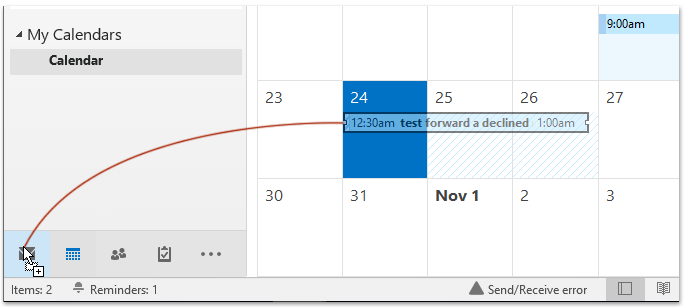
2. Now the meeting invitation is copied to a new email as below screenshot shown. Please add recipients, compose the email, and send it.
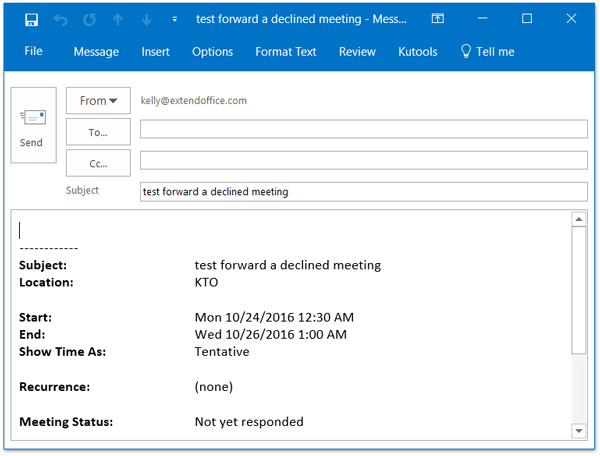
So far, the selected meeting invitation has been forwarded as a normal email in Outlook.
Demo: Forward meeting as email without notifying the meeting organizer in Outlook
Related Articles
Forward meeting invite in Outlook
Prevent others from forwarding your email message in Outlook
Best Office Productivity Tools
Experience the all-new Kutools for Outlook with 100+ incredible features! Click to download now!
📧 Email Automation: Auto Reply (Available for POP and IMAP) / Schedule Send Emails / Auto CC/BCC by Rules When Sending Email / Auto Forward (Advanced Rules) / Auto Add Greeting / Automatically Split Multi-Recipient Emails into Individual Messages ...
📨 Email Management: Recall Emails / Block Scam Emails by Subjects and Others / Delete Duplicate Emails / Advanced Search / Consolidate Folders ...
📁 Attachments Pro: Batch Save / Batch Detach / Batch Compress / Auto Save / Auto Detach / Auto Compress ...
🌟 Interface Magic: 😊More Pretty and Cool Emojis / Remind you when important emails come / Minimize Outlook Instead of Closing ...
👍 One-click Wonders: Reply All with Attachments / Anti-Phishing Emails / 🕘Show Sender's Time Zone ...
👩🏼🤝👩🏻 Contacts & Calendar: Batch Add Contacts From Selected Emails / Split a Contact Group to Individual Groups / Remove Birthday Reminders ...
Use Kutools in your preferred language – supports English, Spanish, German, French, Chinese, and 40+ others!


🚀 One-Click Download — Get All Office Add-ins
Strongly Recommended: Kutools for Office (5-in-1)
One click to download five installers at once — Kutools for Excel, Outlook, Word, PowerPoint and Office Tab Pro. Click to download now!
- ✅ One-click convenience: Download all five setup packages in a single action.
- 🚀 Ready for any Office task: Install the add-ins you need, when you need them.
- 🧰 Included: Kutools for Excel / Kutools for Outlook / Kutools for Word / Office Tab Pro / Kutools for PowerPoint