How to create a contact from signature in an Outlook email?
We frequently get signatures in received emails in Outlook, have you ever tried to create contacts based on these signatures? This article is talking about creating a contact from signature in an email in Outlook.
Create a contact from signature in an emails in Outlook
- Enhance your email productivity with AI technology, enabling you to quickly reply to emails, draft new ones, translate messages, and more efficiently.
- Automate emailing with Auto CC/BCC, Auto Forward by rules; send Auto Reply (Out of Office) without requiring an exchange server...
- Get reminders like BCC Warning when replying to all while you're in the BCC list, and Remind When Missing Attachments for forgotten attachments...
- Improve email efficiency with Reply (All) With Attachments, Auto Add Greeting or Date & Time into Signature or Subject, Reply Multiple Emails...
- Streamline emailing with Recall Emails, Attachment Tools (Compress All, Auto Save All...), Remove Duplicates, and Quick Report...
Create a contact from signature in an emails in Outlook
This method will introduce Kutools for Outlook’s Signature to Contact feature which can help you quickly convert a signature to a contact in Outlook. Please do as follows:
Say goodbye to Outlook inefficiency! Kutools for Outlook makes batch email processing easier - now with a 30-day free trial! Download Kutools for Outlook Now!!
1. In the Mail view, double click to open the email whose signature you will convert to a contact.
2. Now the email is opening in Message window. Please select the signature content, and click Kutools > Signature to Contact. See screenshot:
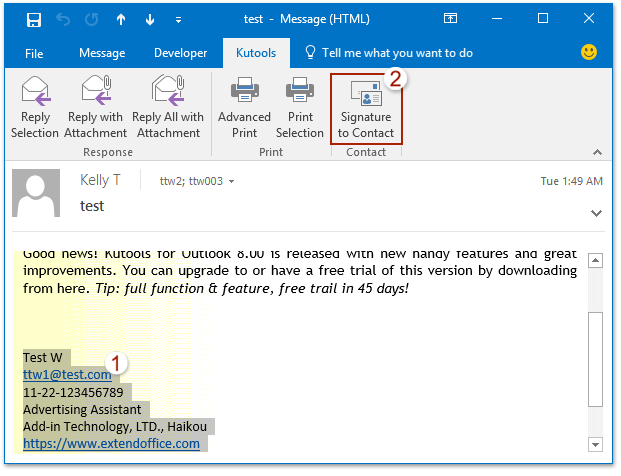
3. Now the signature content is assigned to corresponding fields in the Create New Contact dialog box, please click the OK button.
Note: If you want to change the content in a field, please click the arrow ![]() at the end of the field, and select the proper content from drop down list. See screenshot:
at the end of the field, and select the proper content from drop down list. See screenshot:

4. Now a new contact is created based on the selected signature. And this contact is opening in the Contact window, please revise and save it. See screenshot:
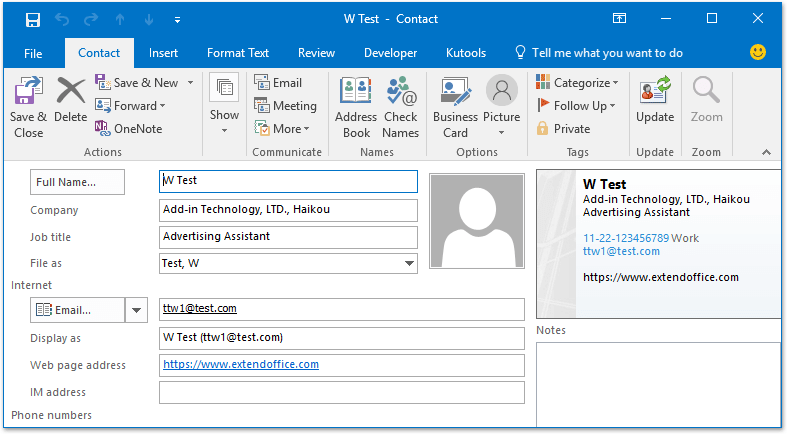
Kutools for Outlook: Supercharge Outlook with over 100 must-have tools. Test drive it for FREE for 30 days, no strings attached! Read More... Download Now!
Demo: create a contact from signature in an Outlook email
Explore the Kutools / Kutools Plus tab in this video – packed with powerful features, including powerful AI tools! Try all features free for 30 days with no limitations!
Related Articles
Best Office Productivity Tools
Experience the all-new Kutools for Outlook with 100+ incredible features! Click to download now!
📧 Email Automation: Auto Reply (Available for POP and IMAP) / Schedule Send Emails / Auto CC/BCC by Rules When Sending Email / Auto Forward (Advanced Rules) / Auto Add Greeting / Automatically Split Multi-Recipient Emails into Individual Messages ...
📨 Email Management: Recall Emails / Block Scam Emails by Subjects and Others / Delete Duplicate Emails / Advanced Search / Consolidate Folders ...
📁 Attachments Pro: Batch Save / Batch Detach / Batch Compress / Auto Save / Auto Detach / Auto Compress ...
🌟 Interface Magic: 😊More Pretty and Cool Emojis / Remind you when important emails come / Minimize Outlook Instead of Closing ...
👍 One-click Wonders: Reply All with Attachments / Anti-Phishing Emails / 🕘Show Sender's Time Zone ...
👩🏼🤝👩🏻 Contacts & Calendar: Batch Add Contacts From Selected Emails / Split a Contact Group to Individual Groups / Remove Birthday Reminders ...
Use Kutools in your preferred language – supports English, Spanish, German, French, Chinese, and 40+ others!


🚀 One-Click Download — Get All Office Add-ins
Strongly Recommended: Kutools for Office (5-in-1)
One click to download five installers at once — Kutools for Excel, Outlook, Word, PowerPoint and Office Tab Pro. Click to download now!
- ✅ One-click convenience: Download all five setup packages in a single action.
- 🚀 Ready for any Office task: Install the add-ins you need, when you need them.
- 🧰 Included: Kutools for Excel / Kutools for Outlook / Kutools for Word / Office Tab Pro / Kutools for PowerPoint