How to remove an email from conversation group in Outlook?
Let’s say you have discussed a sale contract with a customer via Outlook emails forth and back, and all emails about this contract are grouped in one conversation automatically. But now, another customer sends a sale contract to you with same subject as the first one, and this email will also be grouped to the conversation too. In this situation, how could you remove the email from the specified conversation in Outlook? Below workaround will ease your work!
Remove an email from conversation group in Outlook
Remove an email from conversation group in Outlook
Emails in a conversation contain the same subject ignoring the default prefix of "re", "fw", etc. Therefore, if we change an email’s subject line, this email will be removed from the specified conversation.
1. In the "Mail" view, double click to open the email that you want to remove from the specified conversation.
2. Now the email is opening in the Message window. Please click the ![]() button to expand the message header. See screenshot:
button to expand the message header. See screenshot:
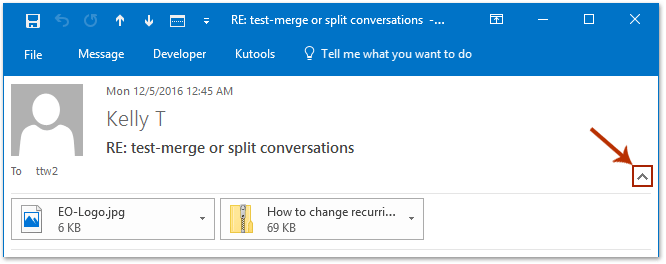
Note: In Outlook 2013 or earlier versions, the message header displays completely by default. Please skip to next step directly.
3. Now you can change the email’s subject line as you need. After changing, please save the email and close the message window.
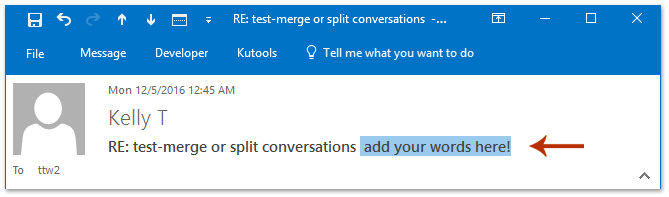
When you return to the message list, you will see the specified email has been removed from the conversation already. See screenshot:
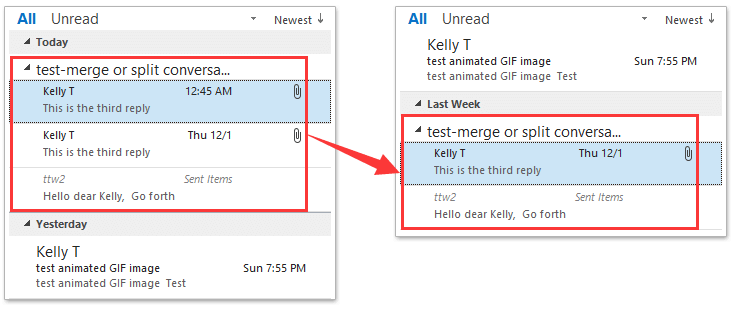
Quickly search and delete duplicate emails in Outlook
With "Kutools for Outlook"'s "Duplicate Emails" feature, you can quickly find and delete them from multiple mail folders, or find and delete all duplicates from the selected ones with two clicks in Outlook.

Related Articles
Best Office Productivity Tools
Experience the all-new Kutools for Outlook with 100+ incredible features! Click to download now!
📧 Email Automation: Auto Reply (Available for POP and IMAP) / Schedule Send Emails / Auto CC/BCC by Rules When Sending Email / Auto Forward (Advanced Rules) / Auto Add Greeting / Automatically Split Multi-Recipient Emails into Individual Messages ...
📨 Email Management: Recall Emails / Block Scam Emails by Subjects and Others / Delete Duplicate Emails / Advanced Search / Consolidate Folders ...
📁 Attachments Pro: Batch Save / Batch Detach / Batch Compress / Auto Save / Auto Detach / Auto Compress ...
🌟 Interface Magic: 😊More Pretty and Cool Emojis / Remind you when important emails come / Minimize Outlook Instead of Closing ...
👍 One-click Wonders: Reply All with Attachments / Anti-Phishing Emails / 🕘Show Sender's Time Zone ...
👩🏼🤝👩🏻 Contacts & Calendar: Batch Add Contacts From Selected Emails / Split a Contact Group to Individual Groups / Remove Birthday Reminders ...
Use Kutools in your preferred language – supports English, Spanish, German, French, Chinese, and 40+ others!


🚀 One-Click Download — Get All Office Add-ins
Strongly Recommended: Kutools for Office (5-in-1)
One click to download five installers at once — Kutools for Excel, Outlook, Word, PowerPoint and Office Tab Pro. Click to download now!
- ✅ One-click convenience: Download all five setup packages in a single action.
- 🚀 Ready for any Office task: Install the add-ins you need, when you need them.
- 🧰 Included: Kutools for Excel / Kutools for Outlook / Kutools for Word / Office Tab Pro / Kutools for PowerPoint