How to add and delete user defined filed in a contact in Outlook?
For example, you want to add the employee ID number for a contact in Outlook, how could you do? This need you to add a custom field to achieve it. And this article will get you to add or delete user defined fields in a contact in Outlook.
Add or delete a user defined filed in a contact in Outlook
- Enhance your email productivity with AI technology, enabling you to quickly reply to emails, draft new ones, translate messages, and more efficiently.
- Automate emailing with Auto CC/BCC, Auto Forward by rules; send Auto Reply (Out of Office) without requiring an exchange server...
- Get reminders like BCC Warning when replying to all while you're in the BCC list, and Remind When Missing Attachments for forgotten attachments...
- Improve email efficiency with Reply (All) With Attachments, Auto Add Greeting or Date & Time into Signature or Subject, Reply Multiple Emails...
- Streamline emailing with Recall Emails, Attachment Tools (Compress All, Auto Save All...), Remove Duplicates, and Quick Report...
Add or delete a user defined filed in a contact in Outlook
For adding or deleting a user defined field in a contact in Outlook, please do as follows:
1. In the People (or Contacts) view, click View > Change View > Phone to show the contact folder in list view.
2. Double click to open the contact that you will add a custom field for, and then click Contact > All Fields. See screenshot:
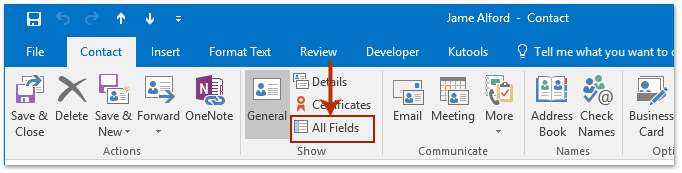
3. Go ahead to select the User-defined fields in folder option from the Select from drop down list, and click the New button. (for deleting, please skip to here.) See screenshot:
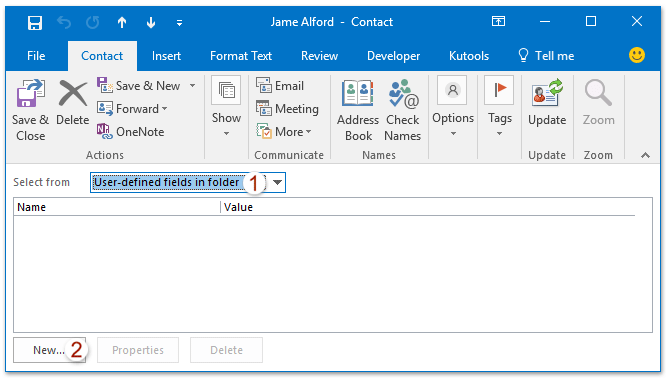
4. In the popping out New Column dialog box, please name the new column, specify type and format for the new column, and click the OK button. See screenshot:
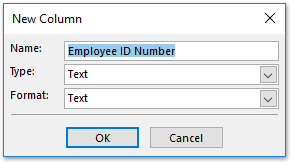
5. Now the new field has been added. Please type the data you need in the Value column. See screenshot:
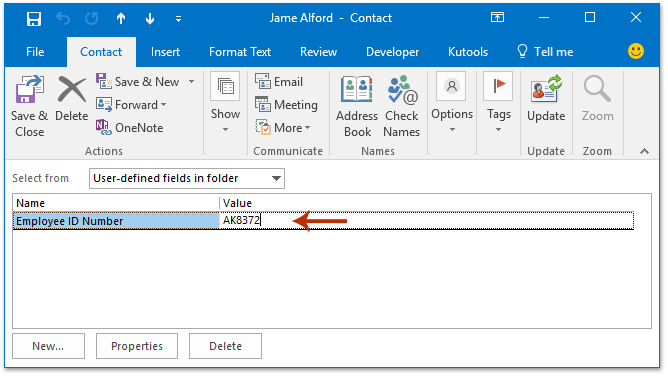
Note: for deleting a user-defined fields, please (1) select User-defined fields in this item from the Select from drop down list, (2) click to select the specified user-defined field, and (3) click the Delete button. See screenshot:
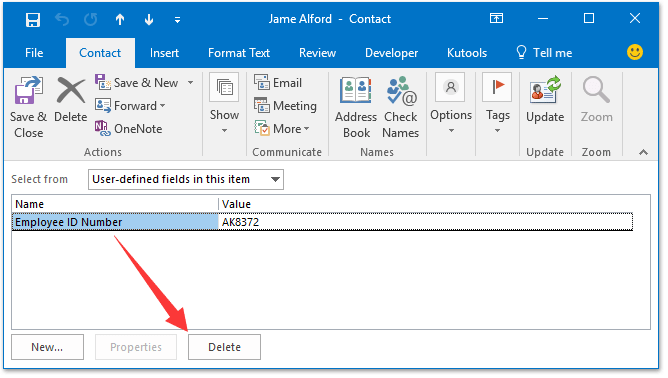
6. Add or change other contact information as you need, and then click Contact > Save & Close button to save the custom fields.
Related Articles
Best Office Productivity Tools
Experience the all-new Kutools for Outlook with 100+ incredible features! Click to download now!
📧 Email Automation: Auto Reply (Available for POP and IMAP) / Schedule Send Emails / Auto CC/BCC by Rules When Sending Email / Auto Forward (Advanced Rules) / Auto Add Greeting / Automatically Split Multi-Recipient Emails into Individual Messages ...
📨 Email Management: Recall Emails / Block Scam Emails by Subjects and Others / Delete Duplicate Emails / Advanced Search / Consolidate Folders ...
📁 Attachments Pro: Batch Save / Batch Detach / Batch Compress / Auto Save / Auto Detach / Auto Compress ...
🌟 Interface Magic: 😊More Pretty and Cool Emojis / Remind you when important emails come / Minimize Outlook Instead of Closing ...
👍 One-click Wonders: Reply All with Attachments / Anti-Phishing Emails / 🕘Show Sender's Time Zone ...
👩🏼🤝👩🏻 Contacts & Calendar: Batch Add Contacts From Selected Emails / Split a Contact Group to Individual Groups / Remove Birthday Reminders ...
Use Kutools in your preferred language – supports English, Spanish, German, French, Chinese, and 40+ others!


🚀 One-Click Download — Get All Office Add-ins
Strongly Recommended: Kutools for Office (5-in-1)
One click to download five installers at once — Kutools for Excel, Outlook, Word, PowerPoint and Office Tab Pro. Click to download now!
- ✅ One-click convenience: Download all five setup packages in a single action.
- 🚀 Ready for any Office task: Install the add-ins you need, when you need them.
- 🧰 Included: Kutools for Excel / Kutools for Outlook / Kutools for Word / Office Tab Pro / Kutools for PowerPoint