How to hide appointment details in a shared calendar in Outlook?
For example, you have shared or will share your Outlook calendar with other Exchange users in Outlook, but you want to limit their permission and prevent them from viewing appointments details, how could you get it done? There are two solutions for you.
- Hide appointment details in a calendar you will share via email
- Hide appointment details in a calendar you have shared via Calendar Permission
Hide appointment details in a calendar you will share via email
If you are going to share your calendar via email, but prevent the recipients from viewing the appointment details, you can do as follows in Outlook.
1. In the Calendar view, right click the calendar you will share, and select Share > Share Calendar from the context menu. See screenshot:
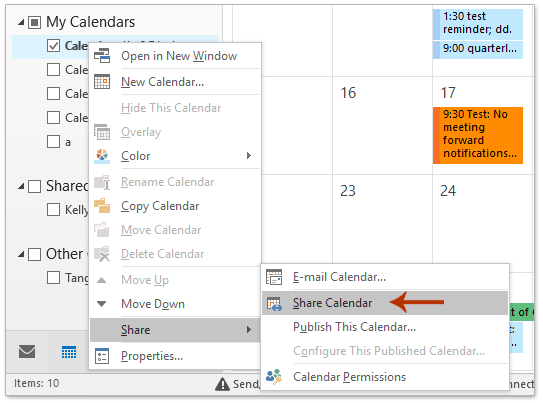
2. In the Sharing invitation window, please add recipients you will share the calendar with, specify Availability only or Limited details from the Details drop down list, and click the Send button.

3. In the popping out Microsoft Outlook dialog box, please click the Yes button to go ahead.

When recipients receive this email and open the calendar in their Outlook, they will only view the appointments without details.
Note: This method can only work with Exchange account in Outlook.
Hide appointment details in a calendar you have shared via Calendar Permission
If you have granted other Exchange users permissions to view your Outlook calendar, you can hide all appointment details in the shared calendar by the Calendar permission feature.
1. In the Calendar view, right click the specified calendar you have shared with other Exchange users, and select Properties from the context menu. See screenshot:
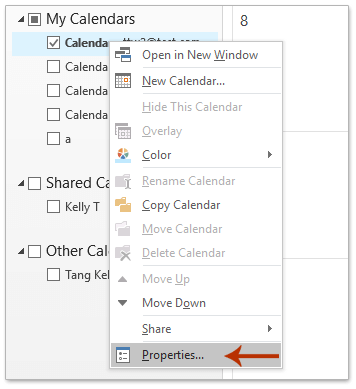
2. In the Calendar Properties dialog box, please go to the Permissions tab, and then: (1) Select the specified Exchange user whom you will prevent from viewing all appointment details in your shared calendar;
(2) Select Reviewer from the Permission Level drop down list;
(3) In the Read section, please check the Free/Busy time, subject, location option. See screenshot:

3. Now the permission lever of the specified Exchange user is changed to Custom. Please click the OK button to save the change.
From now on, the specified Exchange user won’t view the appointment details in the shared calendar, such as category color, etc.
Related Articles
Best Office Productivity Tools
Kutools for Outlook - Over 100 Powerful Features to Supercharge Your Outlook
🤖 AI Mail Assistant: Instant pro emails with AI magic--one-click to genius replies, perfect tone, multilingual mastery. Transform emailing effortlessly! ...
📧 Email Automation: Out of Office (Available for POP and IMAP) / Schedule Send Emails / Auto CC/BCC by Rules When Sending Email / Auto Forward (Advanced Rules) / Auto Add Greeting / Automatically Split Multi-Recipient Emails into Individual Messages ...
📨 Email Management: Easily Recall Emails / Block Scam Emails by Subjects and Others / Delete Duplicate Emails / Advanced Search / Consolidate Folders ...
📁 Attachments Pro: Batch Save / Batch Detach / Batch Compress / Auto Save / Auto Detach / Auto Compress ...
🌟 Interface Magic: 😊More Pretty and Cool Emojis / Boost Your Outlook Productivity with Tabbed Views / Minimize Outlook Instead of Closing ...
👍 One-click Wonders: Reply All with Incoming Attachments / Anti-Phishing Emails / 🕘Show Sender's Time Zone ...
👩🏼🤝👩🏻 Contacts & Calendar: Batch Add Contacts From Selected Emails / Split a Contact Group to Individual Groups / Remove Birthday Reminders ...
Over 100 Features Await Your Exploration! Click Here to Discover More.

