How to stop Outlook from automatically marking emails as read?
Generally speaking, when you switch unread emails in the mailing list with the Reading Pane turned on, the emails will be marked as Read automatically. Sometimes, you may just want to switch emails but not read them. In this article, I will introduce the solution to stop Outlook from automatically marking emails as Read when clicking them in the mail list.
Stop Outlook from automatically marking emails as read
Stop Outlook from automatically marking emails as read
To stop Outlook from automatically marking emails as read when switching them in the mail list, you need to change the options of the Reading Pane.
1. In the "Mail" view, click "View" > "Reading Pane" > "Options". See screenshot:
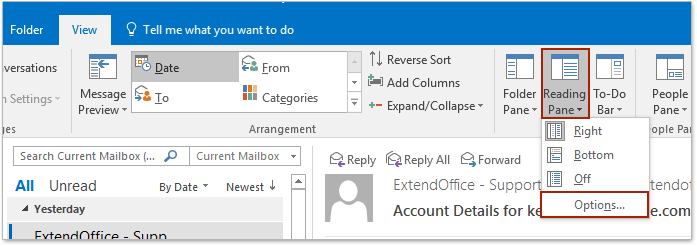
2. In the Reading Pane dialog box, uncheck both "Mark items as read when viewed in the Reading Pane" and "Mark items as read when selection changes" options. See screenshot:
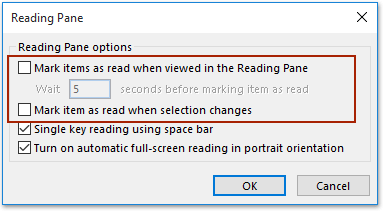
Note: Alternatively, you can specify the options as follows: (1) check the "Mark items as read when viewed in the Reading Pane" option, (2) enter the average time you spend reading an email, and (3) uncheck the "Mark item as read when selection changes" option. See screenshot:

3. Click the "OK" button to save the changes.
From now on, when you switch unread emails in the mail list with the Reading Pane turned on, these emails will not be marked as Read automatically.

Related Articles
Best Office Productivity Tools
Experience the all-new Kutools for Outlook with 100+ incredible features! Click to download now!
📧 Email Automation: Auto Reply (Available for POP and IMAP) / Schedule Send Emails / Auto CC/BCC by Rules When Sending Email / Auto Forward (Advanced Rules) / Auto Add Greeting / Automatically Split Multi-Recipient Emails into Individual Messages ...
📨 Email Management: Recall Emails / Block Scam Emails by Subjects and Others / Delete Duplicate Emails / Advanced Search / Consolidate Folders ...
📁 Attachments Pro: Batch Save / Batch Detach / Batch Compress / Auto Save / Auto Detach / Auto Compress ...
🌟 Interface Magic: 😊More Pretty and Cool Emojis / Remind you when important emails come / Minimize Outlook Instead of Closing ...
👍 One-click Wonders: Reply All with Attachments / Anti-Phishing Emails / 🕘Show Sender's Time Zone ...
👩🏼🤝👩🏻 Contacts & Calendar: Batch Add Contacts From Selected Emails / Split a Contact Group to Individual Groups / Remove Birthday Reminders ...
Use Kutools in your preferred language – supports English, Spanish, German, French, Chinese, and 40+ others!


🚀 One-Click Download — Get All Office Add-ins
Strongly Recommended: Kutools for Office (5-in-1)
One click to download five installers at once — Kutools for Excel, Outlook, Word, PowerPoint and Office Tab Pro. Click to download now!
- ✅ One-click convenience: Download all five setup packages in a single action.
- 🚀 Ready for any Office task: Install the add-ins you need, when you need them.
- 🧰 Included: Kutools for Excel / Kutools for Outlook / Kutools for Word / Office Tab Pro / Kutools for PowerPoint