How to find port number of POP3/IMAP email account in Outlook?
This article is talking about finding out the port numbers of a POP3 or IMAP email account in Outlook.
Find port number of POP3/IMAP email account in Outlook
Find port number of POP3/IMAP email account in Outlook
To find the port numbers of a POP3 or IMAP email account in Outlook, please do as follows:
1. Click "File" > "Info" > "Account Settings" > "Account Settings".
2. In the Account Settings dialog box, please select the specified email account whose port numbers you will find under the "Email" tab, and click the "Change" button. See screenshot:

3. In the Change Account dialog box, please click the "More Settings" button. See screenshot:
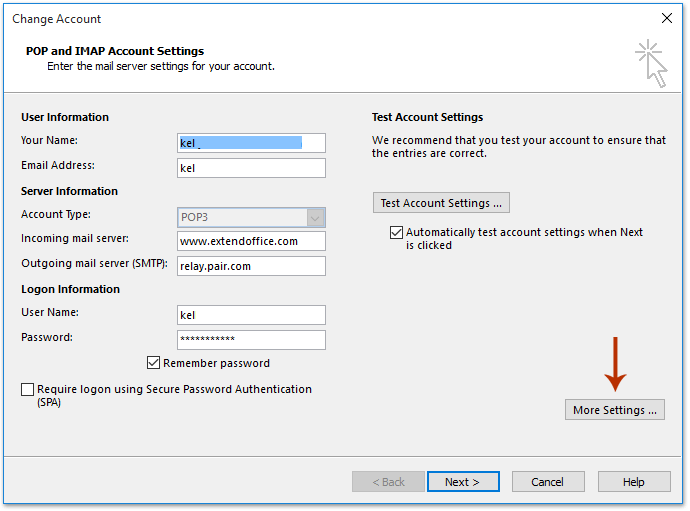
4. Now in the opening Internet Email Settings dialog box, please enable the "Advanced" tab, and you will get both port numbers of incoming server and outgoing server. See screenshot:
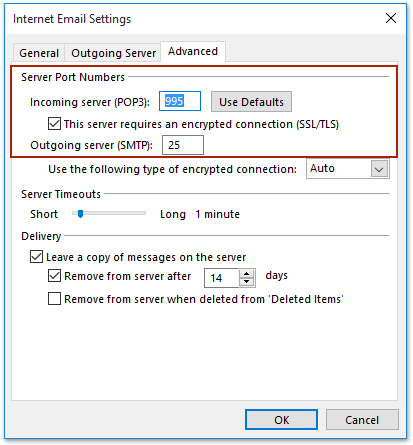
5. Close all dialog boxes.
Related Articles
How to find IP address of sender from incoming email in Outlook?
Best Office Productivity Tools
Experience the all-new Kutools for Outlook with 100+ incredible features! Click to download now!
📧 Email Automation: Auto Reply (Available for POP and IMAP) / Schedule Send Emails / Auto CC/BCC by Rules When Sending Email / Auto Forward (Advanced Rules) / Auto Add Greeting / Automatically Split Multi-Recipient Emails into Individual Messages ...
📨 Email Management: Recall Emails / Block Scam Emails by Subjects and Others / Delete Duplicate Emails / Advanced Search / Consolidate Folders ...
📁 Attachments Pro: Batch Save / Batch Detach / Batch Compress / Auto Save / Auto Detach / Auto Compress ...
🌟 Interface Magic: 😊More Pretty and Cool Emojis / Remind you when important emails come / Minimize Outlook Instead of Closing ...
👍 One-click Wonders: Reply All with Attachments / Anti-Phishing Emails / 🕘Show Sender's Time Zone ...
👩🏼🤝👩🏻 Contacts & Calendar: Batch Add Contacts From Selected Emails / Split a Contact Group to Individual Groups / Remove Birthday Reminders ...
Use Kutools in your preferred language – supports English, Spanish, German, French, Chinese, and 40+ others!


🚀 One-Click Download — Get All Office Add-ins
Strongly Recommended: Kutools for Office (5-in-1)
One click to download five installers at once — Kutools for Excel, Outlook, Word, PowerPoint and Office Tab Pro. Click to download now!
- ✅ One-click convenience: Download all five setup packages in a single action.
- 🚀 Ready for any Office task: Install the add-ins you need, when you need them.
- 🧰 Included: Kutools for Excel / Kutools for Outlook / Kutools for Word / Office Tab Pro / Kutools for PowerPoint