How to create a poll in Outlook?
The poll is a very good way to get others’ options in our daily work. Actually, you can also send your poll via email in Outlook. Here, this article will guide you to create and send an email with a poll in Outlook.
Create a poll in an Outlook email
Create a poll in an Outlook email
You can create and send an email with a poll in Outlook as follows:
1. Click "Home" > "New Email" to create a new email.
2. In the new message window, click "Options" > "Use Voting Buttons" > "Custom". See screenshot:
3. In the opening Properties dialog box, check the "Use voting buttons" option, type your poll options in the right box, and then close the dialog box. See screenshot:
Note: Please separate the poll options with a semicolon.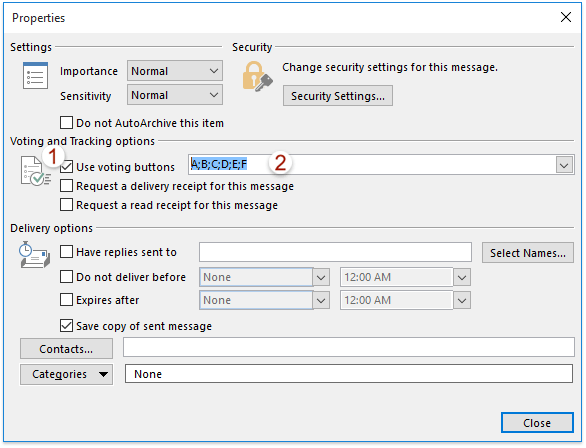
4. Now you return to the message window, compose it as you need, and then click the "Send" button.
Note: When recipients receive this email with poll, they will see the information of “This message includes voting buttons. Click Here to vote.” in the message bar. Click the information, recipients can vote directly. See screenshot: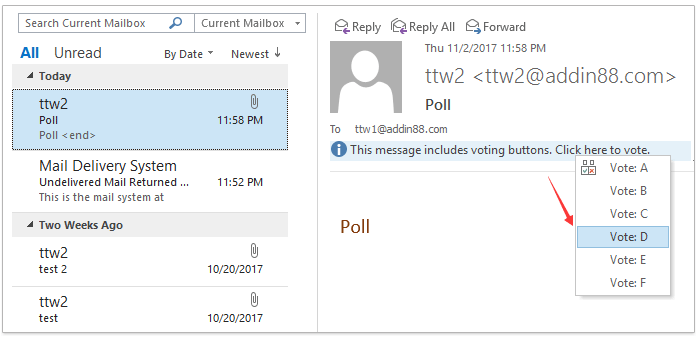
Related Articles
Best Office Productivity Tools
Experience the all-new Kutools for Outlook with 100+ incredible features! Click to download now!
📧 Email Automation: Auto Reply (Available for POP and IMAP) / Schedule Send Emails / Auto CC/BCC by Rules When Sending Email / Auto Forward (Advanced Rules) / Auto Add Greeting / Automatically Split Multi-Recipient Emails into Individual Messages ...
📨 Email Management: Recall Emails / Block Scam Emails by Subjects and Others / Delete Duplicate Emails / Advanced Search / Consolidate Folders ...
📁 Attachments Pro: Batch Save / Batch Detach / Batch Compress / Auto Save / Auto Detach / Auto Compress ...
🌟 Interface Magic: 😊More Pretty and Cool Emojis / Remind you when important emails come / Minimize Outlook Instead of Closing ...
👍 One-click Wonders: Reply All with Attachments / Anti-Phishing Emails / 🕘Show Sender's Time Zone ...
👩🏼🤝👩🏻 Contacts & Calendar: Batch Add Contacts From Selected Emails / Split a Contact Group to Individual Groups / Remove Birthday Reminders ...
Use Kutools in your preferred language – supports English, Spanish, German, French, Chinese, and 40+ others!


🚀 One-Click Download — Get All Office Add-ins
Strongly Recommended: Kutools for Office (5-in-1)
One click to download five installers at once — Kutools for Excel, Outlook, Word, PowerPoint and Office Tab Pro. Click to download now!
- ✅ One-click convenience: Download all five setup packages in a single action.
- 🚀 Ready for any Office task: Install the add-ins you need, when you need them.
- 🧰 Included: Kutools for Excel / Kutools for Outlook / Kutools for Word / Office Tab Pro / Kutools for PowerPoint