How to set out of office (automatic reply) in outlook?
Sometimes, you are out of office and can’t deal with the emails in time. In this case, you might want to let people know why you're not responding to their emails even though you have received the emails. You can set out of office (auto replying rule) in Outlook with below workarounds:
- Set out of office (automatic reply) with Out of Office Assistant with Exchange Account (4 steps)
- Set out of office (automatic reply) with Kutools for Outlook (3 steps)
- Set out of office (automatic reply) with Manage Rules & Alerts function (11 steps)
Set out of office (automatic reply) with Out of Office Assistant with Exchange Account
If you are using an Exchange account, you can auto reply a specified message for the received emails with setting the Out of Office Assistant while you are away. Please do as follows:
1. In the Mail view, select the exchange account on the Navigation Pane, and click "File" > "Info" > "Automatic Replies".
Note: If your outlook have not connected to an Exchange Server, you can't find the "Automatic Replies" option.
2. In the "Automatic Replies" dialog box, (1) select the "Send automatic replies" option; (2) check the "Only send during this time range" option and specify the "Start time and End time" as you need; (3) type the "replying message" in the below box. See screenshot:
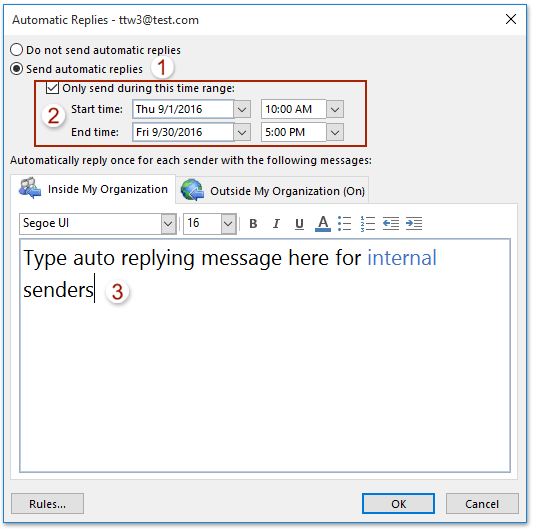
3. If you need to enable auto-reply for external senders too, please (1) click the "Outside My Organization (On)" tab; (2) check the "Auto-reply to people outside my organization" option; (3) type the "auto replying message" in the below box. See screenshot:
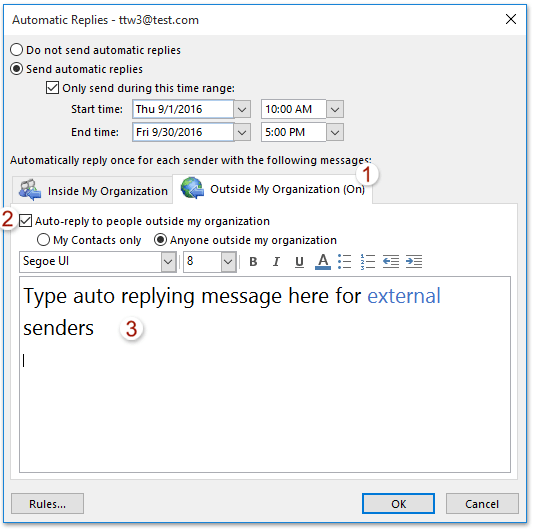
4. Click "OK" to activate the out of office message.
Set out of office (automatic reply) with Kutools for Outlook
The built-in rule of Outlook doesn't support advanced customization, such as setting different replies for specific senders or subjects or attaching images within the reply. In contrast, "Kutools for Outlook"'s "Auto Reply" offers a user-friendly interface for creating professional, personalized auto-replies, with options to include images, and save multiple templates. For a more flexible and comprehensive auto-reply solution, Kutools stands out as the better option.
Say goodbye to Outlook inefficiency! Kutools for Outlook makes batch email processing easier - now with a 30-day free trial! Download Kutools for Outlook Now!!
Step 1. Download and install Kutools for Outlook, then activate Outlook and click "Kutools Plus" > "Reply".
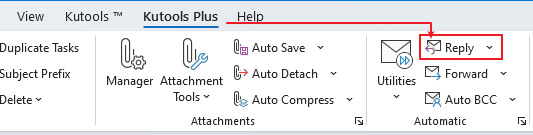
Step 2. Configure auto-reply for different accounts. Then click "OK".
In the left pane, tick the account.
In the right section, edit the subject prefix and then the content of the auto-reply.

Step 3. Click "Yes" to activate the auto-reply.
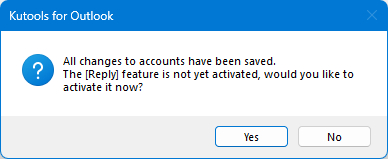
Each incoming message will automatically receive a reply based on the auto-reply template you’ve configured.
Set out of office (automatic reply) with Manage Rules & Alerts function
If your outlook haven’t connected to an Exchange Server, the above method will not work. In this situation, the Manage Rules & Alerts function of Outlook can help you to set out of office auto reply as following steps:
1. Click "Home" > "New E-mail" to create a new message, type the subject and message as you need. See screenshot:
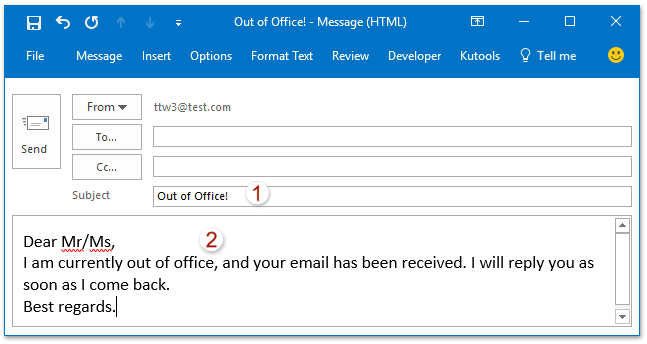
2. The click "File" > "Save As" in the new message window.
3.Now in the Save As dialog box, please select "Outlook Template (*.oft)" from the "Save as type" drop down list, and click the "Save"button. See screenshot:
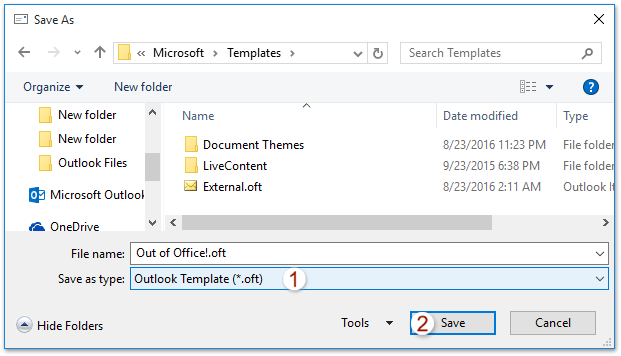
Note: After specifying the "Save as type" as "Outlook Template (*.oft)", the email will be saved to the default template folder automatically. And it's not necessary to choose saving folder any more.
4. Go ahead to click "Home" > "Rules" > "Manage Rules & Alerts", see screenshot:

5. In the "Rules and Alerts" dialog box, (1) click "E-mail Rules" tab; (2) select the "email account" that you want to apply the out of office setting from "Apply changes to this folder" drop down list; (3) and then click "New Rule". See screenshot:
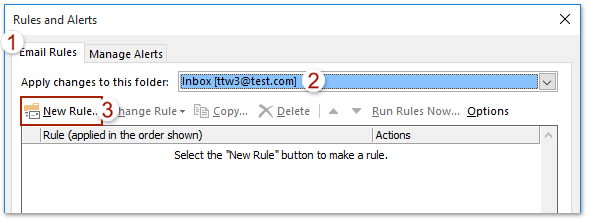
6. In the "Rules Wizard" , click "Apply rule on message I receive" from the "Start from a blank rule" section, and click the "Next" button.
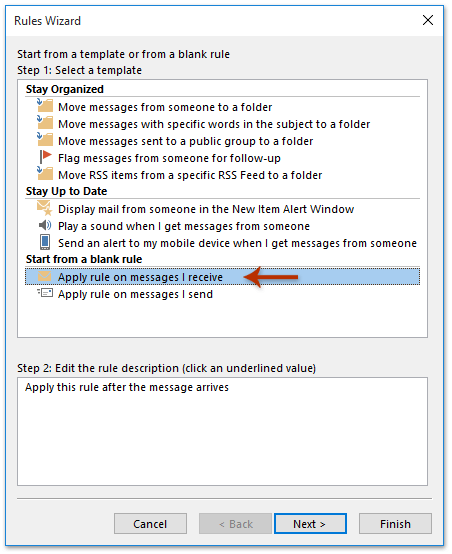
7. In the "Rules Wizard" (which condition(s) do you want to check), check the "sent only to me" option, and click the "Next" button. See screenshot:

8. Now in the Rules Wizard (what do you want to do with the message?), please do as following screenshot shown: (1) Check the "reply using a specific template" option; (2) Click the "linked text" of "a specific template"; (3) Now in the popping out "Select a Reply Template" dialog box, select the "User Templates in File System" from "Look in" drop down list, click to select the "message template" you created just now, and click the "Open" button; (4) Now you return to the Rules Wizard, please click the "Next" button.
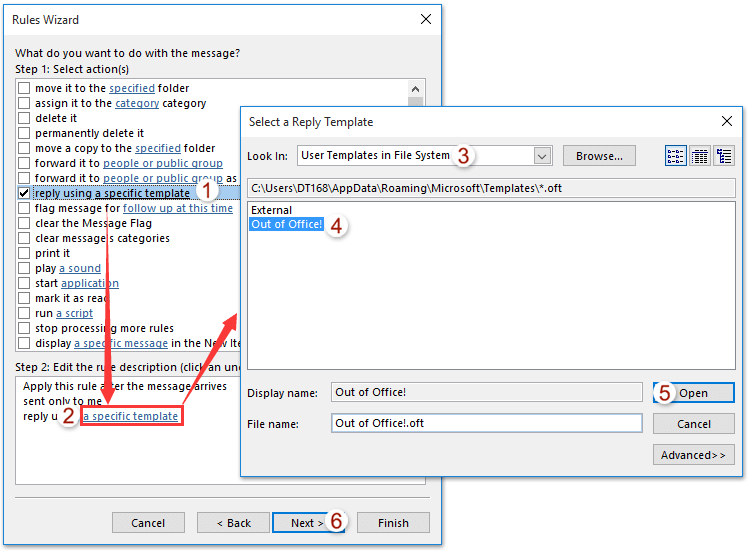
9. Click the "Next" button twice to get into the Rules Wizard (Finish rule setup), please (1) type a name for the new rule in the Step 1 box; (2) check options as you need in the Step 2 section; (3) and click the "Finish" button.
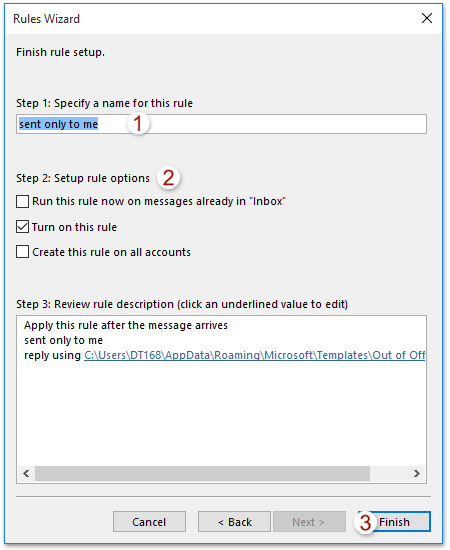
10. Close the Rules and Alert dialog box.
Going forward, when new emails are coming in your Outlook, they will be automatically replied with the specified message template at once.
Best Office Productivity Tools
Experience the all-new Kutools for Outlook with 100+ incredible features! Click to download now!
📧 Email Automation: Auto Reply (Available for POP and IMAP) / Schedule Send Emails / Auto CC/BCC by Rules When Sending Email / Auto Forward (Advanced Rules) / Auto Add Greeting / Automatically Split Multi-Recipient Emails into Individual Messages ...
📨 Email Management: Recall Emails / Block Scam Emails by Subjects and Others / Delete Duplicate Emails / Advanced Search / Consolidate Folders ...
📁 Attachments Pro: Batch Save / Batch Detach / Batch Compress / Auto Save / Auto Detach / Auto Compress ...
🌟 Interface Magic: 😊More Pretty and Cool Emojis / Remind you when important emails come / Minimize Outlook Instead of Closing ...
👍 One-click Wonders: Reply All with Attachments / Anti-Phishing Emails / 🕘Show Sender's Time Zone ...
👩🏼🤝👩🏻 Contacts & Calendar: Batch Add Contacts From Selected Emails / Split a Contact Group to Individual Groups / Remove Birthday Reminders ...
Use Kutools in your preferred language – supports English, Spanish, German, French, Chinese, and 40+ others!


🚀 One-Click Download — Get All Office Add-ins
Strongly Recommended: Kutools for Office (5-in-1)
One click to download five installers at once — Kutools for Excel, Outlook, Word, PowerPoint and Office Tab Pro. Click to download now!
- ✅ One-click convenience: Download all five setup packages in a single action.
- 🚀 Ready for any Office task: Install the add-ins you need, when you need them.
- 🧰 Included: Kutools for Excel / Kutools for Outlook / Kutools for Word / Office Tab Pro / Kutools for PowerPoint
