How to copy all recipients from one/multiple emails in Outlook?
In Microsoft Outlook, you may often need to copy all recipients from an email—whether from your Inbox or Sent Items—to send a new message to the same group or create a contact group for future use. For example, you might receive an email with multiple recipients in the To and Cc fields and want to quickly copy them into a new email. Or, you may need to extract recipients from a sent email to reuse the same list without manually adding each address again. Instead of copying and pasting email addresses one by one, Outlook provides several ways to simplify this process. In this article, we’ll explore two methods to copy recipients from one or multiple emails, whether you want to compose a new message, forward emails, or save contacts for future communication.
Copy all recipients from a single email to a new email (Manual & Quick)
Copy all recipients from multiple emails into a contact group with Kutools for Outlook 👍 (Fast & Automated)
Copy all recipients from a single email to a new email
By default, Outlook allows you to manually copy recipients from the To or Cc fields. However, this method provides a faster trick to batch-copy all recipients from both fields into a new email.
1. Select the email whose recipients you want to copy. Click Home > Reply All to open a reply window.
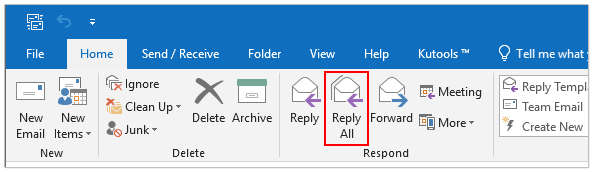
2. Remove the original sender’s email address from the To field if needed. Clear the subject and message content to convert the reply into a new email with the copied recipients.

Pros and Cons of This Method:
- ✅ Fast and Easy: Quickly copy recipients without additional tools.
- ✅ No Extra Software Needed: Use built-in Outlook functionality.
- ❌ Limited to One Email at a Time: Not suitable for bulk recipient management.
- ❌ Requires Manual Cleanup: You must remove the sender’s address and clear the subject/message.
🌟 Effortlessly Split Contact Groups in Outlook 🌟
🚀 Quickly reorganize your contact groups in Outlook! With the Split to Multiple Contact Groups feature of Kutools for Outlook, you can split large groups into smaller, more manageable ones in just a few clicks.
✨ How It Works:
- Switch to the Contacts view and select the group to split.
- Click "Kutools Plus" > "Contacts" > "Split to Multiple Contact Groups".
- Select the contacts to move into a new group and name the group.
- Click "OK" and let Kutools handle the rest!

Copy all recipients from multiple emails into a contact group with Kutools for Outlook 👍
If you frequently need to collect and organize recipients from multiple emails into a reusable contact group, manually copying addresses can be tedious and time-consuming. Fortunately, Kutools for Outlook simplifies this process with its powerful "Add the Senders and Multiple Recipients of Selected Emails to a Contact Group" feature. With just a few clicks, you can extract recipients from multiple emails, eliminate duplicates, and instantly create a well-organized contact group—saving you valuable time and effort.
Say goodbye to Outlook inefficiency! Kutools for Outlook makes batch email processing easier - now with a 30-day free trial! Download Kutools for Outlook Now!!
Step 1: Create a new contact group
In Outlook’s Mail view, go to Home > New Items > More Items > Contact Group. In the Contact Group window, enter a name for the group in the Name field. Click Save & Close to create the group.

Step 2: Add recipients from multiple emails to the contact group
Select the emails containing the recipients you wish to extract. Click Kutools > Add Contacts > Add the Senders and Multiple Recipients of the Selected Emails to a Contact Group.

Step 3: Confirm & finalize
- In the Add people to contact group dialog box, ensure the recipient addresses are checked. Uncheck the original senders' email addresses (if you don’t want them included).
- Select the contact group you created earlier.
- Click OK. Then all recipients from the selected emails are added to the contact group for easy future use.

Why Use the Kutools for Outlook Method?
- ✅ Bulk Recipient Management: Easily save multiple recipients at once.
- ✅ Avoid Manual Entry: No need to type addresses one by one.
- ✅ Organized Contact Groups: Ideal for business teams, mailing lists, or frequent contacts.
Which Method Should You Choose?
Here’s a comparison of the two methods to help you decide which one best suits your needs:
| Method | Best For | Ease of Use | Efficiency |
|---|---|---|---|
| Copy Recipients from One Email | Quickly copying recipients from a single email | ⭐⭐⭐⭐⭐ | ⭐⭐⭐ |
| Copy Recipients from Multiple Emails (Kutools) | Saving recipients from multiple emails to a contact group | ⭐⭐⭐⭐ | ⭐⭐⭐⭐⭐ |
For one-time use, copying recipients from a single email is quick and easy, while creating a contact group is ideal for frequent group emails.
Related Articles
How to forward email with original sender and recipients in Outlook?
How to count the number of recipients in To, Cc, and Bcc fields in Outlook?
Best Office Productivity Tools
Experience the all-new Kutools for Outlook with 100+ incredible features! Click to download now!
📧 Email Automation: Auto Reply (Available for POP and IMAP) / Schedule Send Emails / Auto CC/BCC by Rules When Sending Email / Auto Forward (Advanced Rules) / Auto Add Greeting / Automatically Split Multi-Recipient Emails into Individual Messages ...
📨 Email Management: Recall Emails / Block Scam Emails by Subjects and Others / Delete Duplicate Emails / Advanced Search / Consolidate Folders ...
📁 Attachments Pro: Batch Save / Batch Detach / Batch Compress / Auto Save / Auto Detach / Auto Compress ...
🌟 Interface Magic: 😊More Pretty and Cool Emojis / Remind you when important emails come / Minimize Outlook Instead of Closing ...
👍 One-click Wonders: Reply All with Attachments / Anti-Phishing Emails / 🕘Show Sender's Time Zone ...
👩🏼🤝👩🏻 Contacts & Calendar: Batch Add Contacts From Selected Emails / Split a Contact Group to Individual Groups / Remove Birthday Reminders ...
Use Kutools in your preferred language – supports English, Spanish, German, French, Chinese, and 40+ others!


🚀 One-Click Download — Get All Office Add-ins
Strongly Recommended: Kutools for Office (5-in-1)
One click to download five installers at once — Kutools for Excel, Outlook, Word, PowerPoint and Office Tab Pro. Click to download now!
- ✅ One-click convenience: Download all five setup packages in a single action.
- 🚀 Ready for any Office task: Install the add-ins you need, when you need them.
- 🧰 Included: Kutools for Excel / Kutools for Outlook / Kutools for Word / Office Tab Pro / Kutools for PowerPoint