How to import msg files from file system to Outlook folder?
Normally, you can import msg files from file system to an Outlook folder by dragging and dropping. In this article, we are going to show you an easy method to import all msg files from a file system to a specified Outlook folder in details.
Import msg files from file system to Outlook folder with VBA code
Import msg files from file system to Outlook folder with VBA code
Please do as follows to import msg files from file system to a specified folder in Outlook.
1. Press the Alt + F11 keys to open the Microsoft Visual Basic for Applications window.
2. In the Microsoft Visual Basic for Applications window, click Insert > Module. Then copy below VBA code into the Module window.
VBA code: Import msg files from file system to Outlook folder
Sub ImportMessagesInFolder()
Dim xFSO As Scripting.FileSystemObject
Dim xSourceFld As Scripting.Folder
Dim xSourceFldPath As String
Dim xFileItem As Scripting.File
Dim xMSG As Object
Dim xMailItem As MailItem
Dim xSaveFld As Outlook.Folder
On Error Resume Next
Set xFSO = New Scripting.FileSystemObject
Set xSelFolder = CreateObject("Shell.Application").BrowseForFolder(0, "Select a folder:", 0, 0)
If Not TypeName(xSelFolder) = "Nothing" Then
xSourceFldPath = xSelFolder.self.Path + "\"
Else
xSourceFldPath = ""
Exit Sub
End If
Set xSourceFld = xFSO.GetFolder(xSourceFldPath)
Set xSaveFld = GetObject("", "Outlook.Application").GetNamespace("MAPI").PickFolder
If TypeName(xSaveFld) = "Nothing" Then
Exit Sub
End If
For Each xFileItem In xSourceFld.Files
Set xMSG = Session.OpenSharedItem(xFileItem.Path)
Set xMailItem = xMSG.Copy
xMailItem.Move xSaveFld
Set xMailItem = Nothing
xMSG.Delete
Set xMSG = Nothing
Next xFileItem
Set xFileItem = Nothing
Set xSourceFld = Nothing
Set xFSO = Nothing
End Sub3. Press the F5 key to run the code. In the opening Browse For Folder dialog box, select the folder contains the msg files you will import to Outlook folder, and then click the OK button. See screenshot:
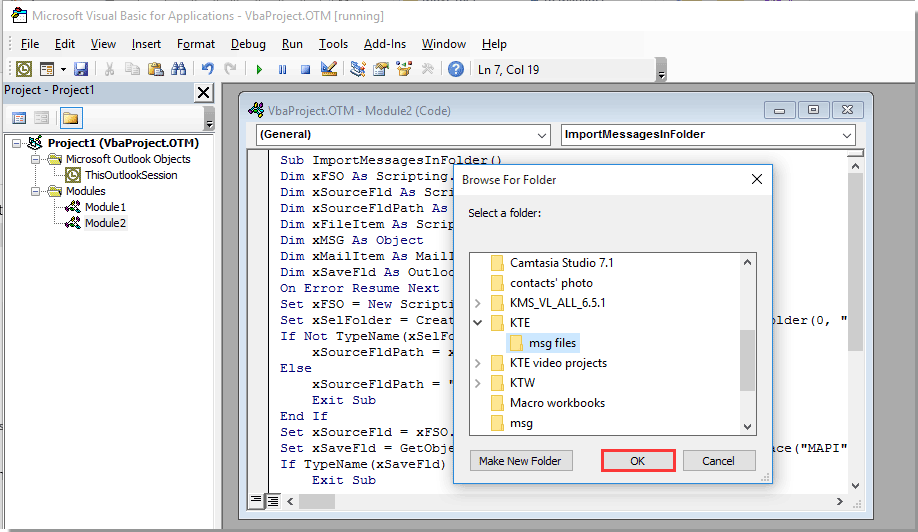
4. Now a Select Folder dialog box pops up, please select an Outlook folder to save the imported msg files, and click the OK button.
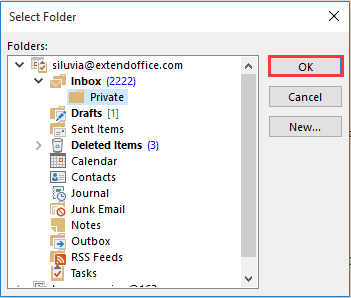
Then all msg files in a certain folder in your file system are imported into a specified Outlook folder immediately.
Easily save selected emails as different format files in Outlook:
With the Bulk Save utility of Kutools for Outlook, you can easily save multiple selected emails as individual HTML format file, TXT format file, Word document, CSV file as well as PDF file in Outlook as the below demo shown.
Download the free version of Kutools for Outlook now! /a>

Related articles:
Best Office Productivity Tools
Supercharge Your Excel Skills with Kutools for Excel, and Experience Efficiency Like Never Before. Kutools for Excel Offers Over 300 Advanced Features to Boost Productivity and Save Time. Click Here to Get The Feature You Need The Most...
Office Tab Brings Tabbed interface to Office, and Make Your Work Much Easier
- Enable tabbed editing and reading in Word, Excel, PowerPoint, Publisher, Access, Visio and Project.
- Open and create multiple documents in new tabs of the same window, rather than in new windows.
- Increases your productivity by 50%, and reduces hundreds of mouse clicks for you every day!
All Kutools add-ins. One installer
Kutools for Office suite bundles add-ins for Excel, Word, Outlook & PowerPoint plus Office Tab Pro, which is ideal for teams working across Office apps.
- All-in-one suite — Excel, Word, Outlook & PowerPoint add-ins + Office Tab Pro
- One installer, one license — set up in minutes (MSI-ready)
- Works better together — streamlined productivity across Office apps
- 30-day full-featured trial — no registration, no credit card
- Best value — save vs buying individual add-in