How to create an email statistics report in Outlook?
If you manage multiple accounts in Outlook and receive numerous emails daily, tracking your email activity can be challenging. You might need to generate a report summarizing the total number of emails received per day, hour, week, or month, or compare email volumes between two specific periods. However, Outlook lacks a built-in feature to create such reports. "Kutools for Outlook"’s "Statistics" utility simplifies this process by generating comprehensive email activity reports with just a few clicks.
Generate an Email Statistics Report in Outlook
Generate an Email Statistics Report in Outlook
Follow the steps below to create a detailed email statistics report.
Say goodbye to Outlook inefficiency! Kutools for Outlook makes batch email processing easier - now with a 30-day free trial! Download Kutools for Outlook Now!!
1. In Outlook, click "Kutools Plus" > "Statistics".

2. In the "Statistics" window, check the folders you want to analyze. Then apply filters in the right section if needed. Click OK.

3. The top pane of the report displays key statistics, including:
- Total emails received today, yesterday, this week, last week, and so on.
- Counts of total, read, unread, and selected emails.
4. Use the tabs in the bottom section of the report to compare email volumes between two time periods.
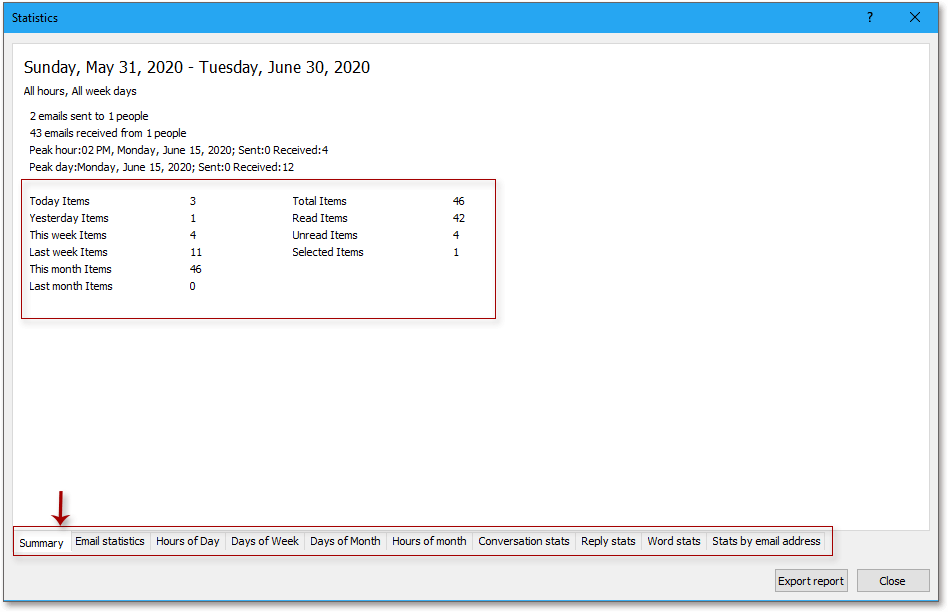
5. Click "Export Report" to save the statistics as an Excel workbook or HTML file for further analysis.
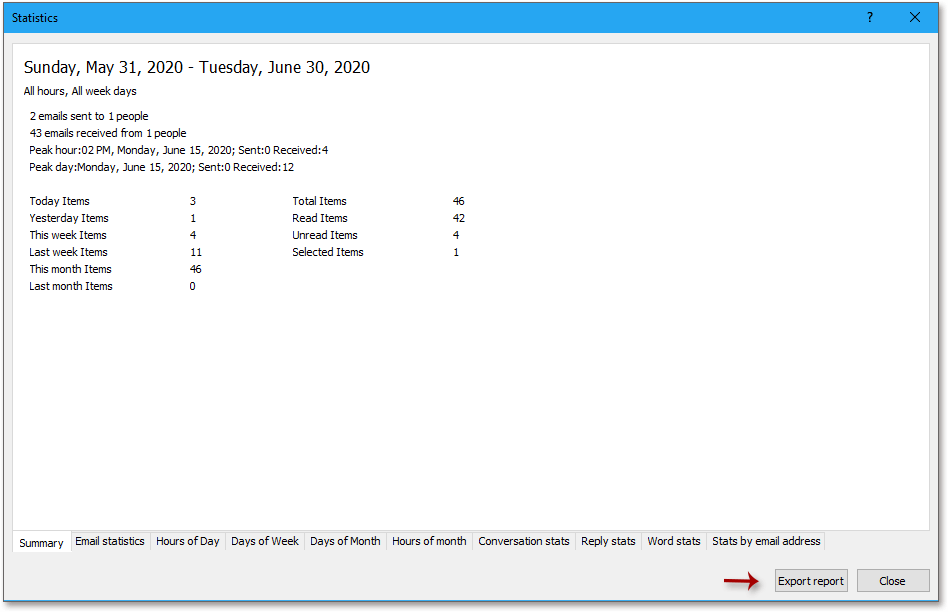
🗑️ Instantly Scan & Remove Duplicate Emails in Outlook!
Manually finding and deleting duplicate emails is frustrating! With the Quick Scan and Remove Duplicate Emails feature of Kutools for Outlook, you can quickly scan multiple folders and remove all duplicate emails in just a few clicks! Keep your inbox clean effortlessly. 🚀
💡 Quick Tip: Click Kutools Plus > Duplicate Emails > Quick Scan and Remove Duplicate Emails.

✅ Instantly delete duplicates
✅ Works across multiple folders
Demo
Best Office Productivity Tools
Experience the all-new Kutools for Outlook with 100+ incredible features! Click to download now!
📧 Email Automation: Auto Reply (Available for POP and IMAP) / Schedule Send Emails / Auto CC/BCC by Rules When Sending Email / Auto Forward (Advanced Rules) / Auto Add Greeting / Automatically Split Multi-Recipient Emails into Individual Messages ...
📨 Email Management: Recall Emails / Block Scam Emails by Subjects and Others / Delete Duplicate Emails / Advanced Search / Consolidate Folders ...
📁 Attachments Pro: Batch Save / Batch Detach / Batch Compress / Auto Save / Auto Detach / Auto Compress ...
🌟 Interface Magic: 😊More Pretty and Cool Emojis / Remind you when important emails come / Minimize Outlook Instead of Closing ...
👍 One-click Wonders: Reply All with Attachments / Anti-Phishing Emails / 🕘Show Sender's Time Zone ...
👩🏼🤝👩🏻 Contacts & Calendar: Batch Add Contacts From Selected Emails / Split a Contact Group to Individual Groups / Remove Birthday Reminders ...
Use Kutools in your preferred language – supports English, Spanish, German, French, Chinese, and 40+ others!


🚀 One-Click Download — Get All Office Add-ins
Strongly Recommended: Kutools for Office (5-in-1)
One click to download five installers at once — Kutools for Excel, Outlook, Word, PowerPoint and Office Tab Pro. Click to download now!
- ✅ One-click convenience: Download all five setup packages in a single action.
- 🚀 Ready for any Office task: Install the add-ins you need, when you need them.
- 🧰 Included: Kutools for Excel / Kutools for Outlook / Kutools for Word / Office Tab Pro / Kutools for PowerPoint