How to find a missing folder which was moved by accident in Outlook?
You may have accidentally moved a folder in Outlook, but it is not easy to find that folder and move it back to its original location. This article will introduce four methods to help you find a missing folder moved by accident in Outlook.
Find a missing folder which was moved by accident with the Folder Size option
Find a missing folder which was moved by accident with the Search and Browse feature
Find a missing folder which was moved by accident with VBA code
Easily find a missing folder which was moved by accident with an amazing tool
Find a missing folder which was moved by accident by Folder Size option
Supposing the name of the missing folder is “Internal”, you can find it with browsing all folder names in the Folder Size dialog box. Please do as follows.
1. Right click the email account in the Navigation Pane and then click Data File Properties from the right-clicking menu. See screenshot:
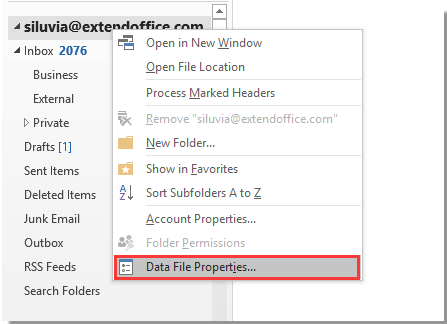
2. In the Outlook Today dialog box and under the General tab, click the Folder Size button. In the opening Folder Size dialog box, find your missing folder in the folder box. See screenshot:
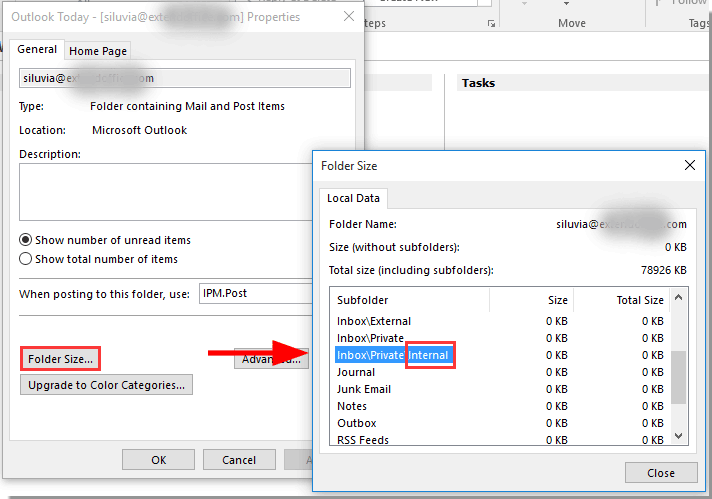
3. Go back to Outlook main interface, find the folder according to the above folder path, then manually drag the folder back to where it belongs.
AI Mail Assistant in Outlook: Smarter Replies, Clearer Communication (one-click magic!)
Streamline your daily Outlook tasks with the AI Mail Assistant from Kutools for Outlook. This powerful tool learns from your past emails to offer intelligent and accurate responses, optimize your email content, and help you draft and refine messages effortlessly.

This feature supports:
- Smart Replies: Get responses crafted from your past conversations—tailored, precise, and ready to go.
- Enhanced Content: Automatically refine your email text for clarity and impact.
- Effortless Composition: Just provide keywords, and let AI handle the rest, with multiple writing styles.
- Intelligent Extensions: Expand your thoughts with context-aware suggestions.
- Summarization: Get concise overviews of long emails instantly.
- Global Reach: Translate your emails into any language with ease.
This feature supports:
- Smart email replies
- Optimized content
- Keyword-based drafts
- Intelligent content extension
- Email summarization
- Multi-language translation
Don’t wait—download AI Mail Assistant now and enjoy!
Find a missing folder which was moved by accident by Search and Browse
If you remember the title of any emails in the missing folder, you can find the folder by searching the email title as below steps shown.
1. Click on the Search box, change the search scope to All Mailboxes, and then enter any words of the email title into the Search box. See screenshot:
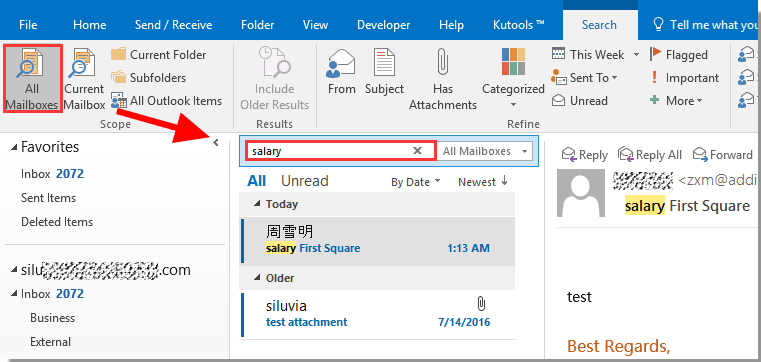
2. Then the email is searched out and listed in the mail list, please double click to open it.
3. Press the Ctrl + Shift + F keys to open the Advanced Find dialog box (or you can just select the email and click Search > Search Tools > Advanced Find). In the dialog box, you can see the name of the folder where the selected email is located displayed in the In box, please click the Browse button.
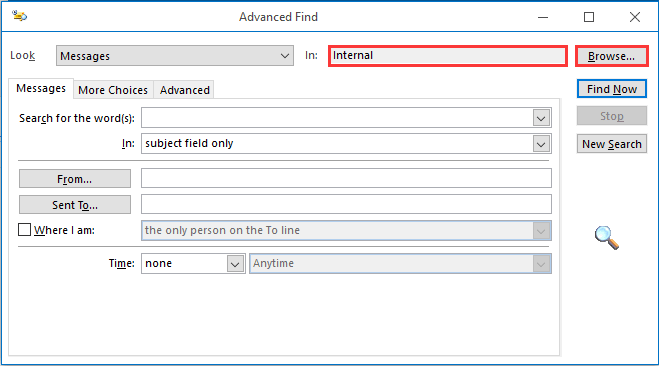
4. In the Select Folder(s) dialog box, you will see where the missing folder is currently located. Remember the folder path and then click the OK button.
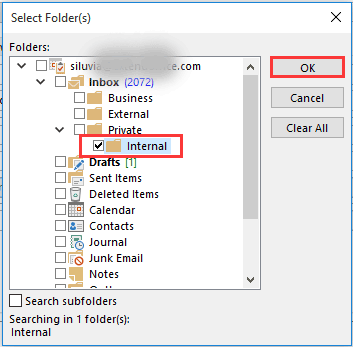
5. Go back to Outlook main interface, find the missing folder according to the above folder path, then manually drag the folder back to its original location.
Find a missing folder which was moved by accident by VBA code
If you remember the name of the missing folder, you can find it by its name directly.
1. Press the Alt + F11 keys to open the Microsoft Visual Basic for Applications window.
2. In the Microsoft Visual Basic for Applications window, click Insert > Module. Then copy below VBA code into the code window.
VBA code: find a missing folder with its name
Private g_Folder As Outlook.MAPIFolder
Private g_Find As String
Public Sub FindFolder()
Dim xFldName As String
Dim xFolders As Outlook.Folders
Dim xYesNo As Integer
On Error Resume Next
Set g_Folder = Nothing
g_Find = ""
xFldName = InputBox("Folder name:", "Kutools for Outlook")
If Trim(xFldName) = "" Then Exit Sub
g_Find = xFldName
g_Find = UCase(g_Find)
Set xFolders = Application.Session.Folders
LoopFolders xFolders
If Not g_Folder Is Nothing Then
xYesNo = MsgBox("Activate folder: " & vbCrLf & g_Folder.FolderPath, vbQuestion Or vbYesNo, "Kutools for Outlook")
If xYesNo = vbYes Then
Set Application.ActiveExplorer.CurrentFolder = g_Folder
End If
Else
MsgBox "Not found", vbInformation, "Kutools for Outlook"
End If
End Sub
Private Sub LoopFolders(Folders As Outlook.Folders)
Dim xFolder As Outlook.MAPIFolder
Dim xFound As Boolean
On Error Resume Next
xFound = False
For Each xFolder In Folders
If UCase(xFolder.Name) = g_Find Then xFound = True
If xFound Then
Set g_Folder = xFolder
Exit For
Else
LoopFolders xFolder.Folders
If Not g_Folder Is Nothing Then Exit For
End If
Next
End Sub3. Press the F5 key to run the code.
4. In the Kutools for Outlook dialog box, enter the name of the missing folder into the text box and then click the OK button.
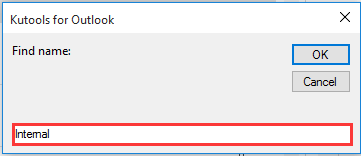
5. Click the Yes button in the following dialog box.
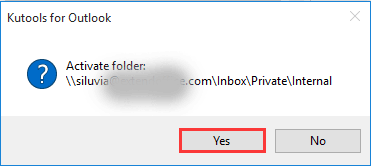
6. Then the missing folder is opened immediately in the Navigation Pane, please manually drag the folder back to where it belongs.
Easily find a missing folder which was moved by accident with an amazing tool
Kutools for Outlook provides a handy feature – Go To folder to help you easily find and navigate to a certain Outlook folder. Please do as follows.
Click here to download Kutools for Outlook first.
1. After installing Kutools for Outlook, click Kutools Plus > Go To. See screenshot:
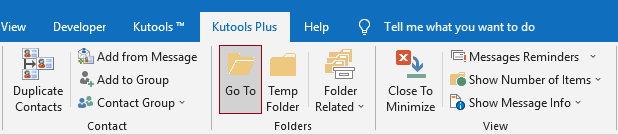
2. In the Go To dialog box, you need to configure as follows.

Related articles:
- How to count number of folders under specified email account or all mailboxes in Outlook?
- How to unify all inboxes of multiple accounts to display all emails together in Outlook?
- How to display a “Browse for Folder“ dialog for choosing a folder in Outlook?
- How to count number of subfolders under certain folder in Outlook?
Best Office Productivity Tools
Experience the all-new Kutools for Outlook with 100+ incredible features! Click to download now!
📧 Email Automation: Auto Reply (Available for POP and IMAP) / Schedule Send Emails / Auto CC/BCC by Rules When Sending Email / Auto Forward (Advanced Rules) / Auto Add Greeting / Automatically Split Multi-Recipient Emails into Individual Messages ...
📨 Email Management: Recall Emails / Block Scam Emails by Subjects and Others / Delete Duplicate Emails / Advanced Search / Consolidate Folders ...
📁 Attachments Pro: Batch Save / Batch Detach / Batch Compress / Auto Save / Auto Detach / Auto Compress ...
🌟 Interface Magic: 😊More Pretty and Cool Emojis / Remind you when important emails come / Minimize Outlook Instead of Closing ...
👍 One-click Wonders: Reply All with Attachments / Anti-Phishing Emails / 🕘Show Sender's Time Zone ...
👩🏼🤝👩🏻 Contacts & Calendar: Batch Add Contacts From Selected Emails / Split a Contact Group to Individual Groups / Remove Birthday Reminders ...
Use Kutools in your preferred language – supports English, Spanish, German, French, Chinese, and 40+ others!


🚀 One-Click Download — Get All Office Add-ins
Strongly Recommended: Kutools for Office (5-in-1)
One click to download five installers at once — Kutools for Excel, Outlook, Word, PowerPoint and Office Tab Pro. Click to download now!
- ✅ One-click convenience: Download all five setup packages in a single action.
- 🚀 Ready for any Office task: Install the add-ins you need, when you need them.
- 🧰 Included: Kutools for Excel / Kutools for Outlook / Kutools for Word / Office Tab Pro / Kutools for PowerPoint