How to decline a meeting invitation but still leave it on your calendar in Outlook?
If you declined a meeting invitation but still want to leave the meeting on your calendar, how can you achieve it? This article provides an easy method to help you quickly get it done in Outlook.
Decline a meeting invitation but still leave it on calendar in Outlook
Decline a meeting invitation but still leave it on calendar in Outlook
Please do as follows to leave a declined meeting invitation on your calendar in Outlook.
1. After declining a meeting invitation, the email will be moved to the Deleted Items folder, please open the Deleted Items folder and find the declined meeting invitation email.
2. Select the declined meeting email in the Deleted Items folder, then click Accept > Do Not Send a Response in the Reading Pane. See screenshot:
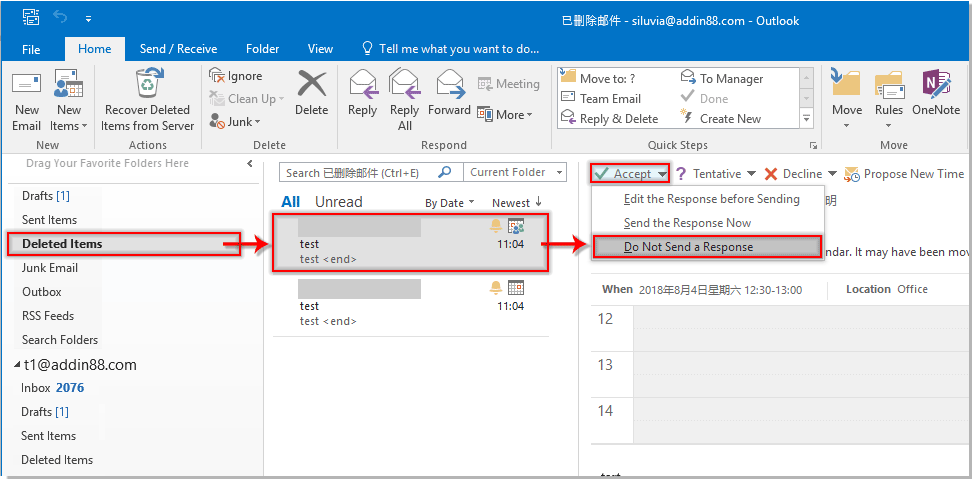
Then the declined meeting will be added to your Outlook calendar immediately.
Related articles:
- How to automatically accept meeting request from specific person in Outlook?
- How to decline all future occurrence meetings in Outlook?
Best Office Productivity Tools
Experience the all-new Kutools for Outlook with 100+ incredible features! Click to download now!
📧 Email Automation: Auto Reply (Available for POP and IMAP) / Schedule Send Emails / Auto CC/BCC by Rules When Sending Email / Auto Forward (Advanced Rules) / Auto Add Greeting / Automatically Split Multi-Recipient Emails into Individual Messages ...
📨 Email Management: Recall Emails / Block Scam Emails by Subjects and Others / Delete Duplicate Emails / Advanced Search / Consolidate Folders ...
📁 Attachments Pro: Batch Save / Batch Detach / Batch Compress / Auto Save / Auto Detach / Auto Compress ...
🌟 Interface Magic: 😊More Pretty and Cool Emojis / Remind you when important emails come / Minimize Outlook Instead of Closing ...
👍 One-click Wonders: Reply All with Attachments / Anti-Phishing Emails / 🕘Show Sender's Time Zone ...
👩🏼🤝👩🏻 Contacts & Calendar: Batch Add Contacts From Selected Emails / Split a Contact Group to Individual Groups / Remove Birthday Reminders ...
Use Kutools in your preferred language – supports English, Spanish, German, French, Chinese, and 40+ others!


🚀 One-Click Download — Get All Office Add-ins
Strongly Recommended: Kutools for Office (5-in-1)
One click to download five installers at once — Kutools for Excel, Outlook, Word, PowerPoint and Office Tab Pro. Click to download now!
- ✅ One-click convenience: Download all five setup packages in a single action.
- 🚀 Ready for any Office task: Install the add-ins you need, when you need them.
- 🧰 Included: Kutools for Excel / Kutools for Outlook / Kutools for Word / Office Tab Pro / Kutools for PowerPoint