How to decline all future occurrence meetings in Outlook?
Supposing you have created or accepted an occurrence meeting in your Outlook, how can you decline all future occurrence you don’t need any more of this meeting based on a specific date? You can follow the method in this article to get it done easily.
Decline all future occurrence meetings or appointments in Outlook
Decline all future occurrence meetings or appointments in Outlook
Please do as follows to decline all future occurrence meetings or appointments in Outlook.
1. Open the calendar, double click to open the meeting you want to decline the future occurrence, and in the Open Recurring Items dialog box, select the The entire series option then click the OK button.
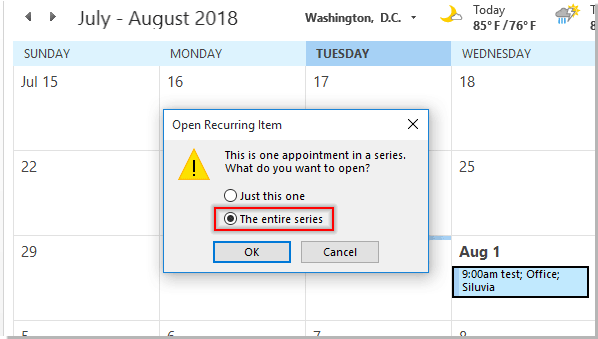
2. In the Meeting Series window, click the Recurrence button. See screenshot:

3. In the Appointment Recurrence dialog box, select the End by option in the Range of recurrence section, enter a date prior to the future meeting you will decline in the series, and then click the OK button.

4. Then click the Send Update button to send the modified meeting. For the accepted meeting invitation, ignore this step.
Now all future occurrences of this meeting beyond 2018/8/10 have been declined automatically.
Related articles:
- How to automatically accept meeting request from specific person in Outlook?
- How to decline a meeting invitation but still leave it on your calendar in Outlook?
Best Office Productivity Tools
Experience the all-new Kutools for Outlook with 100+ incredible features! Click to download now!
📧 Email Automation: Auto Reply (Available for POP and IMAP) / Schedule Send Emails / Auto CC/BCC by Rules When Sending Email / Auto Forward (Advanced Rules) / Auto Add Greeting / Automatically Split Multi-Recipient Emails into Individual Messages ...
📨 Email Management: Recall Emails / Block Scam Emails by Subjects and Others / Delete Duplicate Emails / Advanced Search / Consolidate Folders ...
📁 Attachments Pro: Batch Save / Batch Detach / Batch Compress / Auto Save / Auto Detach / Auto Compress ...
🌟 Interface Magic: 😊More Pretty and Cool Emojis / Remind you when important emails come / Minimize Outlook Instead of Closing ...
👍 One-click Wonders: Reply All with Attachments / Anti-Phishing Emails / 🕘Show Sender's Time Zone ...
👩🏼🤝👩🏻 Contacts & Calendar: Batch Add Contacts From Selected Emails / Split a Contact Group to Individual Groups / Remove Birthday Reminders ...
Use Kutools in your preferred language – supports English, Spanish, German, French, Chinese, and 40+ others!


🚀 One-Click Download — Get All Office Add-ins
Strongly Recommended: Kutools for Office (5-in-1)
One click to download five installers at once — Kutools for Excel, Outlook, Word, PowerPoint and Office Tab Pro. Click to download now!
- ✅ One-click convenience: Download all five setup packages in a single action.
- 🚀 Ready for any Office task: Install the add-ins you need, when you need them.
- 🧰 Included: Kutools for Excel / Kutools for Outlook / Kutools for Word / Office Tab Pro / Kutools for PowerPoint