How to highlight the emails based on the folder in search results in Outlook?
When you search emails in all mailboxes, all corresponding emails will be listed out, it makes the search results a bit cluttered because you will not identify which the folder of the filtered items are in as following screenshot shown. To mark the emails from specific folder, you can highlight the filtered emails for outstanding them. This article, I will introduce a useful method for solving this job in Outlook.

Highlight the emails based on the folder in search results with Conditional Formatting feature
Highlight the emails based on the folder in search results with Conditional Formatting feature
The Conditional Formatting feature in Outlook can help you to highlight the emails from a specific folder in searching results. Please do as this:
1. After getting the search results, click View > View Settings, in the Advanced View Settings dialog box, click Conditional Formatting button, see screenshot:

2. Then, in the Conditional Formatting dialog box, click Add button, and then type a name for this new rule in the Name text box, see screenshot:

3. Then, click Font button, and in the Font dialog box, choose the formatting that you want to highlight the emails, see screenshot:

4. Click OK to return to the previous dialog, this time, please click Condition button to go the Filter dialog. Then, click Field > All Mail fields > In Folder under the Advanced tab, see screenshot:

5. And in Condition section, choose is (exactly) option, in Value field, type Sent Items. Then, click Add to List to enable this advanced condition.
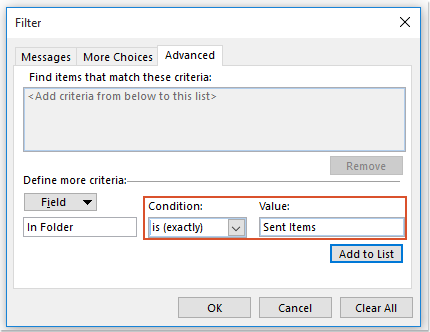
Note: If you want to highlight the items from Inbox folder or Deleted Items folder, you just need to enter the Inbox or Deleted items as you need.
6. Then click OK to close the dialog boxes, now, all the items which are located in the Sent Item folder have been highlighted in the search results as following screenshot shown:
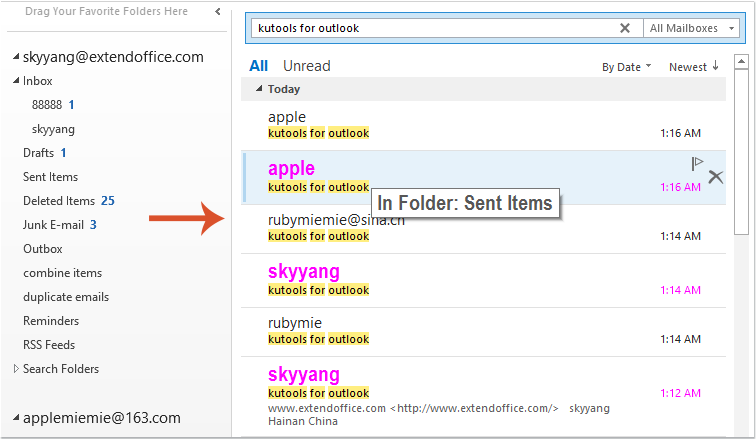
AI Mail Assistant in Outlook: Smarter Replies, Clearer Communication (one-click magic!)
Streamline your daily Outlook tasks with the AI Mail Assistant from Kutools for Outlook. This powerful tool learns from your past emails to offer intelligent and accurate responses, optimize your email content, and help you draft and refine messages effortlessly.

This feature supports:
- Smart Replies: Get responses crafted from your past conversations—tailored, precise, and ready to go.
- Enhanced Content: Automatically refine your email text for clarity and impact.
- Effortless Composition: Just provide keywords, and let AI handle the rest, with multiple writing styles.
- Intelligent Extensions: Expand your thoughts with context-aware suggestions.
- Summarization: Get concise overviews of long emails instantly.
- Global Reach: Translate your emails into any language with ease.
This feature supports:
- Smart email replies
- Optimized content
- Keyword-based drafts
- Intelligent content extension
- Email summarization
- Multi-language translation
Don’t wait—download AI Mail Assistant now and enjoy!
Best Office Productivity Tools
Experience the all-new Kutools for Outlook with 100+ incredible features! Click to download now!
📧 Email Automation: Auto Reply (Available for POP and IMAP) / Schedule Send Emails / Auto CC/BCC by Rules When Sending Email / Auto Forward (Advanced Rules) / Auto Add Greeting / Automatically Split Multi-Recipient Emails into Individual Messages ...
📨 Email Management: Recall Emails / Block Scam Emails by Subjects and Others / Delete Duplicate Emails / Advanced Search / Consolidate Folders ...
📁 Attachments Pro: Batch Save / Batch Detach / Batch Compress / Auto Save / Auto Detach / Auto Compress ...
🌟 Interface Magic: 😊More Pretty and Cool Emojis / Remind you when important emails come / Minimize Outlook Instead of Closing ...
👍 One-click Wonders: Reply All with Attachments / Anti-Phishing Emails / 🕘Show Sender's Time Zone ...
👩🏼🤝👩🏻 Contacts & Calendar: Batch Add Contacts From Selected Emails / Split a Contact Group to Individual Groups / Remove Birthday Reminders ...
Use Kutools in your preferred language – supports English, Spanish, German, French, Chinese, and 40+ others!


🚀 One-Click Download — Get All Office Add-ins
Strongly Recommended: Kutools for Office (5-in-1)
One click to download five installers at once — Kutools for Excel, Outlook, Word, PowerPoint and Office Tab Pro. Click to download now!
- ✅ One-click convenience: Download all five setup packages in a single action.
- 🚀 Ready for any Office task: Install the add-ins you need, when you need them.
- 🧰 Included: Kutools for Excel / Kutools for Outlook / Kutools for Word / Office Tab Pro / Kutools for PowerPoint